Text pixelated
This discussion is connected to the gimp-user-list.gnome.org mailing list which is provided by the GIMP developers and not related to gimpusers.com.
This is a read-only list on gimpusers.com so this discussion thread is read-only, too.
| Text pixelated | scotts | 02 Apr 15:43 |
| Text pixelated | Ofnuts | 03 Apr 09:03 |
| Text pixelated | scotts | 03 Apr 16:50 |
| Text pixelated | rich404 | 03 Apr 10:47 |
| Text pixelated | scotts | 03 Apr 16:52 |
| Text pixelated | rich404 | 03 Apr 17:37 |
| Text pixelated | Rick Strong | 03 Apr 20:09 |
| Text pixelated | rich404 | 04 Apr 11:01 |
| Text pixelated | scotts | 04 Apr 15:00 |
| Text pixelated | scotts | 04 Apr 17:43 |
- postings
- 5
Text pixelated
I have read several posts on this topic, yet I cannot find a solution. I cannot get my text to look decent... it is totally pixelated. I've tried dozens of different fonts, sizes, hinting, anti-aliasing, etc.
I've attached a screenshot I'm working on. The exported image is worse; RGB-alpha, 300 dpi, zero compression.
Any suggestions?
Attachments: * https://www.gimpusers.com/system/attachments/1384/original/gimp-text-pixelated.jpg
scotts (via www.gimpusers.com/forums)
-
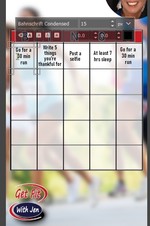 Screenshot
Screenshot
gimp-text-pixelated.jpg (46.6 KB)
Text pixelated
On 02/04/2020 17:43, scotts wrote:
I have read several posts on this topic, yet I cannot find a solution. I cannot get my text to look decent... it is totally pixelated. I've tried dozens of different fonts, sizes, hinting, anti-aliasing, etc.
I've attached a screenshot I'm working on. The exported image is worse; RGB-alpha, 300 dpi, zero compression.
Any suggestions?
Attachments: * https://www.gimpusers.com/system/attachments/1384/original/gimp-text-pixelated.jpg
At 15px (which is really 10px high for uppercase, and even less for lowercase) all text looks pixellated. On your display it can look cleaner because they can use subpixel-rendering(*), but this only works if the text is generated on the fly for the current display, in a bitmap image you could make the text look a bit better for some but a lot worse for others.
If you intend the image to be printed a 15px font is much too small anyway.
If your image is mostly text, Gimp is the wrong tool.
Text pixelated
I have read several posts on this topic, yet I cannot find a solution. I cannot
get my text to look decent... it is totally pixelated. I've tried dozens of
different fonts, sizes, hinting, anti-aliasing, etc.I've attached a screenshot I'm working on. The exported image is worse;
RGB-alpha, 300 dpi, zero compression.Any suggestions?
It has been reported as a bug that small text in Gimp 2.10 is faint. Different from Gimp 2.8
Try setting the text layer mode to legacy (emulate Gimp 2.8) as screenshot.
Another way is duplicate the text layers to make less faint.
Attachments: * https://www.gimpusers.com/system/attachments/1385/original/fainttext.jpg
rich404 (via www.gimpusers.com/forums)
-
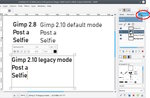 compare
compare
fainttext.jpg (134 KB)
- postings
- 5
Text pixelated
If your image is mostly text, Gimp is the wrong tool.
This particular image includes a lot of text and graphics. What tool should I be using for this, if not GIMP?
This may be a naive question, but why can't I get the same resolution in GIMP text directly than I can from creating the text in my word-processor and screenshoting it into my GIMP image?
scotts (via www.gimpusers.com/forums)
- postings
- 5
Text pixelated
Try setting the text layer mode to legacy (emulate Gimp 2.8) as
I don't see the 'Legacy' option. How do I get that module/dialog you're showing?
scotts (via www.gimpusers.com/forums)
Text pixelated
why can't I get the same resolution in GIMP text directly than I can from creating the text in my word-processor and screenshoting it into my GIMP image
You know the answer to that, you already tried quote ... dozens of different fonts, sizes, hinting, anti-aliasing
The effect is the anti-aliasing that is rendered to the display. Your word-processor screenshot is just that an image.
I don't see the 'Legacy' option. How do I get that module/dialog you're showing?
Come to the conclusion that nothing will help your perception of Gimp.
However, the legacy option is in the top right corner of the layers dock. No layers dock? Bring one up with ctrl-L
example: https://i.imgur.com/nd0jjHr.mp4
Increasing the font size a tiny amount can make a difference to a zoomed in display, The real test is how does it print.
rich404 (via www.gimpusers.com/forums)
Text pixelated
Under Layers-Mode, click the down arrow in the far, far upper RH corner. The arrow beside the one that says "Normal". I hope my screenshot came through.
Rick S. Ottawa.
-----Original Message-----
From: scotts
Sent: Friday, April 03, 2020 12:52 PM
To: gimp-user-list@gnome.org
Subject: [Gimp-user] Text pixelated
Try setting the text layer mode to legacy (emulate Gimp 2.8) as
I don't see the 'Legacy' option. How do I get that module/dialog you're showing?
Text pixelated
I don't see the 'Legacy' option. How do I get that module/dialog you're showing?
One last try.
You should always give full information Operating system / Gimp version.
Are you using Gimp 2.8? That of course is already 'legacy' Using Gimp 2.10 the default / legacy is stated earlier, is top left corner of the Layers dock.
Back to the pixelated text. With those tiny characters, lower case is only 8 pixels high, anti-aliasing is a major part of the rendering in a bitmap (raster) image. The only way around is make the text larger.
Then it depends on purpose. Are you going to print these (bingo?) as cards? or part of a web page or...some other use.
As earlier post, some other application might be better suited than Gimp. Inkscape would handle the text better, and exported as a PDF text will scale correctly on a computer display. There is a problem there with your uncommon bahnschrift font. Than needs embedding correctly in the PDF. Do not use Gimp to create a PDF.
A couple of examples attached. Comparison between an Inkscape PDF and Gimp zoomed in to 400% and if it attaches the PDF.
Attachments: * https://www.gimpusers.com/system/attachments/1387/original/inkscape.jpg * https://www.gimpusers.com/system/attachments/1388/original/bingo.pdf
rich404 (via www.gimpusers.com/forums)
-
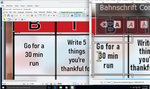 compare inkscape
compare inkscape
inkscape.jpg (189 KB) -
pdf from inkscape
bingo.pdf (259 KB)
- postings
- 5
Text pixelated
A couple of examples attached. Comparison between an Inkscape PDF and Gimp zoomed in to 400% and if it attaches the PDF.
Thanks Rich!
GIMP: 2.10.14; found the Legacy option, thanks.
This is going to be a web graphic, not printed. I neglected to provide what it looks like saved, but it is worse than what the computer displays.
Using Inkscape seems to make a huge difference... I will give that a try.
scotts (via www.gimpusers.com/forums)
- postings
- 5
Text pixelated
Not certain how you accomplished the Inkscape text, but the best way I could make it work was to... save a png of the base background in gimp, import into inkscape, add my text, export as PDF text, import back into gimp. Unless there is a means of saving the PDF with a transparent background. I did try importing the PDF with just text and erasing the background with the magic wand, but didnt look good. Thanks again. Attached is a screenshot of the end result. Upload stalled out at 25% of final image (1.7MB).
Attachments: * https://www.gimpusers.com/system/attachments/1389/original/bingo-card-ex.jpg
scotts (via www.gimpusers.com/forums)
-
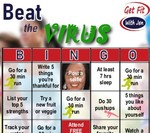 Bingo card screenshot
Bingo card screenshot
bingo-card-ex.jpg (44.3 KB)











