Remove Transparencies
This discussion is connected to the gimp-user-list.gnome.org mailing list which is provided by the GIMP developers and not related to gimpusers.com.
This is a read-only list on gimpusers.com so this discussion thread is read-only, too.
| Remove Transparencies | bungle77 | 07 Mar 10:46 |
| Don't visualize Transparencies | bungle77 | 07 Mar 10:54 |
| Don't visualize Transparencies | Michael Schumacher | 07 Mar 11:03 |
| Remove Transparencies | bungle77 | 07 Mar 11:06 |
| Remove Transparencies | rich404 | 07 Mar 11:45 |
| Remove Transparencies | bungle77 | 07 Mar 11:53 |
| Remove Transparencies | rich404 | 07 Mar 13:08 |
| Remove Transparencies | Michael Schumacher | 07 Mar 20:51 |
| Remove Transparencies | bungle77 | 07 Mar 21:13 |
| Don't visualize Transparencies | Ofnuts | 07 Mar 13:54 |
| Don't visualize Transparencies | Liam R E Quin | 07 Mar 21:22 |
- postings
- 5
Remove Transparencies
Hi, i am newby with graphic program.
I am make a photomontage with three layer, the second layer has alpha channel
and i don't want to dispaly the little square.
I tried to follow these instructions
https://docs.gimp.org/2.10/it/gimp-layer-alpha-remove.html
I tryied to go to windows->channel and hide the alpha chanel, but i still see
those little square.
Pls help me
Attachments:
* https://www.gimpusers.com/system/attachments/1373/original/Immagine.png
bungle77 (via www.gimpusers.com/forums)
-
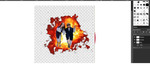 screenshot gimp
screenshot gimp
Immagine.png (525 KB)
- postings
- 5
Don't visualize Transparencies
Hi, i am newby with graphic program. I am make a photomontage with three layer, the second layer has alpha channel
and i don't want to dispaly the little square. I tried to follow these instructions https://docs.gimp.org/2.10/it/gimp-layer-alpha-remove.html I tryied to go to windows->channel and hide the alpha chanel, but i still see
those little square.
Pls help meAttachments:
*
https://www.gimpusers.com/system/attachments/1373/original/Immagine.png
Maybe i should be more detailed, i don't want to remove alpha channel, i just don't wwant to see the square were there is the transparency
bungle77 (via www.gimpusers.com/forums)
Don't visualize Transparencies
On 3/7/20 11:54 AM, bungle77 wrote:
https://www.gimpusers.com/system/attachments/1373/original/Immagine.png
Maybe i should be more detailed, i don't want to remove alpha channel, i just don't wwant to see the square were there is the transparency
What do you want to see instead?
--
Regards,
Michael
GPG: 96A8 B38A 728A 577D 724D 60E5 F855 53EC B36D 4CDD
- postings
- 5
Remove Transparencies
What do you want to see instead?
-- Regards,
Michael
GPG: 96A8 B38A 728A 577D 724D 60E5 F855 53EC B36D 4CDD
I want to see the layer behind.
I think it is very easy and i feel myself very stupid, but i just want to see
the japanese flag instead of the square of the transparency
bungle77 (via www.gimpusers.com/forums)
Remove Transparencies
I want to see the layer behind.
I think it is very easy and i feel myself very stupid, but i just want to see
the japanese flag instead of the square of the transparency
best guess.
You have gone to some web site advertising transparent images, and taken a screenshot. Not the way to do it.
Maybe like this: https://i.imgur.com/e3L2b4h.jpg
The checker pattern in Gimp only indicates transparency. What you have is picture of a checker pattern. Go back and see if you can download the image again as a .png file which supports transparency. If that is not possible then you might get a reasonable result using Gimp foreground extract see: https://docs.gimp.org/2.10/en/gimp-tutorial-quickie-separate.html
That will separate the checker background of your image to allow a layer underneath to show: https://i.imgur.com/boaIzgZ.jpg
rich404 (via www.gimpusers.com/forums)
- postings
- 5
Remove Transparencies
Thanks, i take the image here
https://toppng.com/explosion-png-images-explosion-PNG-free-PNG-Images_276828?search-result=explosion-dust
i save as image (see attached file)
If it is not a real transparency as you said, i should be able to delete it with the rubber, but i can't do it
Attachments: * https://www.gimpusers.com/system/attachments/1374/original/1-14725_download-transparent-background-explosion-png-clipart.png
bungle77 (via www.gimpusers.com/forums)
-
 explosion
explosion
1-14725_download-transparent-background-explosion-png-clipart.png (299 KB)
Remove Transparencies
Thanks, i take the image here
https://toppng.com/explosion-png-images-explosion-PNG-free-PNG-Images_276828?search-result=explosion-dust i save as image (see attached file)If it is not a real transparency as you said, i should be able to delete it with
the rubber, but i can't do it
You need to add transparency (alpha channel) to the image for the eraser to work (otherwise it paints in the BG colour)
Use menu Layer -> Transparency -> Add Alpha Channel If that entry is greyed out, the image already has an alpha channel
For some images, a fuzzy select on the background, and Edit -> Cut might be sufficient see: https://imgur.com/H7UYgg7
Others will be more difficult, your attached image originally had semi-transparent pixels in the edge. Never going to be wonderful without a bit of correction. https://imgur.com/IGwfRt8
Save your work as a Gimp .xcf image which keeps layers, transparency. Export as a .png to flatten an image and keep transparency.
rich404 (via www.gimpusers.com/forums)
Don't visualize Transparencies
On 07/03/2020 11:54, bungle77 wrote:
Hi, i am newby with graphic program. I am make a photomontage with three layer, the second layer has alpha channel
and i don't want to dispaly the little square. I tried to follow these instructions https://docs.gimp.org/2.10/it/gimp-layer-alpha-remove.html I tryied to go to windows->channel and hide the alpha chanel, but i still see
those little square.
Pls help meAttachments:
*
https://www.gimpusers.com/system/attachments/1373/original/Immagine.pngMaybe i should be more detailed, i don't want to remove alpha channel, i just don't wwant to see the square were there is the transparency
The squares indicate transparency, like the ants show the selection. They are not part of the image and won't appear in the image that you export.
You can use Edit>Preferences>Interface>Display>Transparency to replace that indication with something else (uniform black/gray/white, for instance).
Remove Transparencies
Am 07.03.20 um 12:53 schrieb bungle77:
Thanks, i take the image here
https://toppng.com/explosion-png-images-explosion-PNG-free-PNG-Images_276828?search-result=explosion-dust i save as image (see attached file)
If you take the image that is shown there, then you are working with the preview image the site is showing you. In this preview, the added checkerboard pattern is used to symbolize transparency, because that aspect is otherwise hard to see (pun intended).
Notice that there is also a link there to download the larger version? That one is the file you want, and it has got proper transparency.
This is quite common for such image sites, and something you have to understand when getting transparent images from them, unless you want to do unnecessary extra steps like the following every time you get images from there:
If it is not a real transparency as you said, i should be able to delete it with the rubber, but i can't do it
--
Regards,
Michael
GPG: 96A8 B38A 728A 577D 724D 60E5 F855 53EC B36D 4CDD
- postings
- 5
Remove Transparencies
yes this is the reason... i knew it, it was a very stupid things thanks a lot
bungle77 (via www.gimpusers.com/forums)
Don't visualize Transparencies
On Sat, 2020-03-07 at 14:54 +0100, Ofnuts wrote:
https://www.gimpusers.com/system/attachments/1373/original/Immagine.png
Maybe i should be more detailed, i don't want to remove alpha channel, i just
don't wwant to see the square were there is the transparency
You see this when there's nothing below that part of hte image - e.g. you only have one layer.
One approach is to make a new layer filled with solid white (or black or whatever) and drag it (in the layers dialogue) beneath the one with transparency. Delete that layer before exporting the file to png or gif (JPEG does not support transparency)
I don't advise using edit->preferences to change the way transparency is displayed, as that will likely you bite you some time in the future, when you try & make a transparent image and can't follow the tutorial :)
Slave liam
Liam Quin - web slave for https://www.fromoldbooks.org/ with fabulous vintage art and fascinating texts to read. Click here to have the slave rewarded with extra chores.











