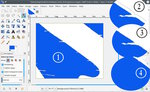Help with smoothing out selection
Hello,
Is there any way to smooth out a selection? The magic tool works very
well, but
too well in my case because it highlights artifacts in my image scan.
Attached
is a file where you can see the blue blob and it has a bunch of
slashes in it.
I want to smooth out the blob so it does not have any of the slashes
in it.
(This came from a scan that was damaged and I want to repair the
artwork) Up
until now I have done this by hand, but I feel like there is probably
an easier
way than that.
Any help is appreciated. If I have to keep doing it by hand I will,
but hoping
there is some tool in Gimps toolbox that an help here :)
Try something like:
1. Colour select the blue.
2. Grow the selection by (say) 10 pixels to close off the small areas.
3. Shrink the selection back down the same amount.
4. Fill the selection with the colour.
or if it is easier, in reverse
select the white / shrink / grow / invert selection / fill
Attachments:
* https://www.gimpusers.com/system/attachments/1370/original/jaggies.jpg
rich404 (via www.gimpusers.com/forums)