Scissors tool deleting entire background
This discussion is connected to the gimp-user-list.gnome.org mailing list which is provided by the GIMP developers and not related to gimpusers.com.
This is a read-only list on gimpusers.com so this discussion thread is read-only, too.
| Scissors tool deleting entire background | JWtje | 28 Nov 06:40 |
| Scissors tool deleting entire background | rich404 | 28 Nov 09:16 |
| Scissors tool deleting entire background | JWtje | 02 Dec 12:43 |
| Scissors tool deleting entire background | rich404 | 02 Dec 15:35 |
| Scissors tool deleting entire background | JWtje | 02 Dec 15:59 |
- postings
- 3
Scissors tool deleting entire background
Hi everybody,
I just started working with Gimp a week ago since Photoshop no longer works on
my Mac since the last OS update. Like it very much so far.
I was editing a picture and removing a lot of background. I was using the scissors tool to select pieces of the background to delete them.
All of a sudden this no longer worked. If I select a small piece with the scissors and then press delete it deletes the entire image.
Does anyone know what is happening? Reinstalled Gimp in case I messed up some of the settings but nothing changed after the reinstall.
JWtje (via www.gimpusers.com/forums)
Scissors tool deleting entire background
Hi everybody,
I just started working with Gimp a week ago since Photoshop no longer works on
my Mac since the last OS update. Like it very much so far.I was editing a picture and removing a lot of background. I was using the
scissors tool to select pieces of the background to delete them.All of a sudden this no longer worked. If I select a small piece with the scissors and then press delete it deletes the
entire image.Does anyone know what is happening? Reinstalled Gimp in case I messed up some of
the settings but nothing changed after the reinstall.
It could be peculiar to OSX but best guess is you are not completing the selection ( I can replicate your problem)
You need to make sure the scissors tool completes - click on the starting control point. Note how the tool icon changes for different actions from a '+' to that double circle. There is also information bottom of the Gimp image window. (1)
Then click in the outline or hit the enter key or select some other tool to create the selection (2)
That gives the 'crawling ants' denoting an active selection (3) Delete key will then do as it says (4) There is also Edit -> Cut which lets you paste the selection back if required.
If you want transparency you need to invoke Layer -> Transparency -> Add alpha channel before cutting the selection.
When complete remember to close the selection Select -> None.
Are you suffering from PS syndrome, expecting Gimp to work the same way as some other graphic editors? Always check with the documents first.
https://docs.gimp.org/2.10/en/gimp-tool-iscissors.html
If you want a copy of Gimp help in PDF format there is an English (or Italian) version here. http://gimp.linux.it/www/meta/ 1000 pages / indexed / searchable.
quote...Reinstalled Gimp in case I messed up some of the settings but nothing changed after the reinstall. ..unquote
Settings are held in your Gimp profile which is created first time you run Gimp. Reinstalling Gimp does not affect these settings. Usually resetting the tools from Edit -> Preferences works.
Attachments: * https://www.gimpusers.com/system/attachments/1304/original/01-scissors.jpg * https://www.gimpusers.com/system/attachments/1305/original/02-scissors.jpg
rich404 (via www.gimpusers.com/forums)
-
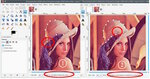 scissors 1
scissors 1
01-scissors.jpg (255 KB) -
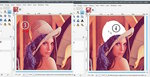 scissors 2
scissors 2
02-scissors.jpg (247 KB)
- postings
- 3
Scissors tool deleting entire background
Hi Rich,
Thanks for the reply. Problem not solved yet. I do close the circle but still
things go wrong. If I first close the circle like you say I do not get the
crawling ants outline. If I press enter after closing the selection I do get the
crawling ants. If I then press delete it deletes everything "but" the selection.
The layer that I am working in has a yellow and black outline that is constantly
present. Does this mean anything?
The scissor tool has a "No go" sign right above it.
It could be peculiar to OSX but best guess is you are not completing the
selection ( I can replicate your problem)You need to make sure the scissors tool completes - click on the starting
control point. Note how the tool icon changes for different actions from a '+'
to that double circle. There is also information bottom of the Gimp image
window. (1)Then click in the outline or hit the enter key or select some other tool to
create the selection (2)That gives the 'crawling ants' denoting an active selection (3) Delete key will
then do as it says (4) There is also Edit -> Cut which lets you paste the
selection back if required.If you want transparency you need to invoke Layer -> Transparency -> Add alpha
channel before cutting the selection.When complete remember to close the selection Select -> None.
Are you suffering from PS syndrome, expecting Gimp to work the same way as some
other graphic editors? Always check with the documents first.https://docs.gimp.org/2.10/en/gimp-tool-iscissors.html
If you want a copy of Gimp help in PDF format there is an English (or Italian)
version here. http://gimp.linux.it/www/meta/ 1000 pages / indexed / searchable.quote...Reinstalled Gimp in case I messed up some of the settings but nothing
changed after the reinstall. ..unquoteSettings are held in your Gimp profile which is created first time you run Gimp.
Reinstalling Gimp does not affect these settings. Usually resetting the tools
from Edit -> Preferences works.Attachments: *
https://www.gimpusers.com/system/attachments/1304/original/01-scissors.jpg *
https://www.gimpusers.com/system/attachments/1305/original/02-scissors.jpg
JWtje (via www.gimpusers.com/forums)
Scissors tool deleting entire background
Hi Rich,
Thanks for the reply. Problem not solved yet. I do close the circle but still
things go wrong. If I first close the circle like you say I do not get the
crawling ants outline. If I press enter after closing the selection I do get the
crawling ants. If I then press delete it deletes everything "but" the selection.
The layer that I am working in has a yellow and black outline that is constantly
present. Does this mean anything?
The scissor tool has a "No go" sign right above it.
First complete the scissors 'curve' by clicking on the first control point. That is still not a selection, you have the option to edit the curve in some way.
When satisfied then Enter or click inside the curve to make a selection. Depending where you are on the canvas determines the icon 'action' symbol (including a not possible) Look at the bottom of the Gimp window - the information bar for what is possible.
If the selection is the wrong area try inverting Selection -> Invert before deleting.
Yellow and black outline is a layer boundary, Useful to know, part of Gimp not the image.
Screenshots seem not to work so a quick video, all of 3 minutes, should explain enough for you to progress.
rich404 (via www.gimpusers.com/forums)
- postings
- 3
Scissors tool deleting entire background
OK, I've found a way to do this.
I now complete the selection by clicking the first point, the I click within the
selection while holding Shift key and then I can delete the selection.
However I still don't know what changed. I used to be able to click the first
point and the simp[ly click delete to do the same.
But I can live with this method.
Thanks for all the help!!!!!
First complete the scissors 'curve' by clicking on the first control point. That
is still not a selection, you have the option to edit the curve in some way.When satisfied then Enter or click inside the curve to make a selection.
Depending where you are on the canvas determines the icon 'action' symbol
(including a not possible) Look at the bottom of the Gimp window - the information bar for what is possible.If the selection is the wrong area try inverting Selection -> Invert before
deleting.Yellow and black outline is a layer boundary, Useful to know, part of Gimp not
the image.Screenshots seem not to work so a quick video, all of 3 minutes, should explain
enough for you to progress.
JWtje (via www.gimpusers.com/forums)











