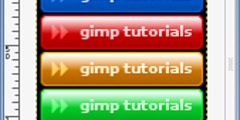Autocrop with gimp
This discussion is connected to the gimp-user-list.gnome.org mailing list which is provided by the GIMP developers and not related to gimpusers.com.
This is a read-only list on gimpusers.com so this discussion thread is read-only, too.
| Autocrop with gimp | Prabu Subroto | 12 May 00:19 |
| Autocrop with gimp | Carl-Johan Sveningsson | 12 May 00:48 |
| Autocrop with gimp | Sven Neumann | 12 May 12:34 |
Autocrop with gimp
Dear my friends...
I need to have some pictures that I make with Gimp. I need some pictures to put them on my homepage. My homepage has a background motive ().
The problem comes because I need my pictures without background (white color) so the background motive of my homepage seen just stop on the edge (side) of my pictures. Now, what is happening on my homepage is the background motives stop on the white background of my pictures.
I tried to crop my pictures. So I want to take the pictures but not the background of my picture (with white color) because if I open these pictures with gimp than I can see that these pictures have actually square form. I need only the object of the picture but not its white background so I should crop the area of the picture where content the picture.
I tried to crop my pictures with autocrop :
- select the picture with one click,
- right click,
- select image,
- select transform,
- select autocrop.
But nothing happen on the picture. I can not remove
the area outside the picture object.
I tried to take crop the picture :
- View in (Zoom in),
- and select the region with hand drawn regions,
- and crop it,
- copy it onto a new canvas with transparent
background,
But after I save it and open it back (again) than I find the picture which just I made with transparent background still has the white background.
Please tell me how to do that. I read the documentation and follow what it said but I still don't succeeded.
Thank you very much in advance.
Do you Yahoo!? The New Yahoo! Search - Faster. Easier. Bingo. http://search.yahoo.com
Autocrop with gimp
Hi,
You seem to have misunderstood what "crop" does. You're right, it can only crop into rectangular images. If you want to make the object in an image be nonrectangular without a background (commonly called a 'shaped' object), you in some way will have to make the background transparent, 'cause the image will stay rectangular, no matter what.
There are mainly three ways to do that.
Either you can make your image background the same color as the one on the webpage. This has the benefit of that your object may fade out (shadows etc.) onto the background nicely, but the drawback that it's hard to have images the exactly same color as your background on every platform, for different reasons. jpg-compression may distort color slightly, gif truncates the values, so you can only be really sure to get black and white etc...
Or, you can choose one of two (web-)image formats which actually suppport background transparency (commonly called alpha-channel). If you choose .gif, all browser should display it properly, but you may have only 256 colors (and really shouldn't have any more than 32). To save as gif, select the area you want to be transparent (perhaps flatten the image first), reduce the image to indexed colors (Image->Mode->Indexed) and choose Edit->Clear on the selected area. Perhaps the alpha channel was lost, in that case, add it under the Layer-menu, and hit clear again. You should have your background showing up as chequered. Save as something.gif.
The even better way is to use .png [ping]. .png is really really fsck'ing great with transparency, it even has support for proper grayscale alpha-channels (while you can see it as gif has 1-bit alpha-channel). Then just make sure your background is chequered like I mentioned when you save, and it should blend smoothly with any background if the viewer support it. The drawback is of course that few do. You can test your browser here:
http://www.libpng.org/pub/png/pngs-img.html
Hope it helped some. I'm sorry I couldn't give you the "Oh, here's how you create proper shaped images", because AFAIK, that's impossible.
/CJ
On Sun, 11 May 2003, Prabu Subroto wrote:
Dear my friends...
I need to have some pictures that I make with Gimp. I need some pictures to put them on my homepage. My homepage has a background motive ().
The problem comes because I need my pictures without background (white color) so the background motive of my homepage seen just stop on the edge (side) of my pictures. Now, what is happening on my homepage is the background motives stop on the white background of my pictures.
I tried to crop my pictures. So I want to take the pictures but not the background of my picture (with white color) because if I open these pictures with gimp than I can see that these pictures have actually square form. I need only the object of the picture but not its white background so I should crop the area of the picture where content the picture.
I tried to crop my pictures with autocrop : - select the picture with one click, - right click,
- select image,
- select transform,
- select autocrop.
But nothing happen on the picture. I can not remove the area outside the picture object.I tried to take crop the picture : - View in (Zoom in),
- and select the region with hand drawn regions, - and crop it,
- copy it onto a new canvas with transparent background,But after I save it and open it back (again) than I find the picture which just I made with transparent background still has the white background.
Please tell me how to do that. I read the documentation and follow what it said but I still don't succeeded.
Thank you very much in advance.
__________________________________ Do you Yahoo!?
The New Yahoo! Search - Faster. Easier. Bingo. http://search.yahoo.com
Autocrop with gimp
Hi,
Carl-Johan Sveningsson writes:
Hope it helped some. I'm sorry I couldn't give you the "Oh, here's how you create proper shaped images", because AFAIK, that's impossible.
Here's are two nice tutorials that explain how to change or remove the background color of an image:
http://mmmaybe.gimp.org/tutorials/Changing_Background_Color_1/ http://mmmaybe.gimp.org/tutorials/Changing_Background_Color_2/
Sven