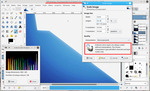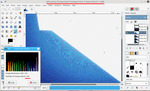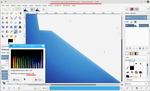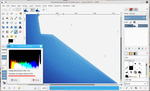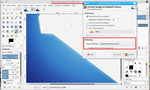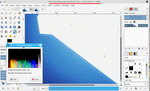GIMP distorts saved GIFs
- postings
- 17
GIMP distorts saved GIFs
Anytime I create a GIF, no matter how small or large the file size or how many frames, GIMP distorts the GIF upon saving it (see "GIMP.gif" and "Photoshop CC.gif"). The other GIFs are ones I found online. They look quite good, but if I attempted to create the same GIF using the same frames, GIMP would distort the GIF upon saving it.
-
 Overlord-GIMP
Overlord-GIMP
GIMP.gif (1.34 MB) -
 Overlord-Photoshop CC
Overlord-Photoshop CC
Photoshop_CC.gif (2.16 MB) -
 KonoSubarashii
KonoSubarashii
KonoSubarashiiSekainiShukufukuwo-Episode4-Omake-2.gif (1.91 MB) -
 Gate
Gate
Gate-Episode16-Omake-6.gif (1.98 MB) -
 UnlimitedBladeWorks
UnlimitedBladeWorks
UnlimitedBladeWorks-Episode3-Omake-3.gif (3.15 MB)
GIMP distorts saved GIFs
Anytime I create a GIF, no matter how small or large the file size or how many frames, GIMP distorts the GIF upon saving it (see "GIMP.gif" and "Photoshop CC.gif"). The other GIFs are ones I found online. They look quite good, but if I attempted to create the same GIF using the same frames, GIMP would distort the GIF upon saving it.
I do not know your work flow but I can show the result.
Looking at the attached file - left to right
1. This is the original PS gif open in Gimp - colorcube analysis shows 11 unique colors although the colormap does show more.
2. This is your GIMP gif file, now only 5 unique colours resulting in some nasty gradient banding.
3. This the original PS re-saved as a gif in Gimp. Back to 11 unique colors
What are you doing that causes the reduction in colours?
If you are editing as a color indexed file, don't convert to RGB first.
rich: www.gimp-forum.net
-
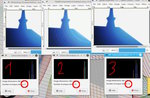 colorcube analysis
colorcube analysis
colorcube.jpg (185 KB)
GIMP distorts saved GIFs
I hate this mailing list format
If you are editing as a color indexed file, don't convert to RGB first.
That should of course, read
If you are editing as a color indexed file, don't do it.
convert to RGB first.
rich: www.gimp-forum.net
- postings
- 17
GIMP distorts saved GIFs
I hate this mailing list format
That should of course, readIf you are editing as a color indexed file, don't do it.
convert to RGB first.
rich: www.gimp-forum.net
Image > Mode is set to RBG (see "Mode"). Is this what you mean? The following are the steps I used to create the image.
1. Open .png files as layers.
2. Resize image.
3. Export as a .gif file.
I did nothing else. Also, "Overlord (in GIMP)" and "Overlord 2 (in GIMP)" are screenshots of the GIF in animation playback. The quality of all frames look great when they are played back in GIMP.
-
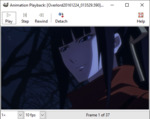 Overlord (in GIMP)
Overlord (in GIMP)
2016-12-25_13-42-48.png (165 KB) -
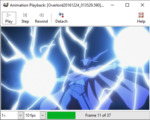 Overlord 2 (in GIMP)
Overlord 2 (in GIMP)
2016-12-25_13-43-01.png (278 KB) -
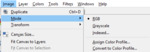 Mode
Mode
2016-12-25_13-43-49.png (8 KB)
- postings
- 17
GIMP distorts saved GIFs
I hate this mailing list format
That should of course, readIf you are editing as a color indexed file, don't do it.
convert to RGB first.
rich: www.gimp-forum.net
When I select 'mode > assign color profile' or 'mode > convert to color profile,' GIMP says the current color profile is 'sRGB in-built.'
- postings
- 17
GIMP distorts saved GIFs
I hate this mailing list format
That should of course, readIf you are editing as a color indexed file, don't do it.
convert to RGB first.
rich: www.gimp-forum.net
Oh, you're right. The GIF is being converted to an indexed color file at some point during the export process (see "Before" and After"). But I'm not doing it; not intentionally. At no point during the export process does GIMP ask me if I want to convert the file to an indexed color one. Preferences are all at their defaults except that I added a custom padding color.
-
 Before
Before
2016-12-25_14-05-15.png (2.16 KB) -
 After
After
2016-12-25_14-05-38.png (2.2 KB)
- postings
- 17
GIMP distorts saved GIFs
Oh, you're right. The GIF is being converted to an indexed color file at some point during the export process (see "Before" and After"). But I'm not doing it; not intentionally. At no point during the export process does GIMP ask me if I want to convert the file to an indexed color one. Preferences are all at their defaults except that I added a custom padding color.
On second thought, all of the GIFs I open with GIMP display "indexed color." It seems I am back to square one.
-
 UnlimitedBladeWorks
UnlimitedBladeWorks
2016-12-25_14-16-17.png (2.39 KB) -
 KonoSubarashii
KonoSubarashii
2016-12-25_14-16-38.png (2.62 KB)
GIMP distorts saved GIFs
On second thought, all of the GIFs I open with GIMP display "indexed color." It seems I am back to square one.
Yes, you are back to sqare one, by definition a gif is 'indexed' color mode.
But you are losing colors some where in your editing process.
I confess to being no animation expert but: A common work flow is
Open the gif
Filters -> Animation -> unoptimize
Change mode to RGB
Do all your editing (beware of merging with non-RGB images)
Export as an animated gif, which converts back to indexed color mode.
- postings
- 17
GIMP distorts saved GIFs
Yes, you are back to sqare one, by definition a gif is 'indexed' color mode.
But you are losing colors some where in your editing process.
I confess to being no animation expert but: A common work flow is
Open the gif
Filters -> Animation -> unoptimize
Change mode to RGB
Do all your editing (beware of merging with non-RGB images)
Export as an animated gif, which converts back to indexed color mode.
Where the colors are being lost is a complete mystery. All I did is scale the images down. I tried making the GIF without scaling the images, and as I expected, it didn't help.
There shouldn't be anything to unoptimize, but I tried it anyway, and it didn't help. The banding still occurs.
The mode is RGB by default.
Photoshop CC doesn't seem to do this. It produces a much better looking GIF, though it is not as clear as when the images are animated in GIMP.
- postings
- 17
GIMP distorts saved GIFs
Where the colors are being lost is a complete mystery. All I did is scale the images down. I tried making the GIF without scaling the images, and as I expected, it didn't help.
There shouldn't be anything to unoptimize, but I tried it anyway, and it didn't help. The banding still occurs.
The mode is RGB by default.
Photoshop CC doesn't seem to do this. It produces a much better looking GIF, though it is not as clear as when the images are animated in GIMP.
I decided to try converting the images to indexed color mode before exporting them as a GIF to see what happens. What happens is the images are distorted when playing them back as an animation in GIMP, which previously produced a nice clear animation.
By the way, does GIMP have something like Photoshop CC's frame-by-frame timeline (see attached image)? The image I click on in the timeline is displayed in the main panel. it makes working with layers convenient.
-
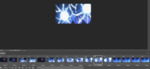 timeline
timeline
2016-12-25_20-41-22.png (260 KB)
- postings
- 17
GIMP distorts saved GIFs
Well, this is a problem. Both of my GIFs, whether made using GIMP or Photoshop CC, have a far fewer number of unique colors than other GIFs. Even the GIF I made using Photoshop CC suffers from severe color loss. The million dollar question is: Why?
-
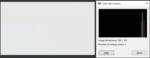 My GIF (GIMP) 5 unique colors
My GIF (GIMP) 5 unique colors
2016-12-25_21-05-32.png (27.2 KB) -
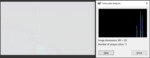 My GIF (Photoshop CC) 11 unique colors
My GIF (Photoshop CC) 11 unique colors
2016-12-25_21-06-09.png (44.7 KB) -
 KonoSubarashii 226 unique colors
KonoSubarashii 226 unique colors
2016-12-25_21-06-36.png (149 KB) -
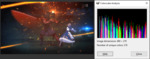 UnlimitedBladeWorks 218 unique colors
UnlimitedBladeWorks 218 unique colors
2016-12-25_21-07-05.png (101 KB)
- postings
- 17
GIMP distorts saved GIFs
Well, this is a problem. Both of my GIFs, whether made using GIMP or Photoshop CC, have a far fewer number of unique colors than other GIFs. Even the GIF I made using Photoshop CC suffers from severe color loss. The million dollar question is: Why?
The GIF format supports 256 colors. Why on earth do my GIFs have so few colors (5 and 11)? For some reason, my GIFs are losing far too many colors during exportation.
GIMP distorts saved GIFs
The GIF format supports 256 colors. Why on earth do my GIFs have so few colors (5 and 11)? For some reason, my GIFs are losing far too many colors during exportation.
A little more information from an earlier post - you are scaling the image
Working with one layer only as an example.
When you scale an indexed image, there is no interpolation. Plainly states that: attachment01
Scaled 50%, no interpolation, a blocky image, loss of colors: attachment02
Taking that same frame as a png, nominally looks the same:attachment03
Scaling that by 50% with interpolation, gives a better image, smoother transition between the colors: attachment04
To convert that to color indexed you need to apply dithering: attachment05
Resulting in this: attachment06
Remember a gif is a finished format, not meant for editing. Do all your work in RGB, save as an xcf then a final export.
rich: www.gimp-forum.net
GIMP distorts saved GIFs
Have to confess, with that particular gif - overlord - and those blue gradients - the result after scaling and rendering back to a gif is terrible. Tried all sorts but still get serious banding. Both Gimp and other applications. Cant think of a solution. If PS makes a better animation then use PS.
rich: www.gimp-forum.net
GIMP distorts saved GIFs
This is the best I get using the command line application ImageMagick
two commands
convert Photoshop_CC.gif -coalesce temp.gif
convert -size 500x281 temp.gif -resize 250x140 new.gif
If using Windows and IM v7 "convert" is renamed "magick" rich: www.gimp-forum.net
-
 Via IM
Via IM
new.gif (785 KB)
- postings
- 17
GIMP distorts saved GIFs
The first 5 attachments illustrate the process I used to create a GIF. By the way, this is a new project. The result is 61 unique colors, which is significantly better but is still far from the maximum 256.
Attachments 6 and 7 illustrates what happens when I apply RGB noise to each frame. The result is 255 unique colors, but the image suffers from severe particles.
-
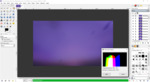 Attachment01
Attachment01
Attachment01.png (520 KB) -
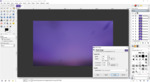 Attachment02
Attachment02
Attachment02.png (504 KB) -
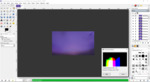 Attachment03
Attachment03
Attachment03.png (319 KB) -
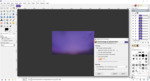 Attachment04
Attachment04
Attachment04.png (326 KB) -
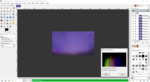 Attachment05
Attachment05
Attachment05.png (239 KB) -
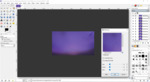 Attachment06
Attachment06
Attachment06.png (453 KB) -
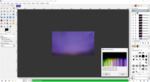 Attachment07
Attachment07
Attachment07.png (339 KB)
- postings
- 17
GIMP distorts saved GIFs
Finished projects.
RGB noise:
https://s27.postimg.org/mw7rtgsbn/Overlord_Episode4_Ainz_Negative_Burst_RGBNoise.gif
-
 No RGB noise
No RGB noise
Overlord-Episode4-Ainz-NegativeBurst.gif (3.73 MB)
- postings
- 17
GIMP distorts saved GIFs
I'm going to tinker with colors and contrast.
GIMP distorts saved GIFs
I'm going to tinker with colors and contrast.
I think you will need a lot of tinkering. It might be a new project for you but it looks like it is based on an existing gif. What would be better, is using the pre-gif graphic work.
From those screen shots, the image size is scaled from 1250x720 to 450x253 = 35.14% that is a lot of information lost, regardless of the image format / color mode. No real way around that one. For best results scaling down using a pre-blur (gaussian) is usually recommended. 2 for 50% That would be for each layer. I think more than 50% and loss of pixels really starts showing, but again that depends on the image(s).
Disguising the defects with noise is a clever idea. Looking at the animation that works quite well. Best of luck. Best way to learn Gimp is experiment.
rich: www.gimp-forum.net
- postings
- 17
GIMP distorts saved GIFs
I think you will need a lot of tinkering. It might be a new project for you but it looks like it is based on an existing gif. What would be better, is using the pre-gif graphic work.
From those screen shots, the image size is scaled from 1250x720 to 450x253 = 35.14% that is a lot of information lost, regardless of the image format / color mode. No real way around that one. For best results scaling down using a pre-blur (gaussian) is usually recommended. 2 for 50% That would be for each layer. I think more than 50% and loss of pixels really starts showing, but again that depends on the image(s).
Disguising the defects with noise is a clever idea. Looking at the animation that works quite well. Best of luck. Best way to learn Gimp is experiment.
rich: www.gimp-forum.net
I scaled the frames down before doing any other editing. Every tutorial I've read has me scale the frames down first thing. Particularly, I used the following tutorial.
http://nikiphorov.tumblr.com/post/88869707515/how-to-gif-and-color-anime
The author's result is attached. Even the GIF that hasn't been colored has far more unique colors than my GIFs after they have been colored... It puzzles me.
I followed the aforementioned guide exactly and the most I achieved is 83 unique colors. Of course, this led to an awkwardly colored and bright GIF due to significant differences between the source frames, but the purpose was to simply see how many unique colors I could achieve.
I downloaded a pre-made .psd file containing colors and effects for anime GIFs. I am going to apply it to the GIF I am working on and see what happens. Photoshop CC is taking ages to process the save dialogue. There is no telling when it will be finished. Eventually I would like to translate this to GIMP. But I need to get it right in Photoshop first. It is what is used in all the GIF-making guides.
-
 Before coloring (237 unique colors)
Before coloring (237 unique colors)
tumblr_inline_n77viq1h3y1rm9cxl.gif (213 KB) -
 After coloring (250 unique colors)
After coloring (250 unique colors)
tumblr_inline_n77vf1kfE91rm9cxl.gif (216 KB)
- postings
- 17
GIMP distorts saved GIFs
Even after applying a pre-made PSD containing colors and effects for anime GIFs my GIF still has only 65 colors, no where near 256...
GIMP distorts saved GIFs
Even after applying a pre-made PSD containing colors and effects for anime GIFs my GIF still has only 65 colors, no where near 256...
I have confused you with the colorcube analysis - sorry.
I was trying to make the point that an animated gif is a finished format, not meant for editing and you will get degradation especially scaling down and when a gradient is involved.
The colorcube analysis applies to individual layers, not the whole image, which might well have 256 colours. For a color-indexed image look at the colormap. Use the Gimp menu: Windows -> Dockable Dialogs -> Colormap. The essence is, in Gimp and other applications such as ImageMagick each frame can only use colours from that colormap. That will make for banding in a gradient as with your first example.
It is possible to have an animated gif with a colormap for each frame and overall have more than 256 colours. Maybe Photoshop does that, I do not know.
There is one utility gifsicle that will assemble such a gif. https://www.lcdf.org/gifsicle/
I put all the above into a video demo. no epic, 4 minutes duration.
Remember, open any gif animation in Gimp and it reduces down to a single colormap, maybe that is the problem.
best of luck for 2017.
rich: www.gimp-forum.net
- postings
- 17
GIMP distorts saved GIFs
I have confused you with the colorcube analysis - sorry.
I was trying to make the point that an animated gif is a finished format, not meant for editing and you will get degradation especially scaling down and when a gradient is involved.
I'm not editing a GIF. I import frames into GIMP that were exported using VirtualDub. I never open a GIF file using GIMP and edit the file.
The colorcube analysis applies to individual layers, not the whole image, which might well have 256 colours. For a color-indexed image look at the colormap. Use the Gimp menu: Windows -> Dockable Dialogs -> Colormap. The essence is, in Gimp and other applications such as ImageMagick each frame can only use colours from that colormap. That will make for banding in a gradient as with your first example.
And dithering gets rid of the banding?
I put all the above into a video demo. no epic, 4 minutes duration.
Thanks for the video.
Remember, open any gif animation in Gimp and it reduces down to a single colormap, maybe that is the problem.
I'm not so sure. If I open a GIF from the Internet using GIMP and then save the GIF, the GIF appears to have the same exact quality as the original GIF from the Internet (see first two attachments).
I uploaded my GIFs, one made using Photoshop and the other made using GIMP. The one made using Photoshop appears to be better quality. It has a subtle texture. I don't think I specified any amount of dithering, so I'm not sure where the texture comes from. On the other hand, the GIF made using GIMP has obvious flashing specs.
I examined the number of unique colors for each frame that is part of my GIFs, and regardless of whether I used Photoshop or GIMP, my GIFs average fewer unique colors overall than GIFs I find from the Internet. I am not sure why my GIFs appear to be worse quality overall.
I wonder if anyone over at the Sankaku Complex forums would know how the GIFs posted on their articles are made.
The first attachment looks very good. I have not seen the animation the GIF is from, so I do not know if the author changed the colors. The last attachment also looks very good.
I wonder if it has something to do with the colors of other GIFs being more consistent. My GIFs have more frames and some of the frames have significantly different colors.
-
 FateGrandOrder (Original from Internet)
FateGrandOrder (Original from Internet)
FateGrandOrder-Anime-Special-Omake-15.gif (1.75 MB) -
.jpg?1483389987) FateGrandOrder (Opened into and saved using GIMP)
FateGrandOrder (Opened into and saved using GIMP)
FateGrandOrder-Anime-Special-Omake-15-(GIMP).gif (1.61 MB) -
.jpg?1483389987) My GIF (Photoshop)
My GIF (Photoshop)
Overlord-Episode4-Ainz-NegativeBurst-(Photoshop).gif (4.38 MB) -
.jpg?1483389987) My GIF (GIMP)
My GIF (GIMP)
Overlord-Episode4-Ainz-NegativeBurst-(GIMP).gif (3.82 MB) -
 FateGrandOrder
FateGrandOrder
FateGrandOrder-Anime-Special-Omake-14.gif (1.35 MB)
- postings
- 17
GIMP distorts saved GIFs
I think I may try a new project with frames that have more consistent colors. I will have to use only GIMP for this one since my Photoshop CC trial ended.