Tutorial: Create a simple waved stripe
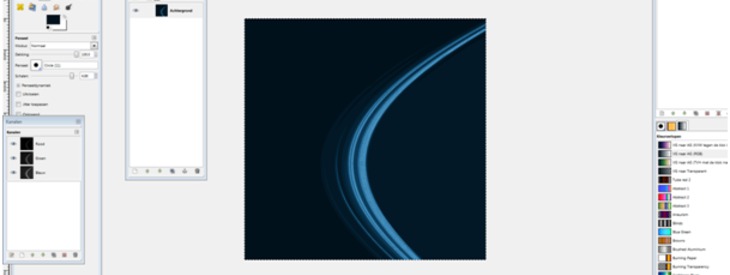
-
1
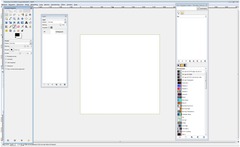
Good, before you start with this tutorial, notice that I’m from Belgium, and I use the GIMP in Dutch, so I’ll have to translate some things, hope it’ll be clear. Open GIMP and create a new image. The width and height need to be the same, here I’ll use 1920×1920 (pixels).
-
2
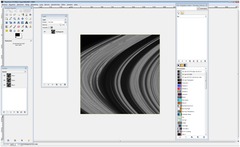
Go to filters – render – fractal explorer, then go to “fractals” and choose “Saturn”, press ok. Then go to colors – desaturate – second option
-
3
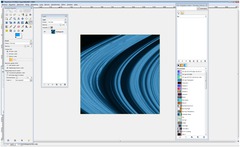
Make a new, transparent layer and fill it in with a colour, here I use #009cfd (blue) but you can choose whatever colour you like, red, green, orange… Then go to layer mode and choose overlay. Click CTRL+M (or use Image / Merge Image) to merge the image into one remaining layer.
-
4
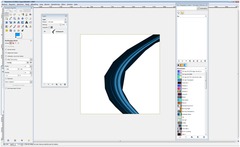
Then use free selection tool (3rd selection from left) and cut the middle lines out (see screenshot if you don’t understand). Or cut the two big ones out of your picture.
-
5
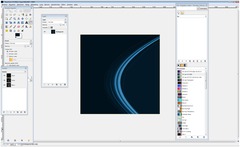
Now use the “Color picker tool”. Well, just use it and fill, select left side color first and fill the white with the “bucket fill tool”. The rest of the image should be filled with the right colour. (Notice that the colours on the right and the left side aren’t the same)
-
6
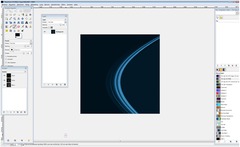
You’ll see you have some white borders, fill them in with the right colour and you’re done!














Comments
Post your own comments, questions or hints here. The author and other users will see your posting and can reply to it.
Of course, you can also ask in the chat.
Subscription management
Please log in to manage your subscriptions.
New comments are disabled because of spam.