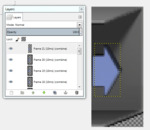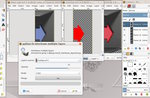Changing color scheme across all layers in a gif
This discussion is connected to the gimp-user-list.gnome.org mailing list which is provided by the GIMP developers and not related to gimpusers.com.
This is a read-only list on gimpusers.com so this discussion thread is read-only, too.
7 of 7 messages available
| Changing color scheme across all layers in a gif | trevard | 01 Feb 23:39 |
| Changing color scheme across all layers in a gif | Ofnuts | 02 Feb 14:25 |
| Changing color scheme across all layers in a gif | trevard | 02 Feb 15:05 |
| Changing color scheme across all layers in a gif | Ofnuts | 02 Feb 18:03 |
| Changing color scheme across all layers in a gif | trevard | 02 Feb 18:39 |
| Changing color scheme across all layers in a gif | rich2005 | 02 Feb 21:05 |
| Changing color scheme across all layers in a gif | Ofnuts | 03 Feb 11:34 |