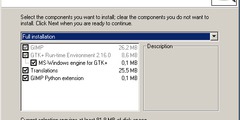Interesting trick using new modes
This discussion is connected to the gimp-user-list.gnome.org mailing list which is provided by the GIMP developers and not related to gimpusers.com.
This is a read-only list on gimpusers.com so this discussion thread is read-only, too.
| Interesting trick using new modes | Guillermo S. Romero / Familia Romero | 09 Aug 02:04 |
Interesting trick using new modes
Hi:
I have been playing with the new grain extract and merge modes, and I think I found something interesting:
The idea is to start with a dirty image (dust in camera or scanner) or old subject (scratches in a car, face wrinkles) and clean it up (but no miracles).
Make a selection, remembering to use feather option (5-10 is fine), over the area to clean up. Posibibly setting some help guides now is a good idea for future steps.
Blur IIR the contents. The value varies with each case, sometimes 10 pix is fine, sometimes it is better 15, some others 10pix two times. Despeckle or any other smoother filter can be used too.
Move the selection boundary to the place to use as source. Duplicate the original two times (you have three layers), and set the top one to grain extract.
Blur IIR the contents. As in the other "smoothing" step, use size and do as many times as personal taste suggests. It should go from a plain gray to a bumpy area inside the selection. Instead of blur iir, other blurs can be used, or a convolution matrix (fill all with 1 and set auto on, to get a box filter).
Merge down (the reason for two copies and not just one), cut and paste as new layer. You can discard the layer that is gray with a hole. Set the pasted layer to mode grain merge, and move it over the area to fix (here the guides become helpful).
Now it can be left as is, or merged down, cut and pasted as new layer over an original of the image (no the blurred at all, but the one with problems), using modes like lighter only (ie to hide a dark spot).
The process can also be done in a different order, first extract the grain from somewhere, then place over an area to fix, blurring the damage just before merging the new noise. This way you know what you have to blur, but maybe you have repeat the process some times cos you did not extracted enough to cover all in one pass. This other path is recommened for cases in which textures must match nearly 100% or otherwise show bad discontinuities.
Anybody that have used latest versions of Photoshop will see this is similar to healing brush and patch tool, just artesanal. I can not say it is the same, cos all I have is demo images from friends, playing some minutes in a machine from a mag office and lots of tutorials I got from Inet.
My trick is not perfect cos sometimes the values you choose are not enough, or too much. Having some kind of formula for them would be better. There is also the problem of fixing areas that are really damaged (a hole in a photograph), for which the only solution I have found is to airbrush manually after the blur, with colours that hide the error. If the colour does not change much, shaperburst gradient from FG to transparent is a good solution too. In few words, hide the problem without caring if it looks fuzzy, just make colours match globally.
I have been thinking about selective blur, but changing the condition (blur pixels that differ more than the setting, not less, as the current filter). Or another variation in which the bigger the variation, the bigger the blur (on a side note, selective blur could be like that, to avoid a sharp cut). Other option would be an interpolator that used the pixels in the border of the selection as source to build some kind of web over the problem. Should there be some kind of itereative colour bleeding filter, it could be tried too.
For those interested, the best sources I found, both as inspiration
and to check what PS does:
http://mmmaybe.gimp.org/tutorials/Film_Grain/
http://www.3dgate.com/techniques/2001/010625/0625hajba.html
http://www.digitalretouch.org/Photoshop7.html
http://www.eyesondesign.net/pshop/healing/brush.htm
http://www.adobe.com/products/photoshop/movie_nf2.html
http://www.arraich.com/ref/aatool_healBrush6.htm
http://www.arraich.com/ref/aatool_patch6.htm
Conclusion just in case anybody got lost: modify the damaged area just keeping the global look, without caring how blured it gets, then extract the detail from a nice area using grain extract and apply over the smoothed area with grain merge. Like the film grain tutorial, but for image detail.
GSR