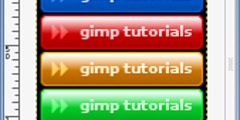How to move selection ONLY!?!
Hey,
On tor, 2003-08-07 at 18:01, Mikelis Zalais wrote:
GIMP user manual says:
"Note: To move a selection without making it float, you have to select
the Move tool and press the Alt key as you drag the (empty) selection to
another position. If you try to use the Move tool on a non-floating
selection without pressing the Alt key, you will just move the entire
layer or background."
I just can't make it happen. I want to make a selection and then move it
to the right plase WITHOUT moving it's contents or any part of image.
Just the selection. Like in PhotoShop...
I am using GIMP 1.2.3 & 1.3.17
And besides I am a newbie! :)
Try this then:
1. Create a new image. And a new layer
2. Make a select and fill it with something (just to see the moving of
the selection)
3. Select the Move Tool and hold down Ctrl+Alt while trying to move the
selection with the left mouse button.
If you are using 1.3.17 there you will see that in the preferenses of
the tool some other preferenses are being used while holding down
Ctrl+Alt. I tried this in 1.3.17 and 1.2.5.
You can also try to do this:
1. Same thing as step 1 and 2
2. Hold down Alt and hold down any arrow key on the keyboard.
The selection should move now also without moving the rest of the image.
Try to also use the other keys and you will see that these have
different preferenses in the move tool. This is also tried in 1.3.17
here and it works for me. This does not work in 1.2.5 however.
Hope this helps you a little.
Regards,