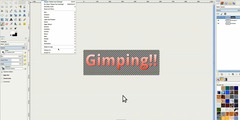smooth outline to scripture
This discussion is connected to the gimp-user-list.gnome.org mailing list which is provided by the GIMP developers and not related to gimpusers.com.
This is a read-only list on gimpusers.com so this discussion thread is read-only, too.
6 of 6 messages available
| smooth outline to scripture | Walker, Sam | 24 Feb 16:04 |
| smooth outline to scripture | David Millet | 24 Feb 16:30 |
| smooth outline to scripture | Hago Ziegler | 24 Feb 19:00 |
| smooth outline to scripture | Olivier Ripoll | 24 Feb 16:56 |
| smooth outline to scripture | Ulf Rompe | 24 Feb 17:39 |
| smooth outline to scripture | Olivier Ripoll | 24 Feb 20:01 |