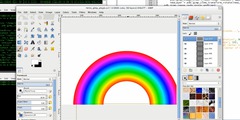generate png images with transparent pixel that filled with correct color on viewers do not support transparency
This discussion is connected to the gimp-user-list.gnome.org mailing list which is provided by the GIMP developers and not related to gimpusers.com.
This is a read-only list on gimpusers.com so this discussion thread is read-only, too.
4 of 4 messages available
| generate png images with transparent pixel that filled with correct color on viewers do not support transparency | ??? | 14 Dec 02:56 |
| generate png images with transparent pixel that filled with correct color on viewers do not support transparency | David Gowers | 14 Dec 04:52 |
| generate png images with transparent pixel that filled with correct color on viewers do not support transparency | Jozef Legeny | 14 Dec 11:55 |
| generate png images with transparent pixel that filled with correct color on viewers do not support transparency | Saul Goode | 14 Dec 04:17 |