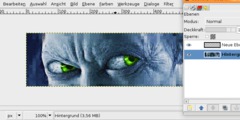Grey Mask for Lenticular Images
On Thu, Oct 12, 2006 at 02:51:17PM -0700, Jerry Dunn wrote:
The Help File tells how to do this in PhotoShop in three steps:
1) Load an image
2) Split the Red, Green and Blue Channels
3) Save the Green channel as a grey mask. Use Auto Contrast.
in gimp-2.2 use the plug-in found at /Layers/Color/Decompose it
has a default setting to RGB so you can run the plug-in without changing
anything in the dialog.
a new image grayscale image will appear with three layers.
with the original image in focus, right click on Dialogs/Layers and
duplicate the original layer (or find the way to add the alpha channel
to the original). right click again on Dialogs/Layers and add a mask
to the duplicated layer.
depending on which version of gimp you are using, there was a couple of
releases where copying from a grayscale image into an rgb image would
make gimp crash, so i am usually careful to change the decompose output
to rgb before copying....
with the decompose image in focus, select the green layer in
Dialogs/Layers and Edit/Copy. then with the original image in focus,
Edit/Paste. Touch the anchor button on the lower portion of
Dialogs/Layers and the floating layer from the paste should adhere
itself to the layer mask.
you can run some plug-ins on a layer mask, Auto Contrast is no exception.
i will let you find that filter on your own. the layers dialog will
indicate which component of the layer is active by changing the color
around the thumbnail. this way, you can choose whether the plug-ins work
on the image or on the layer. when a layer is added, the default is
that the layer is in focus, so you can safely avoided changing it for
this task.
thank you for asking this question. i was just playing with these
'layer effects' and i really hadn't found too much that was as promising
as this one to be useful:
http://carol.gimp.org/GIMP/layer-effects/
i suspect that some of this email will appear there as well.
carol