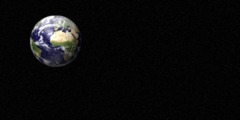newbie: does adding transparent square has to be so complicated?
Hello. After read some GIMP tutorials and practised a little bit, I feel
like that I can make an image like in this example:
gopher://sdf.lonestar.org/I/users/weiwu/trans_sample.jpeg
Looks really simple, I can do this image in OpenOffice Draw in 3 mintues:
open the photo, create a shape of rounded square, put it above the photo,
adjust opacity, put text above the rounded square.
Now this is what I did in GIMP, spending me 4 hours:
1) try very very hard to make a rounded square path using path tool. The
path handle seems never be in the right position to make a good looking
round corner;
2) fill the path with gray color (white background), now call it layer
"mask";
3) insert the photo in another layer, create a mask on this photo layer,
copy the whole content of layer "mask" into the photo layer's mask;
4) create a background that is completely white;
5) hide layer "mask";
6) now put a text layer on top of everything and it's done.
This is not only too complicated, but not easy to adjust. e.g. if I wish to
make the opacity of the rounded square a bit more transparent, in OpenOffice
I need to specify higher opacity value (one step). In GIMP I need to:
1) show layer "mask";
2) fill the rounded square with ligher gray;
3) copy this layer and past to the photo layer's mask;
I think I must have done something very wrong, to mess up this simple
process so complicated. Is my way wrong? Is there a better way? Do I simply
have wrong concept of masks?
--
Zhang Weiwu Real Softservice
International business: http://www.realss.com
International sales: 0086 10 84606011
Inland business: http://www.realss.cn
Inland sales call: 0086 592 2099987
Sent from Pine: http://www.washington.edu/pine/