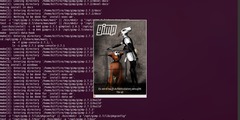using a mask to help blend exposures
This discussion is connected to the gimp-user-list.gnome.org mailing list which is provided by the GIMP developers and not related to gimpusers.com.
This is a read-only list on gimpusers.com so this discussion thread is read-only, too.
| using a mask to help blend exposures | patman@aracnet.com | 06 Dec 05:08 |
| using a mask to help blend exposures | Carol Spears | 06 Dec 11:48 |
| using a mask to help blend exposures | patman@aracnet.com | 06 Dec 23:21 |
| using a mask to help blend exposures | Carol Spears | 06 Dec 23:48 |
| using a mask to help blend exposures | patman@aracnet.com | 07 Dec 00:22 |
| using a mask to help blend exposures | Carol Spears | 07 Dec 04:17 |
| using a mask to help blend exposures | patman@aracnet.com | 07 Dec 07:05 |
| using a mask to help blend exposures | Carol Spears | 07 Dec 18:14 |
| using a mask to help blend exposures | patman@aracnet.com | 07 Dec 19:27 |
| using a mask to help blend exposures | Carol Spears | 07 Dec 21:06 |
| using a mask to help blend exposures | patman@aracnet.com | 08 Dec 02:38 |
| using a mask to help blend exposures | Carol Spears | 08 Dec 03:04 |
| using a mask to help blend exposures | Asif Lodhi | 08 Dec 13:53 |
| using a mask to help blend exposures | patman@aracnet.com | 08 Dec 17:22 |
using a mask to help blend exposures
Hi -
I'm trying to combine two images to get better exposure levels, very much like this tutorial:
http://www.gimp.org/tutorials/Blending_Exposures/
Instead of painting to get the right areas, I want to use a mask to select the area.
I have used a raw image to create two images for bright and dark exposures. And, I have created decent mask via tools -> color tools -> threshold.
I also tried Carol's "removing background" tutorial:
http://carol.gimp.org/gimp2/basics/backgroundremoval/
But it does not describe the "Add the decomposed image as a mask" portion.
Can some explain it or point to a tutorial on the subject?
Thanks ...
-- Patrick Mansfield
using a mask to help blend exposures
On Mon, Dec 05, 2005 at 08:08:13PM -0800, patman@aracnet.com wrote:
I also tried Carol's "removing background" tutorial:
http://carol.gimp.org/gimp2/basics/backgroundremoval/
But it does not describe the "Add the decomposed image as a mask" portion.
Can some explain it or point to a tutorial on the subject?
Dialogs-->Layers
in that dockable dialog, right click on the layer you would like to mask and select "Add Layer Mask" (i am typing this from memory so no guarrentee on the exact wording).
there will be a dialog with a choice of mask color/opacity. just stick with the default since the next step is to copy another image to it.
Decompose gives several layers. i would convert the decompose image to rgb (some of the gimps had problems copying grayscale and i cannot remember which ones). Edit-->Copy on the layer you want as a mask Edit-->Paste to the mask area on the target image.
black on masks is transparent, white is opague. gray is a little of both.
is that what you asked?
carol
using a mask to help blend exposures
On Tue, Dec 06, 2005 at 02:48:27AM -0800, Carol Spears wrote:
On Mon, Dec 05, 2005 at 08:08:13PM -0800, patman@aracnet.com wrote:
I also tried Carol's "removing background" tutorial:
http://carol.gimp.org/gimp2/basics/backgroundremoval/
But it does not describe the "Add the decomposed image as a mask" portion.
Can some explain it or point to a tutorial on the subject?
Dialogs-->Layers
in that dockable dialog, right click on the layer you would like to mask and select "Add Layer Mask" (i am typing this from memory so no guarrentee on the exact wording).
there will be a dialog with a choice of mask color/opacity. just stick with the default since the next step is to copy another image to it.
Decompose gives several layers. i would convert the decompose image to rgb (some of the gimps had problems copying grayscale and i cannot remember which ones). Edit-->Copy on the layer you want as a mask Edit-->Paste to the mask area on the target image.
black on masks is transparent, white is opague. gray is a little of both.
is that what you asked?
Yes, I think I did some things the hard way though.
I ended up with two images based on my mask, one with all black in overexposed areas, one with all black in underexposed areas.
I copied one to a new layer in the other, and selected "addition" as the layer mode.
I have to clean up the mask edges (they are blurred already but need more changes) and/or etc.
-- Patrick Mansfield
using a mask to help blend exposures
On Tue, Dec 06, 2005 at 02:21:18PM -0800, patman@aracnet.com wrote:
I ended up with two images based on my mask, one with all black in overexposed areas, one with all black in underexposed areas.
adding a mask should only give you transparency or not transparent
I copied one to a new layer in the other, and selected "addition" as the layer mode.
a layer mode is not a layer mask. the mask is an easy way to have transparency. the mode mixes the pixels of two layers mathematically.
I have to clean up the mask edges (they are blurred already but need more changes) and/or etc.
the levels tool has been useful to me for making blurry images less blurred.
carol
using a mask to help blend exposures
On Tue, Dec 06, 2005 at 02:48:57PM -0800, Carol Spears wrote:
On Tue, Dec 06, 2005 at 02:21:18PM -0800, patman@aracnet.com wrote:
I ended up with two images based on my mask, one with all black in overexposed areas, one with all black in underexposed areas.
adding a mask should only give you transparency or not transparent
It is confusing to me as to *what* is transparent though, as the actual image is not modified until until I paste in my black/white mask (at least the way I used it, and I thought you explained it).
I copied one to a new layer in the other, and selected "addition" as the layer mode.
a layer mode is not a layer mask. the mask is an easy way to have transparency. the mode mixes the pixels of two layers mathematically.
So, is the best way to combine these images to use layers?
I have to clean up the mask edges (they are blurred already but need more changes) and/or etc.
the levels tool has been useful to me for making blurry images less blurred.
The image is sharp, I mean I used the gaussian blur to avoid hard edges on my mask.
-- Patrick Mansfield
using a mask to help blend exposures
On Tue, Dec 06, 2005 at 03:22:41PM -0800, patman@aracnet.com wrote:
On Tue, Dec 06, 2005 at 02:48:57PM -0800, Carol Spears wrote:
On Tue, Dec 06, 2005 at 02:21:18PM -0800, patman@aracnet.com wrote:
I ended up with two images based on my mask, one with all black in overexposed areas, one with all black in underexposed areas.
adding a mask should only give you transparency or not transparent
It is confusing to me as to *what* is transparent though, as the actual image is not modified until until I paste in my black/white mask (at least the way I used it, and I thought you explained it).
well, i did not say anthing about layer mode. my idea of what you might have done is very confused by the introduction of this word into the description of what you did.
I copied one to a new layer in the other, and selected "addition" as the layer mode.
a layer mode is not a layer mask. the mask is an easy way to have transparency. the mode mixes the pixels of two layers mathematically.
So, is the best way to combine these images to use layers?
it might be a good time to put the image online.
after the mask introduces the transparency to one layer, the mode can be used to change how the remaining pixels interact with the layer below it. transparency occurs to one layer. you can see the layer below, but it is visual only. mode involves two layers. it is much more complicated to explain and the introduction of it here makes the discussion almost uselessly complicated.
I have to clean up the mask edges (they are blurred already but need more changes) and/or etc.
the levels tool has been useful to me for making blurry images less blurred.
The image is sharp, I mean I used the gaussian blur to avoid hard edges on my mask.
so are you saying that you successfully cleaned up the mask images or that you still need to?
carol
using a mask to help blend exposures
On Tue, Dec 06, 2005 at 07:17:43PM -0800, Carol Spears wrote:
On Tue, Dec 06, 2005 at 03:22:41PM -0800, patman@aracnet.com wrote:
On Tue, Dec 06, 2005 at 02:48:57PM -0800, Carol Spears wrote:
On Tue, Dec 06, 2005 at 02:21:18PM -0800, patman@aracnet.com wrote:
I ended up with two images based on my mask, one with all black in overexposed areas, one with all black in underexposed areas.
adding a mask should only give you transparency or not transparent
It is confusing to me as to *what* is transparent though, as the actual image is not modified until until I paste in my black/white mask (at least the way I used it, and I thought you explained it).
well, i did not say anthing about layer mode. my idea of what you might have done is very confused by the introduction of this word into the description of what you did.
Well you explained how to apply the mask.
But yeh, I could not figure out a way to combine the resulting two masked images with a mask. Reading gimp documentation/help about masks has not helped so far :-(
I copied one to a new layer in the other, and selected "addition" as the layer mode.
a layer mode is not a layer mask. the mask is an easy way to have transparency. the mode mixes the pixels of two layers mathematically.
So, is the best way to combine these images to use layers?
it might be a good time to put the image online.
below ...
after the mask introduces the transparency to one layer, the mode can be used to change how the remaining pixels interact with the layer below it. transparency occurs to one layer. you can see the layer below, but it is visual only. mode involves two layers. it is much more complicated to explain and the introduction of it here makes the discussion almost uselessly complicated.
I have to clean up the mask edges (they are blurred already but need more changes) and/or etc.
the levels tool has been useful to me for making blurry images less blurred.
The image is sharp, I mean I used the gaussian blur to avoid hard edges on my mask.
so are you saying that you successfully cleaned up the mask images or that you still need to?
I'm saying I cleaned it up some, but it might need further cleanup.
I did just did everything again (on 1/4 size images ... so I need one another take), and cleaned out specks in the mask.
Here's an image showing the two images I started with (using the Canon raw image, I created the two images on the left with different exposures), and the mask I created using the threshold:
http://www.aracnet.com/~patman/gimp/gimp-snapshot.jpg
Using the above with layer masks, (plus the invert of the threshold mask), I can create the following two (below on left and right), and then combine these in two layers with "addition" mode to create the final image on the far right:
http://www.aracnet.com/~patman/gimp/gimp-final.jpg
The final image is not much better than the darker image I started with :-(
Anyway, it's just hard to get good photos with a snow background, especially white-on-white of the dog and snow.
I have another image I want to try this on, even if this didn't get much improvment.
-- Patrick Mansfield
using a mask to help blend exposures
On Tue, Dec 06, 2005 at 10:05:52PM -0800, patman@aracnet.com wrote:
Here's an image showing the two images I started with (using the Canon raw image, I created the two images on the left with different exposures), and the mask I created using the threshold:
http://www.aracnet.com/~patman/gimp/gimp-snapshot.jpg
Using the above with layer masks, (plus the invert of the threshold mask), I can create the following two (below on left and right), and then combine these in two layers with "addition" mode to create the final image on the far right:
http://www.aracnet.com/~patman/gimp/gimp-final.jpg
The final image is not much better than the darker image I started with :-(
Anyway, it's just hard to get good photos with a snow background, especially white-on-white of the dog and snow.
I have another image I want to try this on, even if this didn't get much improvment.
you have managed to provide an image that is as confusing as what you have described :)
congrats :)
the xcf would have told me almost everything that i needed -- but i did not ask for that.
i think that what you would like to do will be more easily accomplished if you mask only the upper layer. what ever pixels are not transparent will block the same pixels from the layer below.
you can make whatever color adjustments to the color of the snow background on the lower layer (the levels tool is really nice for this) and handle the color of the puppy in the masked layer.
the way to access the image part of a masked layer is to use the mouse to select the image icon in the Layers dialog. there is a menu in that dialog that allows you to see the mask in the image as well.
the things that you are doing in this image are very much like the tutorial i have that makes the sky nicer. one masked layer and two separate color changes to the image (or a complete replacement of the sky, even) is the simplest way to handle that.
carol
using a mask to help blend exposures
On Wed, Dec 07, 2005 at 09:14:28AM -0800, Carol Spears wrote:
On Tue, Dec 06, 2005 at 10:05:52PM -0800, patman@aracnet.com wrote:
you have managed to provide an image that is as confusing as what you have described :)
congrats :)
Well that is how it goes ...
the xcf would have told me almost everything that i needed -- but i did not ask for that.
The xcf files (from a previous try) are there, under:
http://www.aracnet.com/~patman/gimp/
i think that what you would like to do will be more easily accomplished if you mask only the upper layer. what ever pixels are not transparent will block the same pixels from the layer below.
I think that is what I've been trying to do. It should make it easier to fix up the resulting image if I can get all the data (multiple layers and masks) into one xcf file. The method I have is working, but it is not easy to fix up the result.
you can make whatever color adjustments to the color of the snow background on the lower layer (the levels tool is really nice for this) and handle the color of the puppy in the masked layer.
yes ... I am also using ufraw plug in for white balance / color adjustment and exposure setting before editing in gimp.
the way to access the image part of a masked layer is to use the mouse to select the image icon in the Layers dialog. there is a menu in that dialog that allows you to see the mask in the image as well.
the things that you are doing in this image are very much like the tutorial i have that makes the sky nicer. one masked layer and two separate color changes to the image (or a complete replacement of the sky, even) is the simplest way to handle that.
guess you mean:
http://carol.gimp.org/gimp2/photography/sky/replace/
The part I am having trouble figuring out would be the "complete replacement of the sky" technique. I need to add a portion of another (darker) image, ideally via some layer mask.
-- Patrick Mansfield
using a mask to help blend exposures
On Wed, Dec 07, 2005 at 10:27:04AM -0800, patman@aracnet.com wrote:
On Wed, Dec 07, 2005 at 09:14:28AM -0800, Carol Spears wrote:
On Tue, Dec 06, 2005 at 10:05:52PM -0800, patman@aracnet.com wrote:
the xcf would have told me almost everything that i needed -- but i did not ask for that.
The xcf files (from a previous try) are there, under:
http://carol.gimp.org/files/example.xcf.gz
i think that what you would like to do will be more easily accomplished if you mask only the upper layer. what ever pixels are not transparent will block the same pixels from the layer below.
I think that is what I've been trying to do. It should make it easier to fix up the resulting image if I can get all the data (multiple layers and masks) into one xcf file. The method I have is working, but it is not easy to fix up the result.
what is stopping you from working with only one image?
you can make whatever color adjustments to the color of the snow background on the lower layer (the levels tool is really nice for this) and handle the color of the puppy in the masked layer.
yes ... I am also using ufraw plug in for white balance / color adjustment and exposure setting before editing in gimp.
whatever works for you.
the way to access the image part of a masked layer is to use the mouse to select the image icon in the Layers dialog. there is a menu in that dialog that allows you to see the mask in the image as well.
the things that you are doing in this image are very much like the tutorial i have that makes the sky nicer. one masked layer and two separate color changes to the image (or a complete replacement of the sky, even) is the simplest way to handle that.
guess you mean:
could be. i am finding it difficult to look at my old tutorials.
The part I am having trouble figuring out would be the "complete replacement of the sky" technique. I need to add a portion of another (darker) image, ideally via some layer mask.
if you add your original layer to the ones i put together for you, you should have all you need to make it look better.
the mask i used is the hue layer in hsv decomposition. i used the paintbrush to make the mask black where it should be black and white where it should be white -- meaning, the decomposition did not work entirely to make the mask the way i wanted it.
i am curious to know what kept you working on the images separately.
carol
using a mask to help blend exposures
On Wed, Dec 07, 2005 at 12:06:27PM -0800, Carol Spears wrote:
On Wed, Dec 07, 2005 at 10:27:04AM -0800, patman@aracnet.com wrote:
On Wed, Dec 07, 2005 at 09:14:28AM -0800, Carol Spears wrote:
On Tue, Dec 06, 2005 at 10:05:52PM -0800, patman@aracnet.com wrote:
the xcf would have told me almost everything that i needed -- but i did not ask for that.
The xcf files (from a previous try) are there, under:
http://carol.gimp.org/files/example.xcf.gz
i think that what you would like to do will be more easily accomplished if you mask only the upper layer. what ever pixels are not transparent will block the same pixels from the layer below.
I think that is what I've been trying to do. It should make it easier to fix up the resulting image if I can get all the data (multiple layers and masks) into one xcf file. The method I have is working, but it is not easy to fix up the result.
what is stopping you from working with only one image?
That is what I've been trying to figure out!
you can make whatever color adjustments to the color of the snow background on the lower layer (the levels tool is really nice for this) and handle the color of the puppy in the masked layer.
yes ... I am also using ufraw plug in for white balance / color adjustment and exposure setting before editing in gimp.
whatever works for you.
I don't think it's possible to do this with a jpg, at least it is more limited in range of exposure values (AFAIUI), the raw has more information, and you can adjust exposure levels (to some degree) with no loss of detail.
if you add your original layer to the ones i put together for you, you should have all you need to make it look better.
the mask i used is the hue layer in hsv decomposition. i used the paintbrush to make the mask black where it should be black and white where it should be white -- meaning, the decomposition did not work entirely to make the mask the way i wanted it.
i am curious to know what kept you working on the images separately.
I got it now ... I just had to put both my under and over exposed images in separate layers, add masks too each, and copy the threshold (black/white image with some gaussian blur) and its inverted version into the masks.
I still have to muck with the masks separately and copy them in again when they are changed - I'm playing some with gaussian blur ranges, and affect on the final photo.
Thanks ...
-- Patrick Mansfield
using a mask to help blend exposures
On Wed, Dec 07, 2005 at 05:38:02PM -0800, patman@aracnet.com wrote:
On Wed, Dec 07, 2005 at 12:06:27PM -0800, Carol Spears wrote:
what is stopping you from working with only one image?
That is what I've been trying to figure out!
xcf is the gimps native file format. it is useful for saving layers, selections, paths, masks and maybe more. it in itself is only useful for gimp.
if you save your working copy in xcf and flatten the whole thing when finished and save as jpg, then you can easily go back and edit it from the xcf.
most of the graphics art applications (no matter what the parent operating system is) have a format like this. i cut the portion where you understood that jpg does not handle layers. with the xcf you can save the finished copy as jpg, png, gif, xpm or any of a number of formats, and still go back and work on it if you think it needs improving.
carol
using a mask to help blend exposures
Hi Patrick,
On 12/7/05, gimp-user-request@lists.xcf.berkeley.edu
wrote:
X.....................................................................
Message: 4
X......................................................................
The part I am having trouble figuring out would be the "complete replacement of the sky" technique. I need to add a portion of another (darker) image, ideally via some layer mask.
-- Patrick Mansfield
Though I haven't got around to read the tutorials myself but
http://www.gimpguru.org/Tutorials/BlendingExposures/
seems to be what you are looking for. This site has many other really excellent tutorials.
--
Best regards,
Asif
using a mask to help blend exposures
On Thu, Dec 08, 2005 at 04:53:50AM -0800, Asif Lodhi wrote:
Hi Patrick,
On 12/7/05, gimp-user-request@lists.xcf.berkeley.edu wrote:
X.....................................................................Message: 4
X......................................................................
The part I am having trouble figuring out would be the "complete replacement of the sky" technique. I need to add a portion of another (darker) image, ideally via some layer mask.
-- Patrick Mansfield
Though I haven't got around to read the tutorials myself but
http://www.gimpguru.org/Tutorials/BlendingExposures/
seems to be what you are looking for. This site has many other really excellent tutorials.
Yes, I have used that before, and that was referenced in my original post, but I am using a mask instead of painting.
Using a mask has problems with the edges (even after blurring the mask there are obvious lines) that I haven't been able to get figure out yet.
I could generate a selection via the mask, and then hand paint the edges.
-- Patrick Mansfield