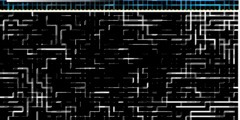Single pixel selection
This discussion is connected to the gimp-user-list.gnome.org mailing list which is provided by the GIMP developers and not related to gimpusers.com.
This is a read-only list on gimpusers.com so this discussion thread is read-only, too.
| Single pixel selection | moon | 28 Jun 08:41 |
| Single pixel selection | Richard via gimp-user-list | 29 Jun 23:56 |
| Single pixel selection | Ofnuts | 01 Jul 22:03 |
| Single pixel selection | JLuc | 03 Jul 09:56 |
| Single pixel selection | Ofnuts | 03 Jul 20:11 |
| Single pixel selection | JLuc | 04 Jul 10:51 |
- postings
- 1
Single pixel selection
Hello.
When editing drawings, I often need to select specific areas to colorize or copy. I do this with combination of tools like "Free select", "Fuzzy select" & "Select by color".
Often though there are individual pixels of varying colors scattered about that require being added or removed from the selection.
The QuickMask is not so useful because the red color means I can't easily distinguish the pixels I am interested in.. I have to turn off the QuickMask to identify the pixel, turn it on to (de)select it etc.
I've played with the QuickMask opacity and color, but it doesn't really help since typically these pixels are very close in color to the selection & background.
I've tried a fixed size 1x1 Rectangular Select Tool, but this is clumsy since you have to drag to get the selection to start.
It's also clumsy using the Free select tool to lasso a single pixel.
Anything else I could try?
If not, I will try to write a python plugin. I'm thinking of basing it on a fixed 1x1 Rectangular Select Tool... does this sound feasible/sensible?
Cheers, Moon
Single pixel selection
What about QuickMask? (button in lower left corner of image window) Then just use the Pencil tool with a 1x1 brush and draw what you want to select.
-- Stratadrake
strata_ranger@hotmail.com
--------------------
Numbers may not lie, but neither do they tell the whole truth.
From: gimp-user-list on behalf of moon Sent: Thursday, June 28, 2018 1:41:26 AM To: gimp-user-list@gnome.org Cc: notifications@gimpusers.com Subject: [Gimp-user] Single pixel selection Hello. When editing drawings, I often need to select specific areas to colorize or copy. I do this with combination of tools like "Free select", "Fuzzy select" & "Select by color". Often though there are individual pixels of varying colors scattered about that require being added or removed from the selection. The QuickMask is not so useful because the red color means I can't easily distinguish the pixels I am interested in.. I have to turn off the QuickMask to identify the pixel, turn it on to (de)select it etc. I've played with the QuickMask opacity and color, but it doesn't really help since typically these pixels are very close in color to the selection & background. I've tried a fixed size 1x1 Rectangular Select Tool, but this is clumsy since you have to drag to get the selection to start. It's also clumsy using the Free select tool to lasso a single pixel. Anything else I could try? If not, I will try to write a python plugin. I'm thinking of basing it on a fixed 1x1 Rectangular Select Tool... does this sound feasible/sensible? Cheers, Moon -- moon (via www.gimpusers.com/forums)
Single pixel selection
If you problem is getting rid of isolated pixels, then:
- Start quickmask
- Filter>Generic>Erode will remove all isolated pixels
- Filter>Generic>Dilate will more or less restore the previous selection
(without the isolated pixels)
- Exit quickmask
Slightly more complex, but more powerful:
- Select>To path. Small islands oif pixels will create small path strokes - use ofn-path-filter-strokes to remove the small strokes (several criteria available: length of perimeter, area...) - Select>From path will recreate more or less the same selection, without the small bits, for more accuracy - Select>Grow that selet by one pixel - Intersect with the initial selection (this assumes you saved it first)
ofn-path-filter-strokes is available here: https://sourceforge.net/projects/gimp-path-tools/files/scripts/
On 06/28/18 10:41, moon wrote:
Hello.
When editing drawings, I often need to select specific areas to colorize or copy.
I do this with combination of tools like "Free select", "Fuzzy select" & "Select by color".Often though there are individual pixels of varying colors scattered about that require being added or removed from the selection.
The QuickMask is not so useful because the red color means I can't easily distinguish the pixels I am interested in.. I have to turn off the QuickMask to identify the pixel, turn it on to (de)select it etc.
I've played with the QuickMask opacity and color, but it doesn't really help since typically these pixels are very close in color to the selection & background.
I've tried a fixed size 1x1 Rectangular Select Tool, but this is clumsy since you have to drag to get the selection to start.
It's also clumsy using the Free select tool to lasso a single pixel.
Anything else I could try?
If not, I will try to write a python plugin. I'm thinking of basing it on a fixed 1x1 Rectangular Select Tool... does this sound feasible/sensible?
Cheers, Moon
Single pixel selection
Le 02/07/2018 à 00:03, Ofnuts a écrit :
Slightly more complex, but more powerful: - Select>To path. Small islands oif pixels will create small path strokes - use ofn-path-filter-strokes to remove the small strokes (several criteria available: length of perimeter, area...)
This is interesting so I installed the plugin from https://sourceforge.net/projects/gimp-path-tools/files/scripts/ and a new option appears now at the bottom of Image menu : "Fit canvas to path" with 2 sub-options : "tight" / "with margin"
But i couldnt find the "length of perimeter" or "area" criteria. Where are they to be found ?
The following steps can also be achieved with standard selection edit :
- Select>From path will recreate more or less the same selection, without the small bits, for more accuracy - Select>Grow that selet by one pixel - Intersect with the initial selection (this assumes you saved it first)
JL, on gimp 2.10.2 ubuntu 17.10
ofn-path-filter-strokes is available here: https://sourceforge.net/projects/gimp-path-tools/files/scripts/
On 06/28/18 10:41, moon wrote:
Hello.
When editing drawings, I often need to select specific areas to colorize or copy.
I do this with combination of tools like "Free select", "Fuzzy select" & "Select by color".Often though there are individual pixels of varying colors scattered about that require being added or removed from the selection.
The QuickMask is not so useful because the red color means I can't easily distinguish the pixels I am interested in.. I have to turn off the QuickMask to identify the pixel, turn it on to (de)select it etc.
I've played with the QuickMask opacity and color, but it doesn't really help since typically these pixels are very close in color to the selection & background.
I've tried a fixed size 1x1 Rectangular Select Tool, but this is clumsy since you have to drag to get the selection to start.
It's also clumsy using the Free select tool to lasso a single pixel.
Anything else I could try?
If not, I will try to write a python plugin. I'm thinking of basing it on a fixed 1x1 Rectangular Select Tool... does this sound feasible/sensible?
Cheers, Moon
_______________________________________________ gimp-user-list mailing list
List address: gimp-user-list@gnome.org List membership: https://mail.gnome.org/mailman/listinfo/gimp-user-list List archives: https://mail.gnome.org/archives/gimp-user-list
Single pixel selection
You didn't dowload the right script. You downloaded the one last updated, likely by hitting the big "Download" button.
ofn-path-filter-strokes is somewhere down in the list.
On 07/03/18 11:56, JLuc wrote:
Le 02/07/2018 à 00:03, Ofnuts a écrit :
Slightly more complex, but more powerful: - Select>To path. Small islands oif pixels will create small path strokes
- use ofn-path-filter-strokes to remove the small strokes (several criteria available: length of perimeter, area...)This is interesting so I installed the plugin from https://sourceforge.net/projects/gimp-path-tools/files/scripts/ and a new option appears now at the bottom of Image menu : "Fit canvas to path"
with 2 sub-options : "tight" / "with margin"But i couldnt find the "length of perimeter" or "area" criteria. Where are they to be found ?
Single pixel selection
Le 03/07/2018 à 22:11, Ofnuts a écrit :
You didn't dowload the right script. You downloaded the one last updated, likely by hitting the big "Download" button. ofn-path-filter-strokes is somewhere down in the list.
That was it. Thanks.
JLuc