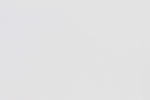Placing one image to a background
Thank you very very much. The process you showed is very simple to
use and very appreciated. I will do my work in this way definitely.
But I still have a distorted/speckled shadow left. I've changed the
threshold values but it doesn't seem to help. Is there any way I can
smooth out the shadow to make it look more original?
Always a trade-off between keeping it simple and getting into more extensive and complicated procedures.
In this case you need to blur just the shadow area. Working on that layer, make a selection around the shadow somehow. You can use the free select tool and carefully draw around it. Another way is use what is called the quick mask and paint the selection in.
Use Select -> Toggle Quick Mask (down the bottom of the menu) That gets you a red cast over the image. Painting in White makes a selection, painting in Black removes a selection. So using White fore-ground colour and a suitable sized brush, carefully paint over the shadow.
screenshot: https://i.imgur.com/rlOkvOt.jpg
and end up with this: https://i.imgur.com/9pbphDj.jpg
Now go Select -> Toggle Quick Mask again (to toggle off) and you get those "marching ants" denoting the selection.
Use Filters -> Blur -> Gaussian blur with value 30 to 40 and apply that : https://i.imgur.com/Nu9UYuE.jpg
Turn the selection off Select -> None gives this: https://i.imgur.com/cfbAn5u.jpg
rich: www.gimp-forums.net