Transparent background on flattened images?
This discussion is connected to the gimp-user-list.gnome.org mailing list which is provided by the GIMP developers and not related to gimpusers.com.
This is a read-only list on gimpusers.com so this discussion thread is read-only, too.
| Transparent background on flattened images? | recoveringartist | 01 Jul 09:26 |
| Transparent background on flattened images? | rich2005 | 01 Jul 10:51 |
| Transparent background on flattened images? | recoveringartist | 02 Jul 04:21 |
| Transparent background on flattened images? | Carol Spears | 01 Jul 12:50 |
| Transparent background on flattened images? | recoveringartist | 02 Jul 04:35 |
| Transparent background on flattened images? | recoveringartist | 01 Jul 19:09 |
| Transparent background on flattened images? | Rick Strong | 01 Jul 19:10 |
- postings
- 7
Transparent background on flattened images?
Hi, I've been making use of this forum the past few months as I learn GIMP, but this is my first time posting.
I'm working with GIMP 2.8.16.
My question: Is there a straightforward way to get a transparent background on a flattened image?
The top portion of the book cover I'm generating features two separate images, a girl and a guy, brought together to give the illusion they're with each other in the same setting. I want to set a third image (a blueprint vector) behind them, then reduce the opacity on the first two layers so the blueprint lines show faintly through.
Problem is, when I reduce the opacity on the girl, the guy shows through her (see attached photo "Book cover transparency attempt").
The same thing happens when I use Merge Down.
I've experimented with opening a new view and flattening the girl and guy layers to make one image. Hooray, they're equally solid now and I can adjust their opacity simultaneously with no ghosting. But now I've got a gray, opaque background where I need it to be clear. (See image "Flattened view").
If I must go through all the _fun_ of redoing the layer mask, I'll suck it up and do it. But if there's a simpler, more elegant way to get a clear background on a flattened image, I'll be immensely grateful to find it out.
Or . . . is there another a method for joining two images together so their opacity can be adjusted without one image showing through the other? That would solve the problem, too.
Thanks!
-
 Book cover transparency attemp^t
Book cover transparency attemp^t
Fullscreen_capture_712017_41303_AM.bmp.jpg (123 KB) -
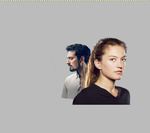 Flattened view
Flattened view
Fullscreen_capture_712017_43823_AM.bmp.jpg (52 KB)
Transparent background on flattened images?
...snip...
My question: Is there a straightforward way to get a transparent background on a flattened image?
Not exactly what you request in the next bit
The top portion of the book cover I'm generating features two separate images, a girl and a guy, brought together to give the illusion they're with each other in the same setting. I want to set a third image (a blueprint vector) behind them, then reduce the opacity on the first two layers so the blueprint lines show faintly through.
..snip..
Or . . . is there another a method for joining two images together so their opacity can be adjusted without one image showing through the other? That would solve the problem, too.
Always better if you can show screenshots with the layers dialogue, otherwise it is all a bit of a guess.
Anyway, without spending too much time on it, you might have something this screenshot http://i.imgur.com/YoeXAON.jpg a front character layer, a back character layer - with layer masks and a blueprint background.
Turn off the visibility of all layers (background) leaving the character layers and create a new layer from those. Layer menu -> New from visible. http://i.imgur.com/CYEykne.jpg
Then turn the visibility of the characters layers **off**, visibility of the background **on**, and adjust the opacity of the 'new from visible' http://i.imgur.com/5Ew0KIn.jpg
rich: www.gimp-forum.net
Transparent background on flattened images?
On Sat, Jul 1, 2017 at 5:26 AM, recoveringartist wrote:
Hi, I've been making use of this forum the past few months as I learn GIMP, but
this is my first time posting.I'm working with GIMP 2.8.16.
My question: Is there a straightforward way to get a transparent background on
a flattened image?The word "Flatten", when used in GIMP gui, literally means "to reduce to
one layer and remove all transparency".
Of the many way to achieve what you described, flattening is not one of them.
carol
- postings
- 7
Transparent background on flattened images?
Thank you to those who have replied to my question. :-)
Before I follow up, is there an FAQ on formatting replies? I especially want to know how to quote previous posters as I respond in-line. I want to get it right before hitting the Send Reply button, but there doesn't seem to be a Preview Reply option.
Any pointers appreciated!
Transparent background on flattened images?
When you open your base (new) image, open with a fill of "transparency".
(Click "Advanced")
- Create three transparent layers on top of base layer.
- Put your woman on the top layer, man on the second down, blueprint third
down.
- Merge woman and man. Adjust transparency so blueprint lines show through.
- If you want, merge Man-Woman layer with blueprint layer.
- DO NOT FLATTEN ANYTHING.
- Export to PNG (which supports transparency).
- Put in book cover layout.
Rick S.
-----Original Message-----
From: recoveringartist
Sent: Saturday, July 01, 2017 5:26 AM
To: gimp-user-list@gnome.org
Cc: notifications@gimpusers.com
Subject: [Gimp-user] Transparent background on flattened images?
Hi, I've been making use of this forum the past few months as I learn GIMP,
but
this is my first time posting.
I'm working with GIMP 2.8.16.
My question: Is there a straightforward way to get a transparent background
on
a flattened image?
The top portion of the book cover I'm generating features two separate
images, a
girl and a guy, brought together to give the illusion they're with each
other in
the same setting. I want to set a third image (a blueprint vector) behind
them,
then reduce the opacity on the first two layers so the blueprint lines show
faintly through.
Problem is, when I reduce the opacity on the girl, the guy shows through her (see attached photo "Book cover transparency attempt").
The same thing happens when I use Merge Down.
I've experimented with opening a new view and flattening the girl and guy
layers
to make one image. Hooray, they're equally solid now and I can adjust their
opacity simultaneously with no ghosting. But now I've got a gray, opaque
background where I need it to be clear. (See image "Flattened view").
If I must go through all the _fun_ of redoing the layer mask, I'll suck it
up
and do it. But if there's a simpler, more elegant way to get a clear
background
on a flattened image, I'll be immensely grateful to find it out.
Or . . . is there another a method for joining two images together so their
opacity can be adjusted without one image showing through the other? That
would
solve the problem, too.
Thanks!
Attachments:
*
http://www.gimpusers.com/system/attachments/620/original/Fullscreen_capture_712017_41303_AM.bmp.jpg
*
http://www.gimpusers.com/system/attachments/621/original/Fullscreen_capture_712017_43823_AM.bmp.jpg
recoveringartist (via www.gimpusers.com/forums)
- postings
- 7
Transparent background on flattened images?
Finally got the chance to try this. Yes, thank you, it's working beautifully.
Oh, yes, and point taken about attaching the entire screenshot. I'll avoid cropping them in the future.
...snip...
Anyway, without spending too much time on it, you might have something this screenshot http://i.imgur.com/YoeXAON.jpg a front character layer, a back character layer - with layer masks and a blueprint background.
Turn off the visibility of all layers (background) leaving the character layers and create a new layer from those. Layer menu -> New from visible. http://i.imgur.com/CYEykne.jpg
Then turn the visibility of the characters layers **off**, visibility of the background **on**, and adjust the opacity of the 'new from visible' http://i.imgur.com/5Ew0KIn.jpg
- postings
- 7
Transparent background on flattened images?
On Sat, Jul 1, 2017 at 5:26 AM, recoveringartist
wrote: The word "Flatten" when used in GIMP gui, literally means "to reduce one layer and remove all transparency".
Of the many way to achieve what you described, flattening is not one of
them.
Yes, thanks, clarification is always a good thing. No point in trying to make a method do something it's not in its nature to do, right?











