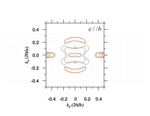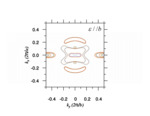why would the input png automatically get blurred?
This discussion is connected to the gimp-user-list.gnome.org mailing list which is provided by the GIMP developers and not related to gimpusers.com.
This is a read-only list on gimpusers.com so this discussion thread is read-only, too.
5 of 5 messages available
| why would the input png automatically get blurred? | bsmile | 15 Mar 19:10 |
| why would the input png automatically get blurred? | Michael Schumacher | 15 Mar 19:43 |
| why would the input png automatically get blurred? | bsmile | 15 Mar 20:14 |
| why would the input png automatically get blurred? | Ofnuts | 15 Mar 22:37 |
| why would the input png automatically get blurred? | bsmile | 15 Mar 23:30 |