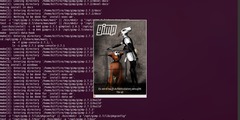Resizing
Cropping and Resizing are two different actions.
To CROP means to cut away stuff so that you are left with only—in your
case—a 2 inch square image.
To RESIZE means you have reduced an image in size, not cut anything away. If
your original image was not EXACTLY square you can never end up with a
perfectly square smaller image. This is because RESIZING makes things
smaller, or bigger, by keeping the proportions or aspect ratio of the image
the same as the original.
The tool you want is the CROP tool. TOOLS > TRANSFORM TOOLS > CROP.
- Check FIXED > Aspect Ratio.
- SIZE > Inches (In)
- 2.0 , 2.0
- Make the cropping square bigger or smaller to fit by moving the corner
boxes.
- Press Enter.
- Save it as a GIMP .XCF, then EXPORT AS whatever you want: JPEG, PNG,
whatever your lab wants
- Put your cropped image into 4 x 6 document that will go to the photo lab.
Smile at the good job you have done! {8>)
Cheers,
Rick S.
-----Original Message-----
From: Melinda Ball via gimp-user-list
Sent: Sunday, November 27, 2016 11:39 PM
To: gimp-user-list@gnome.org
Subject: [Gimp-user] Resizing
I need to take a digital image, resize it to a 2 x 2 inch image to fit into
an ornament. What I previously did in photoshop was to crop it to 2x2
inches, save it, then place it into a 4 x 6 new document, then save it as a
jpeg. Then I was able to send it to a photo lab to be printed. I have messed
around with cropping my image in gimp and its not sticking to the 2 x 2 inch
photo that I need! Please help!