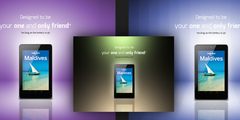From: Steve@gavatorta.com
To: gimp-user-list@gnome.org
Date: Wed, 1 Jun 2016 00:55:02 +0000
CC: susan@susanbolden.com
Subject: [Gimp-user] Merging Two Images
Anyone,
I'd like to learn steps on how to merge two images into one. As an
example I'd like to merge the two attached (Coal &
Gavatorta_footer_Banner) to ultimately look like something in the
attached (IDOA4).
Essentially I'd like to learn the steps to merge my banner (gavatort_footer_banner) at the bottom of images (like Coal).
Any help on listing the basic steps to do this would be greatly
appreciated. I'm a novice so easy step by step process would be perfect.
Thanks in advance for your help.
Regards,
Steve
Attachments aren't allowed in the GIMP mailing list, the list removes them. That aside....
There are a few methods for compositing multiple images together in GIMP, but all of them have one thing in common: layers.
Start by opening your first image in GIMP. Then, from the File menu, select "Open as Layer" and load your second image. This will load the second image as a separate layer from the first.
From here, you can use the Move tool to shift the position of one image relative to the other. (At any time, you can go to the Image menu and select "Fit Canvas to Layers". This ensures that your image canvas is large enough to hold both layers at once so that they don't appear cropped to some smaller size.)
You should also become familiar with the Eraser tool and alpha channels. Look at the Layers list in the toolbox (the default position should be to the right); if any layer names are in bold then this means they don't have transparency support, so you'll need right-click the layer and select "Add alpha channel" to ensure they have one -- this is important to use the eraser tool properly.
Anyway, with the eraser tool you can just select a brush shape and then start carving away any segments of the top (overlay) layer that are supposed to be transparent. If you make a mistake no big deal, just hold Alt to activate "anti-erase" mode and fix it by erasing over the area again.
-- Stratadrake
strata_ranger@hotmail.com
--------------------
Numbers may not lie, but neither do they tell the whole truth.