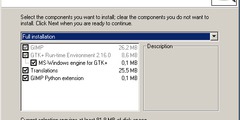To Mr. Wagner: Rotating and Repositioning multiple layers
Hi there!
Fortunately there is an easy way to accomplish both things you asked
help for, and more over: they are the same way.
GIMP has a mechanism of "linking layers". Just open the layers dialog,
and click on the empty space to the right of the "eye" visibility
icon and to the left of the layers name.
An icon will show up (a pointed cross for gimp 1.2 and a chain for
gimp 1.3).
Select as many layers as you desire this way. These layers are linked,
and transformations will affect all linked layers at any given
moment.
So, if you are going to rotate all layers, just link all layers
together, and proceed to transform->rotate.
Regards,
JS
->
On Friday 24 October 2003 4:52 pm, Albert Wagner wrote:
I am building some animation frames and have a need to rotate an
image for degrees other than 90, 180, 270. All I can find to do is
to use the transform tools->rotate. However, this only works on the
top layer. I really hate having to apply the same procedure to
each layer in turn. Is there a trick that will enable me to do
this?