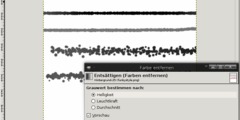Highlight Masking
This discussion is connected to the gimp-docs-list.gnome.org mailing list which is provided by the GIMP developers and not related to gimpusers.com.
This is a read-only list on gimpusers.com so this discussion thread is read-only, too.
| Highlight Masking | Jack Denman | 09 May 23:41 |
| Highlight Masking | Pat David | 10 May 02:52 |
Highlight Masking
I am inquiring about an advanced technique using GIMP
I am an old fashioned "silver" photographer who has made highlight masks when the highlights were blown out for Dye Transfer. I can't figure out how to do it with GIMP although there is evidence that it can be done.
This URL below is an example of a photograph I made that shows a ceramic
cat in the foreground whose highlights are still there if the image is
printed too dark. The photograph was shot in raw mode and Adobe
colorspace.
http://home.roadrunner.com/~cashmere/_MG_0667a.JPEG
Here is an example I found to correct such a problem. The information is
so dated that these example menus are extinct and I can not find any
such menus.
http://www.gimp.org/tutorials/Blown_Out_Highlights/
I can duplicate the image with a ctrl-D and using the duplicated image. I did- color->threshold and enter 240 so that the range is 240-255. Now I have the highlights I wish to darken as a negative image.
My problem is how to combine the images in such a way as to "burn in" the highlights and recover the lost detail.
This image could also use a shadow mask to improve shadow detail, but that's another problem - one problem at a time.
How do I combine the images in the manner I have described above. Any help would be greatly appreciated.
I am using GIMP 2.8.10 - OpenSuSE 12.3
Jack
Highlight Masking
This might get a better response if it was posted to the GIMP-user list rather than this one, but I'll take a moment to answer you here...
What you are looking to do, in essence, is exposure blending to compress the highlights down. You don't actually have to go through all those steps if you shot the image as RAW and can see highlight details with a lower exposure.
What I would do is generate two copies of your image from the RAW file, one exposed properly for how you want it, and another with the exposure that just brings back your highlight details.
Then you can open the proper exposure in GIMP. Open the highlight version as a new layer, and add a layer mask to it. You can then paint on the layer mask to adjust its transparency and allow the highlights to show through:
http://www.gimp.org/tutorials/Layer_Masks/
This way the majority of your image will be the proper exposure, and you can use layers/masking to bring the highlights back down.
That would hopefully get you on track? If you have more questions feel free to post them over on the users list, and I'll try to help.
On Fri, May 9, 2014 at 6:41 PM, Jack Denman wrote:
I am inquiring about an advanced technique using GIMP
I am an old fashioned "silver" photographer who has made highlight masks when the highlights were blown out for Dye Transfer. I can't figure out how to do it with GIMP although there is evidence that it can be done.
This URL below is an example of a photograph I made that shows a ceramic cat in the foreground whose highlights are still there if the image is printed too dark. The photograph was shot in raw mode and Adobe colorspace.
http://home.roadrunner.com/~cashmere/_MG_0667a.JPEGHere is an example I found to correct such a problem. The information is so dated that these example menus are extinct and I can not find any such menus.
http://www.gimp.org/tutorials/Blown_Out_Highlights/I can duplicate the image with a ctrl-D and using the duplicated image. I did- color->threshold and enter 240 so that the range is 240-255. Now I have the highlights I wish to darken as a negative image.
My problem is how to combine the images in such a way as to "burn in" the highlights and recover the lost detail.
This image could also use a shadow mask to improve shadow detail, but that's another problem - one problem at a time.
How do I combine the images in the manner I have described above. Any help would be greatly appreciated.
I am using GIMP 2.8.10 - OpenSuSE 12.3
Jack
_______________________________________________ gimp-docs-list mailing list
gimp-docs-list@gnome.org
https://mail.gnome.org/mailman/listinfo/gimp-docs-list
pat david http://blog.patdavid.net