Tutorial: Equalize / Homogenize brightness on an image

Download GIMP workspace (.xcfbz2) (1.6 MB)
-
1

Homogenizing the brightness
I’ve opened a simple texture of wood that I want to prepare for making it perfectly seamless. Therefore I have to equalize the brightness of it (you can see that the left part of the image is brighter then the right part).
-
2

To counter that uneven level of brightness you can simulate a highpass filter in GIMP.
- Duplicate the background layer (the image you want to homogenize).
- On this duplicate use Filter / Blur / Gaussian Blur. The pixels you enter in this filter determine how big the parts (that need to be homogenzied) should be. In this texture the brigher parts are distributed over a bigger part of the image, therefore I take a larger value – around 20-40 px.
- Then do an Colors / Invert
- Colors / Desaturate
- Set the layers mode to “Overlay”By doing this the too bright parts get a little darker and vice versa – thats how the images brightness is equalized.
Make the effect stronger by just duplicating the “overlay”-layer.
-
3

Here is another example on a (shadowy) photo where I used the same technique to make the too dark parts brighter while the white parts still look white but not “overwhithened”.













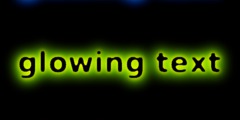
Comments
Post your own comments, questions or hints here. The author and other users will see your posting and can reply to it.
Of course, you can also ask in the chat.
Subscription management
Please log in to manage your subscriptions.
User rating
This topic (Equalize / Homogenize brightness on an image) has been rated 4.3/5.0.
New comments are disabled because of spam.