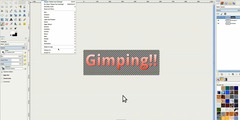Cover reveal ripped effect
This discussion is connected to the gimp-user-list.gnome.org mailing list which is provided by the GIMP developers and not related to gimpusers.com.
This is a read-only list on gimpusers.com so this discussion thread is read-only, too.
| Cover reveal ripped effect | Inge | 17 Oct 17:14 |
| Cover reveal ripped effect | rich404 | 18 Oct 08:31 |
| Cover reveal ripped effect | Inge | 18 Oct 09:16 |
- postings
- 2
Cover reveal ripped effect
Hi! I hope someone can tell me what I'm doing wrong here... I'm a gimp user on a
beginner level (learned only via youtube) and I have managed to make 3D book
covers (template book with image cover put over it with perspective), it works
pretty good.
Only now I want to have the same but for a cover reveal, so you just see some of
the cover of the book underneath. I downloaded an image (free vector) of a rip
so now I have the template book, then the cover as a layer and the ripped effect
as yet another layer but however I click to change order, I can't see it. Any
ideas what I'm doing wrong?
Attachments: * https://www.gimpusers.com/system/attachments/1272/original/Gimp_prob.JPG
Inge (via www.gimpusers.com/forums)
-
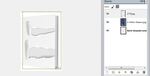 The invisible book cover
The invisible book cover
Gimp_prob.JPG (30.4 KB)
Cover reveal ripped effect
Hi! I hope someone can tell me what I'm doing wrong here... I'm a gimp user on a
beginner level (learned only via youtube) and I have managed to make 3D book
covers (template book with image cover put over it with perspective), it works
pretty good.Only now I want to have the same but for a cover reveal, so you just see some of
the cover of the book underneath. I downloaded an image (free vector) of a rip
so now I have the template book, then the cover as a layer and the ripped effect
as yet another layer but however I click to change order, I can't see it. Any
ideas what I'm doing wrong?
Not a gimp problem - quote "I downloaded an image (free vector) of a rip"
From your screenshot, that is a jpg and jpeg format does not support transparency. Best guess is you downloaded an example image, a vector would typically be "something.svg"
The checker pattern is just a convention to denote transparency. Attached a screenshot jpeg. This captures the checker pattern but not transparency. Open the xcf file of the image to see what it is.
I could not find that vector with a search, so a bit of scaling and erasing from your small screenshot. Not wonderful quality.
You can add transparency to that 2778.jpg layer Layer -> Transparency -> Add Alpha Channel From the screenshot it already has an alpha channel. You can tell by the layer name, bold - no alpha, light - with alpha.
Having an alpha channel does not recreate the transparent (checker pattern) areas. You will have to erase those to show what is underneath.
Much better way if you have the svg. Open as layers, set to the correct size for your template (avoid scaling later)
Attachments: * https://www.gimpusers.com/system/attachments/1273/original/no-trans.jpg * https://www.gimpusers.com/system/attachments/1274/original/book-template.xcf
rich404 (via www.gimpusers.com/forums)
-
 screenshot 01
screenshot 01
no-trans.jpg (180 KB) -
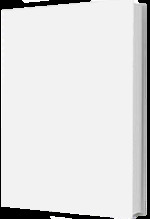 layers
layers
book-template.xcf (807 KB)
- postings
- 2
Cover reveal ripped effect
Thank you SO much for your reply and help, it's much appreciated! I will search for a svg file instead, it does sound much easier to me than erasing areas (not sure how to manage that), and try again. My other images are jpeg so I didn't think to use another format and I didn't know they wouldn't work.
I hope I'll be able to show a result soon on my little bookblog (The Belgian Reviewer) ;-).
xxx
Not a gimp problem - quote "I downloaded an image (free vector) of a rip"
From your screenshot, that is a jpg and jpeg format does not support transparency. Best guess is you downloaded an example image, a vector would
typically be "something.svg"The checker pattern is just a convention to denote transparency. Attached a
screenshot jpeg. This captures the checker pattern but not transparency. Open
the xcf file of the image to see what it is.I could not find that vector with a search, so a bit of scaling and erasing from
your small screenshot. Not wonderful quality.You can add transparency to that 2778.jpg layer Layer -> Transparency -> Add
Alpha Channel From the screenshot it already has an alpha channel. You can tell
by the layer name, bold - no alpha, light - with alpha.Having an alpha channel does not recreate the transparent (checker pattern)
areas. You will have to erase those to show what is underneath.Much better way if you have the svg. Open as layers, set to the correct size
for your template (avoid scaling later)Attachments: *
https://www.gimpusers.com/system/attachments/1273/original/no-trans.jpg *
https://www.gimpusers.com/system/attachments/1274/original/book-template.xcf
Inge (via www.gimpusers.com/forums)