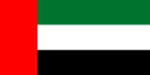Batch print
This discussion is connected to the gimp-user-list.gnome.org mailing list which is provided by the GIMP developers and not related to gimpusers.com.
This is a read-only list on gimpusers.com so this discussion thread is read-only, too.
| Batch print | Troels | 15 Oct 08:21 |
| Batch print | rich404 | 15 Oct 13:31 |
| Batch print | Troels | 16 Oct 06:16 |
| Batch print | rich404 | 16 Oct 07:24 |
- postings
- 2
Batch print
Hi
I'm looking for a way to batch print at set of flags in GIMP.
All flags (jpg) are in the same folder. Flags have different aspect ratios, but I need to print them all with same preset width, maintaining aspect radio. Hence, the height will differ.
Also, I need to print the flags on both side side of the paper ("ala duplex"), but since some flags are not symmetrical, I need to print both sides of the flag next to each other lige this: [mirrored][original]
I have attached some flags as examples. How do I setup GIMP to do this?
Attachments: * https://www.gimpusers.com/system/attachments/1266/original/ad.png * https://www.gimpusers.com/system/attachments/1267/original/ae.png * https://www.gimpusers.com/system/attachments/1268/original/ch.png
Troels (via www.gimpusers.com/forums)
Batch print
Hi
I'm looking for a way to batch print at set of flags in GIMP.
All flags (jpg) are in the same folder. Flags have different aspect ratios, but
I need to print them all with same preset width, maintaining aspect radio.
Hence, the height will differ.Also, I need to print the flags on both side side of the paper ("ala duplex"),
but since some flags are not symmetrical, I need to print both sides of the flag
next to each other lige this: [mirrored][original]I have attached some flags as examples. How do I setup GIMP to do this?
Resize and flip might be the easiest part using a Gimp plugin BIMP.
If using Windows see: https://alessandrofrancesconi.it/projects/bimp/ Linux - I might be able to help. OSX - who knows.
Run on your set of images twice. First time resize and rename to a new set. Second time resize, flip and rename to second new set. see: screenshot (1)
Setting up a page. You need to keep everything symmetrical. Because printers often impose a margin and scale an image to suit, I advise (1) Use one of the Gimp standard page sizes (2) crop that down to a slightly smaller size. Use pixels as units, and a size easily divisible. You can use a grid sized to suit. Image -> Configure Grid and set View -> Snap to Grid. Save as a Gimp .xcf and the grid settings / guides etc are saved with the image.
Then create a front using one set and a reverse using the second set. screenshot (2)
Printing from Gimp in Windows is horrible. Plenty reports of problems. Often best to use some other application. However. Make sure the File -> Page Setup has sensible values for margins. Make sure the image is pulled to the top-left corner (remember it is smaller than the paper size) so that printing starts at 0,0 screenshot (3)
Plenty things can go wrong, best of luck.
Attachments: * https://www.gimpusers.com/system/attachments/1269/original/01-bimp.jpg * https://www.gimpusers.com/system/attachments/1270/original/02-front-n-back.jpg * https://www.gimpusers.com/system/attachments/1271/original/03-print.jpg
rich404 (via www.gimpusers.com/forums)
-
 screenshot 1
screenshot 1
01-bimp.jpg (147 KB) -
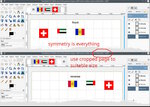 screenshot 2
screenshot 2
02-front-n-back.jpg (246 KB) -
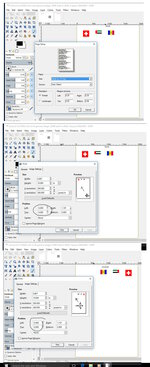 screenshot 3
screenshot 3
03-print.jpg (292 KB)
- postings
- 2
Batch print
Resize and flip might be the easiest part using a Gimp plugin BIMP.
If using Windows see: https://alessandrofrancesconi.it/projects/bimp/ Linux - I
might be able to help. OSX - who knows.Run on your set of images twice. First time resize and rename to a new set.
Second time resize, flip and rename to second new set. see: screenshot (1)Setting up a page. You need to keep everything symmetrical. Because printers
often impose a margin and scale an image to suit, I advise (1) Use one of the
Gimp standard page sizes (2) crop that down to a slightly smaller size. Use
pixels as units, and a size easily divisible. You can use a grid sized to suit.
Image -> Configure Grid and set View -> Snap to Grid. Save as a Gimp .xcf and
the grid settings / guides etc are saved with the image.Then create a front using one set and a reverse using the second set. screenshot
(2)Printing from Gimp in Windows is horrible. Plenty reports of problems. Often
best to use some other application. However. Make sure the File -> Page Setup
has sensible values for margins. Make sure the image is pulled to the top-left
corner (remember it is smaller than the paper size) so that printing starts at
0,0 screenshot (3)Plenty things can go wrong, best of luck.
Attachments: *
https://www.gimpusers.com/system/attachments/1269/original/01-bimp.jpg *
https://www.gimpusers.com/system/attachments/1270/original/02-front-n-back.jpg *
https://www.gimpusers.com/system/attachments/1271/original/03-print.jpg
Thank you very much for the detailed answer. I'm very grateful, and with try to follow your guidens and hope the printer (win10) will corporate with me :)
Troels (via www.gimpusers.com/forums)
Batch print
Thank you very much for the detailed answer. I'm very grateful, and with try to
follow your guidens and hope the printer (win10) will corporate with me :)
Apologies, That reverse side image should go to to top right corner not the top left as shown in the screenshot.
Windows 10, check the software that comes with the printer. See if you can print 'centered' then you will get a match. Need that for automatic duplex printing where the printer flips the paper.
Other applications for printing? Export your images as png. XnViewMP is free and good.
rich404 (via www.gimpusers.com/forums)