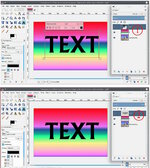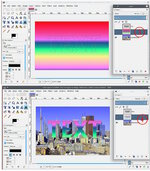Photographic Text
Seem to be missing some step in creating photographic text. Using MAC
and GIMP 2.10.12
Imported image as base layer; Created a new transparent Layer as the
2nd Layer and placed a Gradient on it and set opacity to 70%; 3rd
layer is text layer. Desire is to have the image base layer show
through the text.
Once above completed - I went to the Base (Image) Layer and selected
"Add Alpha Channel". Then went to Text Layer and selected "Alpha to
Selection". This places the dotted lines around the text. However this
is where I'm confused. Seems you are suppose to go to one of the
Layers and select "Select/Invert" and on the same layer or a different
Layer hit Delete on the Mac keyboard. I've tried multiple combinations
of this and cannot get the image background to show through the Text.
You are almost there. I think this is what you want. Keep an eye on the Layers dialogue I detached.
Three layers - base - gradient - text Do not bother with opacity, set that later. (1)
The text layer will be set to the size of the characters so make it the same size as the canvas. Layer -> Layer to Image size. (2) This does lose the text property so make sure It is what you want as a final result.
On the 'text' make the selection. Layer -> Transparency -> Alpha to Selection. This is the text shape and you need the remainder so Select -> Invert.
Now you can turn off the text layer visibility and go to the Gradient layer (3) and cut the selection Edit -> Cut leaving the text shape in the gradient layer (4)
Now adjust the opacity of the gradient layer to suit (5)