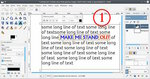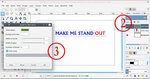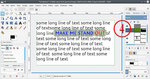Text effects help
Hi
I am new to gimp and am trying to select one line of text in a text
box to add special effects to. When I select alpha to logo, it
changes the entire text box. If I try to select one line of the text
box, it does not allow me to select anything in alpha to logo. Can
someone please help? All the online tutorials I find are for changes
to a couple words of text and nothing in a paragraph. Thanks.
Really, it is not worth the effort. Using alpha-to-logo pre-supposes that you are using Gimp 2.8. Dropped from Gimp 2.10. These filters are made for older days when images were much smaller and for making a single banner to add to another image. You can still use that way but not in a text layer.
What you can do with text is change font / colour /spacing / underline... using the on canvas text tool (1)
To apply one of those old filters takes a little work. Duplicate the text layer, crop out the bit you want, (2), Note this is no longer a text layer, it is a bitmap, you can not edit the text as text. (without starting again)
Apply a filter to that layer (3) Not all filters will give a suitable result, some will wreck the layer.
A bit of juggling with layer visibility might get a result (4)