Best way to blend 2 pics
This discussion is connected to the gimp-user-list.gnome.org mailing list which is provided by the GIMP developers and not related to gimpusers.com.
This is a read-only list on gimpusers.com so this discussion thread is read-only, too.
| Best way to blend 2 pics | GerryPeters | 25 Apr 22:14 |
| Best way to blend 2 pics | rich404 | 26 Apr 08:11 |
| Best way to blend 2 pics | GerryPeters | 28 Apr 06:33 |
| Best way to blend 2 pics | rich404 | 28 Apr 07:49 |
| Best way to blend 2 pics | GerryPeters | 29 Apr 15:49 |
- postings
- 54
Best way to blend 2 pics
I have 2 pics - a photo and a cloudy sky. It looks good together, but the sharp edges on the photo are too much. I'd like to see more of a blending near where they meet.
The sky is a large layer that's behind the photo. I used the SCISSORS tool to cut off part of the photo just leaving the face.
I'm uploading it, so you can see what I mean. I'm not sure the best way to go about making the sharp edges more fuzzy and blending better into the sky.
-
label
HEAVENLY_HOPE_LABEL_9e.pdf (1.37 MB)
Best way to blend 2 pics
I have 2 pics - a photo and a cloudy sky. It looks good together, but the sharp edges on the photo are too much. I'd like to see more of a blending near where they meet.
The sky is a large layer that's behind the photo. I used the SCISSORS tool to cut off part of the photo just leaving the face.
I'm uploading it, so you can see what I mean. I'm not sure the best way to go about making the sharp edges more fuzzy and blending better into the sky.
One way is using a layer mask. Layer -> Mask -> Add layer Mask (White)
With the layer mask active, all depends on the image, often a black to white circular gradient fades out the edges. Your image, the head could do with more border but with the mask active paint on the canvas with a large-ish fuzzy brush, edge of the brush just clipping the edge of the head layer.
some info here: https://www.gimp.org/tutorials/Layer_Masks/
Attached a gimp file with a larger image, all the layers, the sort of size to aim for.
-
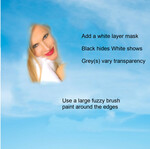 label01
label01
label.jpg (207 KB) -
label02
label.xcf.gz (1.84 MB)
- postings
- 54
Best way to blend 2 pics
One way is using a layer mask. Layer -> Mask -> Add layer Mask (White)
With the layer mask active, all depends on the image, often a black to white circular gradient fades out the edges. Your image, the head could do with more border but with the mask active paint on the canvas with a large-ish fuzzy brush, edge of the brush just clipping the edge of the head layer.
some info here: https://www.gimp.org/tutorials/Layer_Masks/
Attached a gimp file with a larger image, all the layers, the sort of size to aim for.
The 2 example labels are exactly what I need to do. I'm amazed what you were able to do with my PDF and the other example is really good.
I've never used a layer mask and I read the layer mask tutorial and it all makes sense. What I'm not getting is what constitutes a large fuzzy brush. Which tool do I use? I see all these brushes on the bottom right, but none of them are named fuzzy brush.
I've tried ones that I thought were it, but nothing is working like your example. I see that when I choose a brush on the bottom right that all the parameters show up in the left side area. Even in your example, I haven't been able to even come close to duplicating what you did. I love the soft transition from clouds to face. Like she's floating inside a cloud - perfect.
You said a black to white circular gradient fades out the edges. This sounds just right and I see on the bottom right where I can choose brushes or gradients and there are so many to choose. Which one do I choose? The ones I've tried didn't work too well.
Sorry to be such a newbie on this, but can you explain a little better for a novice? I sure appreciate and am in awe of your immense knowledge and experience.
Best way to blend 2 pics
The 2 example labels are exactly what I need to do. I'm amazed what you were able to do with my PDF and the other example is really good.
I've never used a layer mask and I read the layer mask tutorial and it all makes sense. What I'm not getting is what constitutes a large fuzzy brush. Which tool do I use? I see all these brushes on the bottom right, but none of them are named fuzzy brush.
I've tried ones that I thought were it, but nothing is working like your example. I see that when I choose a brush on the bottom right that all the parameters show up in the left side area. Even in your example, I haven't been able to even come close to duplicating what you did. I love the soft transition from clouds to face. Like she's floating inside a cloud - perfect.
You said a black to white circular gradient fades out the edges. This sounds just right and I see on the bottom right where I can choose brushes or gradients and there are so many to choose. Which one do I choose? The ones I've tried didn't work too well.
Sorry to be such a newbie on this, but can you explain a little better for a novice? I sure appreciate and am in awe of your immense knowledge and experience.
A couple of screenshots that might help.
The stock Gimp 'fuzziest' brush is Hardness 025 Sized according to image. Use the 'fuzzy' edge around the perimeter. For a more regular effect, paint in straight lines - Click beginning - hold shift key down - click end of line.
The thing about layer masks are they are non-destructive. Make a mistake, paint it out. The x key swapping FG/BG makes this very easy.
When it comes to gradients, it really does depend on the image, but a shaped gradient follows the layer edges, Use Black to transparent gradient then toggle the reverse icon. In Gimp 2.10 the gradient can be adjusted on canvas. In the example, I would follow up with the fuzzy brush again this time inside to boost the opacity of the subject.
All sorts of things, best way is experiment.
-
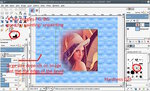 mask01
mask01
mask01.jpg (146 KB) -
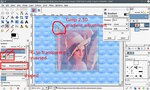 mask02
mask02
mask02.jpg (130 KB)
- postings
- 54
Best way to blend 2 pics
A couple of screenshots that might help.
The stock Gimp 'fuzziest' brush is Hardness 025 Sized according to image. Use the 'fuzzy' edge around the perimeter. For a more regular effect, paint in straight lines - Click beginning - hold shift key down - click end of line.
The thing about layer masks are they are non-destructive. Make a mistake, paint it out. The x key swapping FG/BG makes this very easy.
When it comes to gradients, it really does depend on the image, but a shaped gradient follows the layer edges, Use Black to transparent gradient then toggle the reverse icon. In Gimp 2.10 the gradient can be adjusted on canvas. In the example, I would follow up with the fuzzy brush again this time inside to boost the opacity of the subject.
All sorts of things, best way is experiment.
Rich this is great. It opens up a whole new world of possibilities. Layer mask are so cool. I was able to get it to work and still am experimenting, but already have good results.
I'll let you know if I need any more clarification. You're been great and I know are a blessing to so many in this forum and beyond.











