Can't move images that are faint, and can't make them darker using contrast.
This discussion is connected to the gimp-user-list.gnome.org mailing list which is provided by the GIMP developers and not related to gimpusers.com.
This is a read-only list on gimpusers.com so this discussion thread is read-only, too.
| Can't move images that are faint, and can't make them darker using contrast. | kbean63 | 07 Apr 05:17 |
| Can't move images that are faint, and can't make them darker using contrast. | rich404 | 07 Apr 08:54 |
| Can't move images that are faint, and can't make them darker using contrast. | kbean63 | 09 Apr 03:41 |
- postings
- 10
Can't move images that are faint, and can't make them darker using contrast.
I've noticed that if I try to move a layer that is really faint I can't. It seems like it's too pale for the move function to "grab" onto - the cursor is supposed to change from the little hand pointing an index finger to a 4-way arrow when it "grabs" onto the current layer that is to be moved but when the layer is really pale the cursor never changes. Sometimes I can fix this by decreasing the brightness and/or jacking up the contrast of the layer but with this one image I'm working on the contrast isn't working. When I'm moving the Contrast slider bar up I can see the layer change but as soon as I hit "OK" it reverts right back. I change it with Brightness but not Contrast. I've tried first making the layer darker using Brightness then increasing the contrast but the contrast still keeps reverting when I hit "OK". What am I not understanding here? Any ideas?
I've attached an image of the layer that's giving me problems.
-
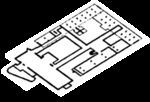 Faint
Faint
FAINT.png (364 KB)
Can't move images that are faint, and can't make them darker using contrast.
I've noticed that if I try to move a layer that is really faint I can't. It seems like it's too pale for the move function to "grab" onto - the cursor is supposed to change from the little hand pointing an index finger to a 4-way arrow when it "grabs" onto the current layer that is to be moved but when the layer is really pale the cursor never changes.
I was not going to reply since I can not reproduce the fuzziness. Plus really insufficient information.
An annotated jpeg is not enough. A xcf is better, with the various layers but also depends on brush used, degree of opacity, layer modes, interpolation method. All these just the same info as required for Gimp 2.8
However, a bit of pixel counting and I reckon a very small brush used, maybe two pixels. Did you use a graphics tablet? A trace around your original and a scale (122%) and a rotate (12 deg) gives that first screenshot.
Not noticeably extra fuzzy, a bit of extra anti-aliasing on the rotate which might be expected in any graphics application.
Your very faint outline. My guess is you tried to reduce opacity so that some layer below shows through. Not going to work. A threshold-alpha shows the problem. (so does your attachment on my browser) Try a color-to-alpha on the original.
Moving the layer. Just the same as Gimp 2.8 If you pick a transparent area gimp homes in on the next solid pixel down. Use the "move-the-active-layer" toggle in the move tool.
Sometimes I can fix this by decreasing the brightness and/or jacking up the contrast of the layer but with this one image I'm working on the contrast isn't working. When I'm moving the Contrast slider bar up I can see the layer change but as soon as I hit "OK" it reverts right back. I change it with Brightness but not Contrast. I've tried first making the layer darker using Brightness then increasing the contrast but the contrast still keeps reverting when I hit "OK".
What am I not understanding here? Any ideas?
The reverting back to original is a bug of sorts, Basically Gimp 2.10 should not show the change in the first place. It should show same as Gimp 2.8 - nothing for this sort of image. It will be fixed in Gimp 2.10.10 (I am told) or In Gimp 2.10.8 up the precision to (I think) 16 bit floating point.
My advice is go ask your questions on some other Gimp forum, maybe gimpchat.com , plenty artists there. This forum is linked to a mailing list, a format not really suited to your questions. A reply from a mailing list member might be less than helpful, they can not see your screenshots and will not have the full story.
-
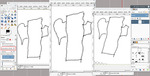 no fuzz
no fuzz
nofuzz.png (163 KB) -
 move it
move it
nomove.jpg (161 KB)
- postings
- 10
Can't move images that are faint, and can't make them darker using contrast.
An annotated jpeg is not enough. A xcf is better, with the various layers but also depends
Didn't think an .xcf was necessary. There were only 2 layers here - a white background layer and a layer for the lines. The final image has more layers but at the time I was having the problem there were only 2.
However, a bit of pixel counting and I reckon a very small brush used, maybe two pixels.
Turns out that the problem was that this image was somehow at the wrong resolution. It was the second in a pair of images that were supposed to be the same canvas size and resolution. I had been working on the first image in 2.8 then switched to the second image when I upgraded to 2.10. It took me a while to figure out that the second drawing had about 1/4 the resolution of the first. What actually tipped me off was that my attached image came out much smaller than I was expecting. I probably would have deleted my post at that point but I didn't see a delete option.
Did you use a graphics tablet?
It's just a scan of a small portion of a freehand drawing.
Your very faint outline. My guess is you tried to reduce opacity so that some layer below shows through. Not going to work.
Yes, I reduced the opacity of that layer so that I could layer it with other images. It works fine up to a point but once you cross a certain level of opacity the lines get too light for the move command to "grip" onto.
Use then"move-the-active-layer" toggle in the move tool.
I had it set to active layer. That particular image was copy clipped off the internet and put into it's own layer. There must have been something unusual about the image because I experimented with doing this same thing with several other layers and was not able to recreate the issue.











