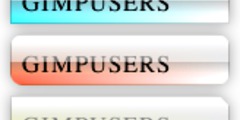IImprovements to unified transform
This discussion is connected to the gimp-user-list.gnome.org mailing list which is provided by the GIMP developers and not related to gimpusers.com.
This is a read-only list on gimpusers.com so this discussion thread is read-only, too.
| IImprovements to unified transform | BWK | 04 Jan 13:22 |
| IImprovements to unified transform | BWK | 04 Jan 13:25 |
| IImprovements to unified transform | programmer_ceds | 04 Jan 14:10 |
| IImprovements to unified transform | BWK | 08 Jan 12:58 |
| IImprovements to unified transform | programmer_ceds | 08 Jan 17:15 |
| IImprovements to unified transform | BWK | 04 Jan 21:50 |
| IImprovements to unified transform | Richard via gimp-user-list | 20 Jan 17:54 |
| IImprovements to unified transform | Ell via gimp-user-list | 08 Mar 17:10 |
| IImprovements to unified transform | programmer_ceds | 09 Mar 11:56 |
- postings
- 24
IImprovements to unified transform
Unified transform is great and has saved me a lot of time with tasks that I do.
I work with aerial photographs which can be very large images, like 5000 or 10000 pixels a side. When I overlay a historical aerial photo on top of a recent one, I need to be able to access a size handle (maybe also a skew handle) anywhere on the image, not just in a few places along the edges. The alignment has to be very precise, and having to zoom out or scroll to find a handle I can drag to resize the preview can mean I can't see as precisely or in the right place.
We need something like a modifier key we press to make the diamond and square appear right where the mouse is and we can drag right there instead of the handles that are on the edges. It would have the same impact as dragging one of the edge handles in the same direction.
TIA
- postings
- 24
IImprovements to unified transform
Unified transform is great and has saved me a lot of time with tasks that I do.
I work with aerial photographs which can be very large images, like 5000 or 10000 pixels a side. When I overlay a historical aerial photo on top of a recent one, I need to be able to access a size handle (maybe also a skew handle) anywhere on the image, not just in a few places along the edges. The alignment has to be very precise, and having to zoom out or scroll to find a handle I can drag to resize the preview can mean I can't see as precisely or in the right place.
We need something like a modifier key we press to make the diamond and square appear right where the mouse is and we can drag right there instead of the handles that are on the edges. It would have the same impact as dragging one of the edge handles in the same direction.
TIA
I guess likewise also need a way of rotating without having to drag outside the edge. That would need a rotator modifier key or tool.
- postings
- 121
IImprovements to unified transform
I guess likewise also need a way of rotating without having to drag outside the edge. That would need a rotator modifier key or tool.
The problem with rotating is that centre of rotation could be well outside the viewed area of the image.
What would make life a lot easier is if the Unified Transform tool would update any additional views of the image (View/New View) that were open. You could then use the tool on a view that showed the whole image (so that all the control points/handles were available) and have an additional view (or views) zoomed in so that you could see the effect of the changes on the part(s) of the image that you were interested in.
- postings
- 24
IImprovements to unified transform
I guess likewise also need a way of rotating without having to drag outside the edge. That would need a rotator modifier key or tool.
The crtitical issue is, when overlaying one aerial photo over another, you aren't necessarily aligning the edges. Having sizing/skewing handles on the edges or corners works fine if the edges or corners is what you want to align. but in this instance, what you are looking to align is features that can be anywhere within the image (aligning what is in the top layer with what is in the layer underneath).
- postings
- 24
IImprovements to unified transform
The problem with rotating is that centre of rotation could be well outside the viewed area of the image.
What would make life a lot easier is if the Unified Transform tool would update any additional views of the image (View/New View) that were open. You could then use the tool on a view that showed the whole image (so that all the control points/handles were available) and have an additional view (or views) zoomed in so that you could see the effect of the changes on the part(s) of the image that you were interested in.
I'm not sure what you mean. The centre of rotation is wherever you drag the pivot to. That is a known quantity.
- postings
- 121
IImprovements to unified transform
I'm not sure what you mean. The centre of rotation is wherever you drag the pivot to. That is a known quantity.
What I meant was that if the centre of rotation is not within the view that is being manipulated then the direction of rotation may not be readily apparent. For instance dragging the mouse pointer upwards would result in a clockwise rotation if the centre of rotation is to the right of the current view but anti-clockwise if it was to the left of the current view.
I'm sure that that problem could be overcome (some indication of where the centre of rotation lies) - the real issue is that the unified transform tool (which is brilliant as far as it goes) would be made much more useful if you could use extra views to look at magnified sections of the image that the UT tool was acting on in the main view.
IImprovements to unified transform
I've faced the same issue when assembling scanned images from a standard (A4) scanner -- i.e. my source is, say, 11x14 so I scan it in multiple sections. I actually find it easier not using GIMP at all here and using a vector program instead (e.g. Inkscape). Move the images roughly together, zoom in and align one feature between two images, then set it as the center of rotation, move to a second (quite distant) feature and align that. (I'm omitting a few steps regarding alpha blending but you get the general idea.)
-- Stratadrake
strata_ranger@hotmail.com
--------------------
Numbers may not lie, but neither do they tell the whole truth.
From: gimp-user-list on behalf of BWK Sent: Friday, January 4, 2019 1:50 PM To: gimp-user-list@gnome.org Cc: notifications@gimpusers.com Subject: [Gimp-user] IImprovements to unified transform >I guess likewise also need a way of rotating without having to drag >outside the edge. That would need a rotator modifier key or tool. The crtitical issue is, when overlaying one aerial photo over another, you aren't necessarily aligning the edges. Having sizing/skewing handles on the edges or corners works fine if the edges or corners is what you want to align. but in this instance, what you are looking to align is features that can be anywhere within the image (aligning what is in the top layer with what is in the layer underneath). -- BWK (via www.gimpusers.com/forums)
IImprovements to unified transform
A number of improvements are coming to the transform tools in 2.10.10: The tools' dialog got a new "Readjust" button, which repositions all the handles within view, so that they're easily accessible when zoomed in. Additionally, the forward and backward transform directions can be linked, which allows moving the handles without affecting the transformation, letting you manually readjust their position. You can see this in action here:
What's going on behind the scenes is that, unlike in previous versions, the forward and backward transform directions can each be controlled separately -- the area enclosed by the handles in the backward direction is transformed into the area enclosed by the handles in the forward direction. When the two directions are linked, moving the handles in one of the transform directions compensates in the other direction, in such a way that the overall transformation remains unchanged ("Readjust" works similarly). I'm told this is all too crazy, but what the hell :)
-- Ell
- postings
- 121
IImprovements to unified transform
The functionality displayed in the video is impressive but, if I understand it correctly, the Readjust button repositions all of the handles (including the centre of rotation) within the current visible area.
This doesn't get around the pain of having to zoom in to see the results of a transformation and then zoom back out to continue dragging the handles or rotating (without changing the centre of rotation).
What would be really useful is if the effects of the UT tool were visible on all of the opened views of the image - the UT tool could then be used on a zoomed out view whilst one or more zoomed in windows could be used to check the effect in detail.
Would it be possible to include an option for doing this whilst you are working on this section of the code?
A number of improvements are coming to the transform tools in 2.10.10: The tools' dialog got a new "Readjust" button, which repositions all the handles within view, so that they're easily accessible when zoomed in. Additionally, the forward and backward transform directions can be
linked, which allows moving the handles without affecting the transformation, letting you manually readjust their position. You can see this in action here:What's going on behind the scenes is that, unlike in previous versions, the forward and backward transform directions can each be controlled separately -- the area enclosed by the handles in the backward direction is transformed into the area enclosed by the handles
in the forward direction. When the two directions are linked, moving the handles in one of the transform directions compensates in the other
direction, in such a way that the overall transformation remains unchanged ("Readjust" works similarly). I'm told this is all too crazy, but what the hell :)-- Ell