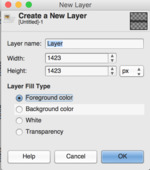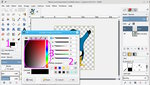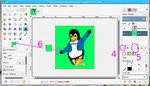Having trouble changing background color on my canvas?
This discussion is connected to the gimp-user-list.gnome.org mailing list which is provided by the GIMP developers and not related to gimpusers.com.
This is a read-only list on gimpusers.com so this discussion thread is read-only, too.
4 of 4 messages available
| Having trouble changing background color on my canvas? | laredotornado | 06 Mar 17:40 |
| Having trouble changing background color on my canvas? | rich404 | 06 Mar 18:11 |
| Having trouble changing background color on my canvas? | laredotornado | 07 Mar 00:52 |
| Having trouble changing background color on my canvas? | rich404 | 07 Mar 08:38 |