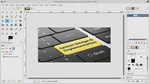Changing the text on this image
This discussion is connected to the gimp-user-list.gnome.org mailing list which is provided by the GIMP developers and not related to gimpusers.com.
This is a read-only list on gimpusers.com so this discussion thread is read-only, too.
5 of 5 messages available
| Changing the text on this image | Dave_London | 28 Aug 11:14 |
| Changing the text on this image | Rick Strong | 29 Aug 20:40 |
| Changing the text on this image | Steve Kinney | 30 Aug 01:46 |
| Changing the text on this image | Marco Ciampa via gimp-user-list | 30 Aug 06:10 |
| Changing the text on this image | rich2005 | 03 Sep 16:18 |