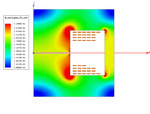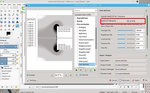from color range (blue to red) to greyscale range (white to black)
Hello,
I hope you can help me with this issue since I could not find an
apropriate solution so far. For my report I am not allowed to use
diagrams with colors which are not recognisable after a black/white
copy anymore, like the one attached to this message.
Since a normal greyscale of the attached plot makes blue (lowest
value) and red (highes value) looking similar. This is not an option.
I am seeking for a quick way to, let's say translate from a color
range (blue to red) to a grey scale (white to black). Since I have to
do this for several images I would appreciate a quick way, if there is
one...
I heard that there are more than one weighting algorithms like
(R+G+B)/2 or 0,3*R+0,7*B+0,11*G and so on, but basically I would be
interested in 0*Blue + maybe 30*Green + 70*Red to achieve White as a
minimum (which is now marked with blue color) and black as a maximum
(which is now marked with red).
Thank you in anticipation.
Best regards.
A possibility to try.
I know how it can be done. Use a Look-Up-Table (LUT) to replace one colour with another. Problem is I can not find a ready-made LUT.
There is a Gimp plugin gmic-gimp-qt (note the qt version) that lets you assemble a bespoke LUT see: www.gmic.eu for download and instructions.
Very tedious to set up: looks like this: https://i.imgur.com/DNM2PDK.jpg
However once done, the settings can be saved. Those settings can also be incorporated into a script (attached), which runs the gmic-gimp-qt plugin.
Unzip, pop in your gimp scripts folder. Find it bottom of the Filters menu along with gmic.
Produces this: https://i.imgur.com/I79QxDS.jpg the plugin has lots of work to do, so be patient, it gets there.
Note it is still RGB and needs converting to greyscale Image -> Mode -> Greyscale
rich: www.gimp-forum.net