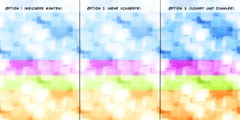Brush styles?
This discussion is connected to the gimp-user-list.gnome.org mailing list which is provided by the GIMP developers and not related to gimpusers.com.
This is a read-only list on gimpusers.com so this discussion thread is read-only, too.
| Brush styles? | eingram25 | 27 Mar 03:11 |
| Brush styles? | Steve Kinney | 27 Mar 20:05 |
- postings
- 26
Brush styles?
Windows 10
At the bottom of the brush panel on the right (Ver 2.8.20) There are what seem like selections for various brush styles. I have never been able to activate these. Is this just a carryover from an earlier version? or do they actually work?
See attachment to see what I'm talking about.
-
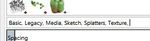 Styles
Styles
brushstyles.JPG (12 KB)
Brush styles?
On 03/26/2017 11:11 PM, eingram25 wrote:
Windows 10
At the bottom of the brush panel on the right (Ver 2.8.20) There are what seem like selections for various brush styles. I have never been able to activate these. Is this just a carryover from an earlier version? or do they actually work?
See attachment to see what I'm talking about.Attachments: * http://www.gimpusers.com/system/attachments/532/original/brushstyles.JPG
Well hey! This post started me poking around and here's what I found: Not one but two items in the Brushes dock that I previously paid no attention to.
The one at the bottom, as shown in the image linked above, is for /adding/ tags to brushes: Either by selecting a brush on a default tag name, or selecting a brush and typing your own tag or tags.
A similar tool at the TOP of the brushes dock is for selecting brushes by tag.
I have a set of "universal" VBR brushes I made, and named with leading zeros to put them at the top of my brushes dock. When I tag them all as "vector" using the tool at the bottom of the dock, selecting "vector" from the list provided by the tool at the top of the docs removes all but my vector brushes from the list displayed in the main area of the dock.
This will come in handy. Aside from the VBR brushes (which can change both size and hardness on the fly via some mouse wheel + keyboard commands I configured), I mostly use texture brushes and image hoses. Now that I know how, I can tag /those/ for e-z access.
Woo hoo!
:o)
Steve
BTW, quoted from an old post in case you want to play with those "very" variable brushes:
When I discovered that brushes
can be resized "on the fly" via mouse + keyboard commands, my workflow changed radically - more speed, more precision, less stress. Changing brush hardness the same way completes the picture of a happier me.A GIMP VBR variable brush scales with "perfect" resolution and has adjustable hardness because it is a vector, not a bitmap. The VBR brushes available in the basic set included with the GIMP did not suit me, so I made a few of my own: A circle, four ellipses with different orientations, a square and a diamond. Making them with the GIMP brush editor is trivially easy, but here they are for e-z download and installation:
http://pilobilus.net/xfer/brushes.png
http://pilobilus.net/xfer/Variable-Brushes.zip
Just extract the brushes into your local ./.gimp2.8/brushes/ directory (or wherever yours is located), start the GIMP and open the brushes dialog: If you have not named any other brushes with strings of leading zeroes, the seven new variable brushes should be at the top of the list. (If you want them elsewhere, rename them; the GIMP sorts brushes alphabetically by file name.)
A set of general purpose GIMP variable brushes is only useful if you can "vary" them on demand. For that, configure this:
Go to Edit > Preferences > Input Controllers. Double click Main Mouse Wheel in the right pane in the dialog window to open its configuration dialog. You can chose other keyboard combinations if desired, these work well for me:
Find the Scroll Up (Alt) item in the list. Double click on it to change the default setting if any, and use the search box to find "Increase Brush Size." Double click this item in the list to set it. The top dialog box will close, leaving the General - Mouse Wheel one open.
As above, find and set the following options:
Scroll Up (Ctrl-Alt) - Decrease Hardness Scroll Down (Alt) - Decrease Brush Size Scroll Down (Ctrl-Alt) - Increase Hardness
That's it: Close out of the configuration menu and check out the variable brushes by painting in black on a white canvas: I find the keyboard command options I list easy to remember and and use. Your mileage may vary and if so, you can choose different keyboard and mouse wheel combinations.
I find the set of brushes provided above ideal for generic use (round), getting into tight corners (the ovals), and following rectininear contours (the square & diamond). You may want different brushes; check out the GIMP brush editor and soon you will be making variable brushes suited to your unique needs.
Brushes etc. are hereby released under cc share-alike license, use them freely for any lawful or other purpose.