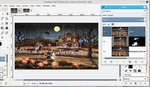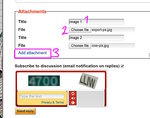how to change image resolution without effecting scale within the image itself using gimp as in retaining the roundness of the moon
Not if you are changing the proportions of the image as a whole: The
moon will change to conform to the new aspect ratio. But you can
scale
the source image to your desired height or width, keeping the original
aspect ratio, then crop the image to the desired width or height. Try
it both ways (scale the smaller image to 1920 width, and see if it can
be cropped to suit your purpose.
Another thing to try: Use the Tool Options dialog to manually set
"Allow growing." Manually set the height and width of your crop
selection to the desired size, which will extend beyond the original
(1024 x 768) image boundary. Then set Fixed Aspect ratio in the crop
tool dialog. Now you can play with the crop area freely by clicking
and
dragging the corners and edges, to make it fit around whatever parts
of
the original image you want to keep. Crop the image, and scale it up
to
your target dimensions.
:o)
Thanks to all for the input, but since there was like 'zero' negative space for the image, cropping of any sort didn't really work.
What I ended up doing was selecting the moon with the 'elliptical' tool (from the new 1920 x 1080 image) then copying and pasting it into a 'new' file. From here I created a circular moon to my liking. I then copied and pasted it over top of the existing 'ovalish' moon in my 1920 x 1080 image. With some cloning of the surrounding areas to get rid of the 'oval' moon remnants, I completed the image. It is now a 1920 x 1080 image with a circular moon, and ready for a my desktop as a wallpaper.
It works, I guess. I'm sure the other parts of the image are stretched also, but I can live with those, I guess.
Seems like there should be a way to do this, what seems to be a somewhat simple task.
I've heard of .svg (scaleable vector graphics) files that supposedly allow for changing image size while keeping everything the same within the image, but I have no experience with such files.
Here are my before and after images.








.jpg?1490470347)