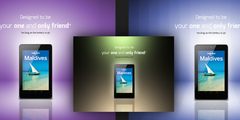GIMP resize options
This discussion is connected to the gimp-user-list.gnome.org mailing list which is provided by the GIMP developers and not related to gimpusers.com.
This is a read-only list on gimpusers.com so this discussion thread is read-only, too.
3 of 3 messages available
| GIMP resize options | Cliff Esler | 03 Mar 00:45 |
| GIMP resize options | Casey Connor | 03 Mar 00:58 |
| GIMP resize options | Pat David | 03 Mar 01:59 |