Brush painting in wrong colour?
This discussion is connected to the gimp-user-list.gnome.org mailing list which is provided by the GIMP developers and not related to gimpusers.com.
This is a read-only list on gimpusers.com so this discussion thread is read-only, too.
| Brush painting in wrong colour? | Meg | 08 Jan 03:14 |
| Brush painting in wrong colour? | rich2005 | 08 Jan 09:09 |
| Brush painting in wrong colour? | Meg | 09 Jan 00:41 |
| Brush painting in wrong colour? | rich2005 | 08 Jan 12:23 |
| Brush painting in wrong colour? | Rick Strong | 08 Jan 14:40 |
| Brush painting in wrong colour? | Ofnuts | 08 Jan 16:21 |
| Brush painting in wrong colour? | Richard | 08 Jan 19:20 |
| Don't change the logo (was: Re: Brush painting in wrong colour?) | Rick Strong | 08 Jan 19:49 |
| Brush painting in wrong colour? | Meg | 09 Jan 00:39 |
| Brush painting in wrong colour? | Rick Strong | 09 Jan 20:05 |
- postings
- 3
Brush painting in wrong colour?
So, I'm trying to do something fairly straightforward- take a pinterest logo, and change the colour to match the branding of my website. What I've done is take the image, create a path, open a new layer and colour in the selection. The problem is that instead of changing the colour to the green I have chosen, it's changing it to a pink instead. Any ideas why? I've attached a screenshot to kinda show what I'm talking about. Thanks!!
-
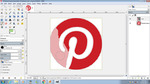 Screenshot
Screenshot
wrong_colour.png (124 KB)
Brush painting in wrong colour?
So, I'm trying to do something fairly straightforward- take a pinterest logo, and change the colour to match the branding of my website. What I've done is take the image, create a path, open a new layer and colour in the selection. The problem is that instead of changing the colour to the green I have chosen, it's changing it to a pink instead. Any ideas why?
I've attached a screenshot to kinda show what I'm talking about. Thanks!!
The image is in 'indexed' mode which means it used a limited 'colormap' and the colour you need is not there.
Change the image mode to RGB Image -> Mode -> RGB.
Always a however, If you look at the screenshot, that little boundary along the selection are semi-transparent pixels ie. anti-aliasing. You are in danger of losing those and creating nasty hard edges.
Change to RGB then look at other methods for changing the color, Try color-rotate
see: https://docs.gimp.org/en/plug-in-rotate-colormap.html
rich: www.gimp-forum.net
Brush painting in wrong colour?
finally got round to an example
Drag the 'pointers' around to change the colour.
rich: www.gimp-forum.net
Brush painting in wrong colour?
What rich2005 says.
Or, SELECT > BY COLOR, click on the red and fill with your green using the bucket.
Rick S.
Brush painting in wrong colour?
On 08/01/17 15:40, Rick Strong wrote:
What rich2005 says.
Or, SELECT > BY COLOR, click on the red and fill with your green using the bucket.
No, because this will not select the border pixels and you keep a faint red rim. Only two good methods here:
1) Rich's Rotate colors (which works because we are on a white background so the edge pixels are mostly a desaturated version of the others, but the output color must be about as saturated as the input one)
2) Color replacement (in full RGB mode):
- Layer>Transparency>Add alpha channel
- Color>Color-to-alpha and remove the red (this replaces the logo with
transparency)
- Set the bucket-fill tool to "Behind" mode and bucket-fill the whole
layer (no selection!) with the required color
Brush painting in wrong colour?
You can also perform a color-to-alpha transition (in full RGB mode with alpha channel) by using the "color erase" blend mode (eyedrop the color to be erased). Then you don't have to deal with the plugin dialog.
-- Stratadrake
strata_ranger@hotmail.com
--------------------
Numbers may not lie, but neither do they tell the whole truth.
From: gimp-user-list on behalf of Ofnuts Sent: Sunday, January 8, 2017 8:21 AM To: gimp-user-list@gnome.org Subject: Re: [Gimp-user] Brush painting in wrong colour? On 08/01/17 15:40, Rick Strong wrote: > What rich2005 says. > > Or, SELECT > BY COLOR, click on the red and fill with your green using > the bucket. > 2) Color replacement (in full RGB mode): - Color>Color-to-alpha and remove the red (this replaces the logo with transparency) - Set the bucket-fill tool to "Behind" mode and bucket-fill the whole layer (no selection!) with the required color
Don't change the logo (was: Re: Brush painting in wrong colour?)
Umm, I don't want to be the buzz-kill here but perhaps you *shouldn't* be trying to change the Pinterest logo?
From the Pinterest branding guidelines web page, https://business.pinterest.com/en/brand-guidelines :
"Our badge Our badge is a red circle and white scripted P outlined in white. Use the EPS and high resolution PNGs provided below. Do not alter them and keep them free of filters and effects."
Most corporate logos are not open to change, or if so, the changes are specified in the brand guidelines.
Rick S.
-----Original Message-----
From: Meg
Sent: Saturday, January 07, 2017 10:14 PM
To: gimp-user-list@gnome.org
Cc: notifications@gimpusers.com
Subject: [Gimp-user] Brush painting in wrong colour?
So, I'm trying to do something fairly straightforward- take a pinterest
logo,
and change the colour to match the branding of my website. What I've done is
take the image, create a path, open a new layer and colour in the selection.
The
problem is that instead of changing the colour to the green I have chosen,
it's
changing it to a pink instead. Any ideas why?
I've attached a screenshot to kinda show what I'm talking about.
Thanks!!
Attachments:
* http://www.gimpusers.com/system/attachments/434/original/wrong_colour.png
Meg (via www.gimpusers.com/forums)
- postings
- 3
Brush painting in wrong colour?
Umm, I don't want to be the buzz-kill here but perhaps you *shouldn't* be
trying to change the Pinterest logo?From the Pinterest branding guidelines web page, https://business.pinterest.com/en/brand-guidelines :
"Our badge Our badge is a red circle and white scripted P outlined in white. Use the
EPS and high resolution PNGs provided below. Do not alter them and keep them
free of filters and effects."Most corporate logos are not open to change, or if so, the changes are specified in the brand guidelines.
Rick S.
I was wondering about that. I thought you couldn't, but I know so many bloggers who change them to match their branding that I just assumed (though we know what they say about that) that it was ok, since the logo is still being used to direct people to pinterest and is still recognizable as the pinterest logo.
- postings
- 3
Brush painting in wrong colour?
The image is in 'indexed' mode which means it used a limited 'colormap' and the colour you need is not there.
Change the image mode to RGB Image -> Mode -> RGB.
Always a however, If you look at the screenshot, that little boundary along the selection are semi-transparent pixels ie. anti-aliasing. You are in danger of losing those and creating nasty hard edges.
Change to RGB then look at other methods for changing the color, Try color-rotate
see: https://docs.gimp.org/en/plug-in-rotate-colormap.html
rich: www.gimp-forum.net
Thank you! I knew it was going to be something really straightforward.
Brush painting in wrong colour?
I have been a professional graphic designer for 30 years and changing someone else's logo is simply not done.
If you want a clean, sharp version of it, in the corporate colour, download the PNG or EPS versions from the Pinterest site.
Rick S.
-----Original Message-----
From: Meg
Sent: Sunday, January 08, 2017 7:39 PM
To: gimp-user-list@gnome.org
Cc: notifications@gimpusers.com
Subject: [Gimp-user] Brush painting in wrong colour?
Umm, I don't want to be the buzz-kill here but perhaps you *shouldn't* be
trying to change the Pinterest logo?From the Pinterest branding guidelines web page, https://business.pinterest.com/en/brand-guidelines :
"Our badge Our badge is a red circle and white scripted P outlined in white. Use the
EPS and high resolution PNGs provided below. Do not alter them and keep them
free of filters and effects."Most corporate logos are not open to change, or if so, the changes are specified in the brand guidelines.
Rick S.
I was wondering about that. I thought you couldn't, but I know so many
bloggers
who change them to match their branding that I just assumed (though we know
what
they say about that) that it was ok, since the logo is still being used to
direct people to pinterest and is still recognizable as the pinterest logo.
Meg (via www.gimpusers.com/forums)











