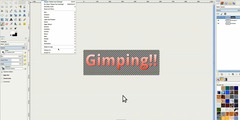How to edit/modify part of an image (sub-area of an image)?
This discussion is connected to the gimp-user-list.gnome.org mailing list which is provided by the GIMP developers and not related to gimpusers.com.
This is a read-only list on gimpusers.com so this discussion thread is read-only, too.
| How to edit/modify part of an image (sub-area of an image)? | rhimbo | 14 Aug 19:32 |
| How to edit/modify part of an image (sub-area of animage)? | Rick Strong | 21 Aug 23:41 |
| How to edit/modify part of an image (sub-area of animage)? | Pat David | 22 Aug 00:18 |
- postings
- 13
How to edit/modify part of an image (sub-area of an image)?
Hello everyone,
Just for context, let me say that I'm still relatively unskilled in Gimp...
I would like to modify part of a photo, for example a .jpg photo. For instance, I want to adjust the exposure or lighting of some sub-area of the whole photo. How can I do that?
The context of my question is as follows. Without using a neutral density filter, often it's very difficult (nearly impossible!) to shoot certain scenes so that all parts of the image have the optimal exposure. For example, the sky might have the right exposure but a building or foliage might be too dark. Or, depending on your choice of image area for metering measurement, the ground/foliage might be properly exposed but the sky over-exposed. I have many photos right now for which I'd like to lighten the dark areas without over-exposing the sky.
I've tried playing with selecting a rectangle and changing lighting but I must be making user errors. Could someone please point me in the right direction....?
Many thanks,
How to edit/modify part of an image (sub-area of animage)?
Rhimbo: Try using a Quick Mask and a black to white Gradient to select the area you want to work on. Then use curves (or levels) to lighten or darken your selected area. You can also paint on the gradient mask to include or exclude things from what you will be darkening or lightening.
Quick Mask is Shift+Q in multi-window mode or the little dotted rectangle at the lower left end of the scroll bars in the single-window mode. Or, Select > Toggle Quick Mask.
See Quick Masks and Gradients in the manual. I suggest testing first on an unimportant photo.
Rick S.
-----Original Message-----
From: rhimbo
Sent: Sunday, August 14, 2016 3:32 PM
To: gimp-user-list@gnome.org
Cc: notifications@gimpusers.com
Subject: [Gimp-user] How to edit/modify part of an image (sub-area of
animage)?
Hello everyone,
Just for context, let me say that I'm still relatively unskilled in Gimp...
I would like to modify part of a photo, for example a .jpg photo. For
instance,
I want to adjust the exposure or lighting of some sub-area of the whole
photo.
How can I do that?
The context of my question is as follows. Without using a neutral density
filter, often it's very difficult (nearly impossible!) to shoot certain
scenes
so that all parts of the image have the optimal exposure. For example, the
sky
might have the right exposure but a building or foliage might be too dark.
Or,
depending on your choice of image area for metering measurement, the
ground/foliage might be properly exposed but the sky over-exposed. I have
many
photos right now for which I'd like to lighten the dark areas without
over-exposing the sky.
I've tried playing with selecting a rectangle and changing lighting but I
must
be making user errors. Could someone please point me in the right
direction....?
Many thanks,
rhimbo (via www.gimpusers.com/forums)
How to edit/modify part of an image (sub-area of animage)?
Hi Rhimbo!
Did you try any of the answers to your question on the pixls.us forums? You asked the same question there a week ago:
https://discuss.pixls.us/t/gimp-how-to-edit-modify-part-of-an-image-sub-area-of-image/2041
and we gave you some things to try (but hadn't heard back from you). In particular, I pointed you to a tutorial on the www.gimp.org website: http://www.gimp.org/tutorials/Luminosity_Masks/
There is also a complementary tutorial that introduces the concepts of layer masks if you wanted to take a look:
http://www.gimp.org/tutorials/Layer_Masks/
Those should be a decent start towards the skills and concepts you'd need to do what you want, I think. If you get a chance to try them out let us know how you got along (or if you have any further questions).
pat
On Sun, Aug 21, 2016 at 6:41 PM Rick Strong wrote:
Rhimbo: Try using a Quick Mask and a black to white Gradient to select the area you want to work on. Then use curves (or levels) to lighten or darken your selected area. You can also paint on the gradient mask to include or exclude things from what you will be darkening or lightening.
Quick Mask is Shift+Q in multi-window mode or the little dotted rectangle at
the lower left end of the scroll bars in the single-window mode. Or, Select > Toggle Quick Mask.See Quick Masks and Gradients in the manual. I suggest testing first on an unimportant photo.
Rick S.
-----Original Message----- From: rhimbo
Sent: Sunday, August 14, 2016 3:32 PM To: gimp-user-list@gnome.org
Cc: notifications@gimpusers.com
Subject: [Gimp-user] How to edit/modify part of an image (sub-area of animage)?Hello everyone,
Just for context, let me say that I'm still relatively unskilled in Gimp...
I would like to modify part of a photo, for example a .jpg photo. For instance,
I want to adjust the exposure or lighting of some sub-area of the whole photo.
How can I do that?The context of my question is as follows. Without using a neutral density filter, often it's very difficult (nearly impossible!) to shoot certain scenes
so that all parts of the image have the optimal exposure. For example, the sky
might have the right exposure but a building or foliage might be too dark. Or,
depending on your choice of image area for metering measurement, the ground/foliage might be properly exposed but the sky over-exposed. I have many
photos right now for which I'd like to lighten the dark areas without over-exposing the sky.I've tried playing with selecting a rectangle and changing lighting but I must
be making user errors. Could someone please point me in the right direction....?Many thanks,
-- rhimbo (via www.gimpusers.com/forums) _______________________________________________ gimp-user-list mailing list
List address: gimp-user-list@gnome.org List membership: https://mail.gnome.org/mailman/listinfo/gimp-user-list List archives: https://mail.gnome.org/archives/gimp-user-list_______________________________________________ gimp-user-list mailing list
List address: gimp-user-list@gnome.org List membership: https://mail.gnome.org/mailman/listinfo/gimp-user-list List archives: https://mail.gnome.org/archives/gimp-user-list