Positioning an image.
This discussion is connected to the gimp-user-list.gnome.org mailing list which is provided by the GIMP developers and not related to gimpusers.com.
This is a read-only list on gimpusers.com so this discussion thread is read-only, too.
| Positioning an image. | MikeS | 11 Jul 14:47 |
| Positioning an image. | MikeS | 11 Jul 14:50 |
| Positioning an image. | Ofnuts | 12 Jul 13:40 |
| Positioning an image. | MikeS | 12 Jul 14:13 |
| Positioning an image. | MikeS | 12 Jul 14:46 |
| Positioning an image. | Ofnuts | 14 Jul 20:09 |
- postings
- 4
Positioning an image.
I'm clearly not thinking about this correctly. I'm trying to create Facebook banners. I have a rectangle with an image on the left and some text in the upper right Kind of looks like a business card. I'd like to put an image on the right side under my text. I THINK I should create a layer and paste an image into the layer, and I've been able to do that except that it always winds up in the upper left corner. No matter what I try I don't seem to be able to re position that layer(image).
I've attached my "base image" with text, and my "image to insert"
What am I doing wrong? Can someone help me with a step by step process. (when I search, I find bits and pieces that I've been unable to string together into something that works)
-
Base IMage
MikeS-Facebook_Banner-2016-01-23_v3.xcf (71.8 KB) -
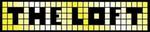 Image to insert and move
Image to insert and move
The_Loft.jpg (25.6 KB)
- postings
- 4
Positioning an image.
I'm clearly not thinking about this correctly. I'm trying to create Facebook banners. I have a rectangle with an image on the left and some text in the upper right Kind of looks like a business card. I'd like to put an image on the right side under my text.
I THINK I should create a layer and paste an image into the layer, and I've been able to do that except that it always winds up in the upper left corner. No matter what I try I don't seem to be able to re position that layer(image).I've attached my "base image" with text, and my "image to insert"
What am I doing wrong? Can someone help me with a step by step process. (when I search, I find bits and pieces that I've been unable to string together into something that works)
I also would like to know how to fit an image to a layer. Can GIMP "flow/resize" the image to fit the layer or must I create the image outside of GIMP to be the exact size of the layer that I intend to past it into?
Positioning an image.
On 11/07/16 16:47, MikeS wrote:
I'm clearly not thinking about this correctly. I'm trying to create Facebook banners. I have a rectangle with an image on the left and some text in the upper right Kind of looks like a business card. I'd like to put an image on the right side under my text. I THINK I should create a layer and paste an image into the layer, and I've been able to do that except that it always winds up in the upper left corner. No matter what I try I don't seem to be able to re position that layer(image).
I've attached my "base image" with text, and my "image to insert"
What am I doing wrong? Can someone help me with a step by step process. (when I search, I find bits and pieces that I've been unable to string together into something that works)
Attachments: * http://www.gimpusers.com/system/attachments/253/original/MikeS-Facebook_Banner-2016-01-23_v3.xcf * http://www.gimpusers.com/system/attachments/254/original/The_Loft.jpg
No, you don't create a layer and paste an image in it, you use either "Edit>Paste as>New layer" or "File>Open as layers" and pick the image file using the file selector. In both cases you end up with your image in a new layer. As long as that image remains on a layer distinct from the rest, moving and scaling it shouldn't be a problem.
- postings
- 4
Positioning an image.
No, you don't create a layer and paste an image in it, you use either "Edit>Paste as>New layer" or "File>Open as layers" and pick the image file using the file selector. In both cases you end up with your image in a new layer. As long as that image remains on a layer distinct from the rest, moving and scaling it shouldn't be a problem.
Shouldn't be a problem... Hmmm.
I've used "File-Open As layer" before. That how I wound up with the new layer/image in the center of my work area. Moving it IS the problem. I don't know how. IN the attached example, I need to enlarge the image and move it to the right.
I'm trying to understand how to do that.
-
 Example
Example
The_Loft-Facebook_Banner-2016-05-25.png (95.1 KB)
- postings
- 4
Positioning an image.
Shouldn't be a problem... Hmmm.
I've used "File-Open As layer" before. That how I wound up with the new layer/image in the center of my work area. Moving it IS the problem. I don't know how. IN the attached example, I need to enlarge the image and move it to the right.
I'm trying to understand how to do that.
Found it !!!
Would not have expected it to be buried so deep in a menu structure (I'd have expected "Move" to be and option under "Edit", but Now that I've found it, it works great.
Positioning an image.
On 12/07/16 16:46, MikeS wrote:
Shouldn't be a problem... Hmmm.
I've used "File-Open As layer" before. That how I wound up with the new layer/image in the center of my work area. Moving it IS the problem. I don't know how. IN the attached example, I need to enlarge the image and move it to the right.
I'm trying to understand how to do that.Found it !!!
Would not have expected it to be buried so deep in a menu structure (I'd have expected "Move" to be and option under "Edit", but Now that I've found it, it works great.
The Scale and the Move tools are in the Tools palette and not hard to find?











