Need help with transparency
This discussion is connected to the gimp-user-list.gnome.org mailing list which is provided by the GIMP developers and not related to gimpusers.com.
This is a read-only list on gimpusers.com so this discussion thread is read-only, too.
| Need help with transparency | acctingman | 20 May 04:33 |
| Need help with transparency | Joseph A Nagy Jr | 20 May 18:33 |
| Need help with transparency | Steve Kinney | 20 May 19:39 |
| Need help with transparency | acctingman | 21 May 02:30 |
| Need help with transparency | Rick Strong | 22 May 13:31 |
- postings
- 5
Need help with transparency
Hello
Just downloaded GIMP yesterday and I need help with transparency
In the attachment, the little open area (that is white) I need it to be transparent so I can see another numbered dial that it will go on top of.
I know nothing about image editing, so this is a big request and more than happy and willing to do my homework.
Could someone break down how to make that little area transparent (while keeping all the icons and lettering on the dial remain white)?
Thank you
-
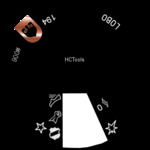 base image
base image
base.png (24.3 KB)
Need help with transparency
On 05/19/2016 23:33, acctingman wrote:
Hello
Just downloaded GIMP yesterday and I need help with transparency
In the attachment, the little open area (that is white) I need it to be transparent so I can see another numbered dial that it will go on top of.
I know nothing about image editing, so this is a big request and more than happy and willing to do my homework.
Could someone break down how to make that little area transparent (while keeping all the icons and lettering on the dial remain white)?
Thank you
Attachments: * http://www.gimpusers.com/system/attachments/245/original/base.png
Use the cut tool to remove that section, or the eraser tool to make to erase the color and leave a transparent section.
original: http://joseph-a-nagy-jr.us/images/tech-support/gimp-help/01.base.png
example modification using eraser tool: http://joseph-a-nagy-jr.us/images/tech-support/gimp-help/01.base-example.png
hth
Sincerely, Joseph A. Nagy, Jr. Owner, Trinity Electrical & Handyman Services
Need help with transparency
On 05/20/2016 02:33 PM, Joseph A Nagy Jr wrote:
On 05/19/2016 23:33, acctingman wrote:
Hello
Just downloaded GIMP yesterday and I need help with transparency
In the attachment, the little open area (that is white) I need it to be transparent so I can see another numbered dial that it will go on top of.
I know nothing about image editing, so this is a big request and more than happy and willing to do my homework.
Could someone break down how to make that little area transparent (while keeping all the icons and lettering on the dial remain white)?
Thank you
Attachments: * http://www.gimpusers.com/system/attachments/245/original/base.png
Use the cut tool to remove that section, or the eraser tool to make to erase the color and leave a transparent section.
original: http://joseph-a-nagy-jr.us/images/tech-support/gimp-help/01.base.png
example modification using eraser tool: http://joseph-a-nagy-jr.us/images/tech-support/gimp-help/01.base-example.png
And make sure the image layer you are working on has an alpha channel, which enables transparency i the layer. Find your Layers dialog dock (it's the open tab in "number four" in the illustration on this page: http://docs.gimp.org/2.8/en/gimp-concepts-main-windows.html ). Right click on the layer thumbnail, and look for "Add Alpha Channel" in the menu that opens. If it's grayed out, no worries, there's already an alpha channel for that layer. If it's not grayed out, select it to add an alpha channel.
Then, anything you "erase" or "delete" from the layer will become transparent, rather than the current background color as set in the main toolbox (white by default).
:o)
Steve
- postings
- 5
Need help with transparency
So, this what I ended up with.....
I had the white area selected with "fuzzy tool"....it was highlighted....clicked the white area......then used "Bucket fill tool"........then I set the affected area to Fill whole selection" and clicked inside that white area....it turned it black....saved it the area was black.....not transparent
Where did I go wrong?
Thanks
-
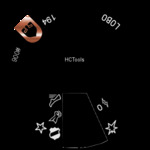 transparency issue
transparency issue
base.png (23.3 KB)
Need help with transparency
You can't "fill" an area with transparency.
- Add a transparent layer as described by Steve Kinney:
"... make sure the image layer you are working on has an alpha channel, which enables transparency i the layer. Find your Layers dialog dock (it's the open tab in "number four" in the illustration on this page: http://docs.gimp.org/2.8/en/gimp-concepts-main-windows.html ). Right click on the layer thumbnail, and look for "Add Alpha Channel" in the menu that opens. If it's grayed out, no worries, there's already an alpha channel for that layer. If it's not grayed out, select it to add an alpha channel.
Then, anything you "erase" or "delete" from the layer will become transparent..."
- Select your white area. - Delete it and you should see the transparency "checkerboard" show up. - Save your image or put it on top of whatever you want to show through.
Hope that helps, Rick
-----Original Message-----
From: acctingman
Sent: Friday, May 20, 2016 10:30 PM
To: gimp-user-list@gnome.org
Cc: notifications@gimpusers.com
Subject: [Gimp-user] Need help with transparency
So, this what I ended up with.....
I had the white area selected with "fuzzy tool"....it was
highlighted....clicked
the white area......then used "Bucket fill tool"........then I set the
affected
area to Fill whole selection" and clicked inside that white area....it
turned it
black....saved it the area was black.....not transparent
Where did I go wrong?
Thanks
Attachments: * http://www.gimpusers.com/system/attachments/246/original/base.png
acctingman (via www.gimpusers.com/forums)











