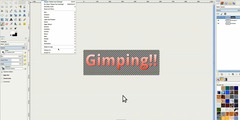flat image bg color change
This discussion is connected to the gimp-user-list.gnome.org mailing list which is provided by the GIMP developers and not related to gimpusers.com.
This is a read-only list on gimpusers.com so this discussion thread is read-only, too.
7 of 9 messages available
| flat image bg color change | Tom | 02 Nov 07:13 |
| flat image bg color change | Eric Pierce | 02 Nov 06:14 |
| 200411020154.19699.tfox777@... | Tom | 02 Nov 07:54 |
| flat image bg color change | Mark W | 02 Nov 07:01 |
| flat image bg color change | GSR - FR | 02 Nov 21:04 |
| flat image bg color change | Malcolm Tredinnick | 02 Nov 06:55 |
| 20041102073127.GC4269@gimp.org | 07 Oct 20:16 | |
| flat image bg color change | Tom | 02 Nov 18:01 |
| flat image bg color change | Carol Spears | 02 Nov 17:21 |