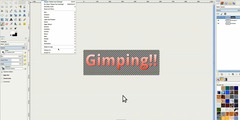New question on Gimp
This discussion is connected to the gimp-user-list.gnome.org mailing list which is provided by the GIMP developers and not related to gimpusers.com.
This is a read-only list on gimpusers.com so this discussion thread is read-only, too.
| New question on Gimp | Jack Denman | 11 Nov 22:12 |
| New question on Gimp | Pat David | 12 Nov 23:13 |
| New question on Gimp | Steve Kinney | 12 Nov 23:32 |
| New question on Gimp | Partha Bagchi | 12 Nov 23:45 |
| New question on Gimp | Partha Bagchi | 12 Nov 23:46 |
| New question on Gimp | Jack Denman | 13 Nov 16:09 |
New question on Gimp
Using Gimp, I would like to modify the highlights without modifying the middle tomes on the shadows. I would like to increase the contrast of just the highlight areas or darkening a little without modifying the middle tones or the shadows. I don't care how complex the procedure is, just how to do it. I am not asking about "blown out" highlights. Any answer would be appreciated.
Jack
New question on Gimp
I think what you're looking to do is to use a luminosity mask to target which tones in the image are being modified:
http://blog.patdavid.net/2013/11/getting-around-in-gimp-luminosity-masks.html
There's a discussion of this on gimpchat as well: http://gimpchat.com/viewtopic.php?f=23&t=8983
On Thu, Nov 12, 2015 at 4:05 PM Jack Denman wrote:
Using Gimp, I would like to modify the highlights without modifying the middle tomes on the shadows. I would like to increase the contrast of just the highlight areas or darkening a little without modifying the middle tones or the shadows. I don't care how complex the procedure is, just how to do it. I am not asking about "blown out" highlights. Any answer would be appreciated.
Jack
_______________________________________________ gimp-user-list mailing list
List address: gimp-user-list@gnome.org List membership: https://mail.gnome.org/mailman/listinfo/gimp-user-list List archives: https://mail.gnome.org/archives/gimp-user-list
New question on Gimp
On 11/11/2015 05:12 PM, Jack Denman wrote:
Using Gimp, I would like to modify the highlights without modifying the middle tomes on the shadows. I would like to increase the contrast of just the highlight areas or darkening a little without modifying the middle tones or the shadows. I don't care how complex the procedure is, just how to do it. I am not asking about "blown out" highlights. Any answer would be appreciated.
You might want to try the Curves tool, it lives at Tools > Colors > Curves. I always configure my main toolbox (edit > preferences > toolbox) to include the non-default buttons for the Curves, Levels, Threshold, Brightness/Contrast, Hue/Saturation and Color Balance, and remove several default buttons for tools I rarely or never use (Zoom, Ink, etc.).
With the Curves tool active, right click on your image canvas and the Curves dialog will appear. Right click and drag the the diagnoal line to add nodes; changes made in the upper/right part of the curve will affect the highlights. Direct adjustment here will sometimes prove useful.
Or, and this will likely be a more effective approach, you can create a copy of your image on a new layer, and use a layer mask to make everything but the highlights transparent. Then, adjustments made to that layer will only affect those regions, while the darker parts of the image layer below show through unaffected. Where the mask it white, the layer's image content is fully visible. Where the mask is black, the layer's image content is fully transparent.
First create a copy of your image on a new layer. Go to the Layers dock, right click, and select Duplicate Layer or New From Visible. To add a mask to your new layer, right click the layer icon in the Layers dialog, select Add Layer Mask. In this case you will select the option: Grayscale copy of layer.
Now to configure the mask. First left click on the thumbnail of the mask in the Layers dock, to make it active for editing. Then holding down the Alt key, left click on the layer mask thumbnail. This will make the mask visible in your image canvas; you should see a grayscale copy of your image there.
What you want to do is make everything in the mask except the highlights black, or at least rather dark, and lighten the highlights until they are a little blown out. For this, I would use the Curves tool: Activate the tool and left click on the image canvas. When the Curves dialog appears, click and drag the line down to the bottom of the box, about 1/3 of the way in from the left side of the box. Play with this and adjust it until your highlights are looking rather bright, fading to black in the darker areas you do not want to change. When it looks like that, click the OK button.
Hold down the Alt key and left click the layer mask again, to turn its visibility back off. Right click on the layer thumbnail (not its mask) to make it active for editing.
Now make your light, color and contrast adjustments with the new layer current. You will see the changes only in the areas where the mask is gray or white; the rest of that layer is transparent. You might want to use the Brightness/Contrast tool, or run some filters against the layer to get the effect you want. The changes should blend in smoothly in your finished image, without affecting the darker parts of it at all.
Another very useful thing that layer masks can do is "erase" parts of a layer, by painting on a white layer mask with black; when you later find an error in your erasure, no problem; bring the part you should not have "erased" back, by painting on it with white.
Learning how to use layer masks effectively is one of the big differences between "beginner" and "intermediate" level skills and results.
:o)
Steve
New question on Gimp
You probably need a luminosity mask. Talk to Pat David: https://pixls.us
On Wed, Nov 11, 2015 at 5:12 PM, Jack Denman wrote:
Using Gimp, I would like to modify the highlights without modifying the middle tomes on the shadows. I would like to increase the contrast of just the highlight areas or darkening a little without modifying the middle tones or the shadows. I don't care how complex the procedure is, just how to do it. I am not asking about "blown out" highlights. Any answer would be appreciated.
Jack
_______________________________________________ gimp-user-list mailing list
List address: gimp-user-list@gnome.org List membership: https://mail.gnome.org/mailman/listinfo/gimp-user-list List archives: https://mail.gnome.org/archives/gimp-user-list
New question on Gimp
Looks like I responded to another version of your post and see that Pat has already responded to you. :)
On Thu, Nov 12, 2015 at 6:45 PM, Partha Bagchi wrote:
You probably need a luminosity mask. Talk to Pat David: https://pixls.us
On Wed, Nov 11, 2015 at 5:12 PM, Jack Denman wrote:
Using Gimp, I would like to modify the highlights without modifying the middle tomes on the shadows. I would like to increase the contrast of just the highlight areas or darkening a little without modifying the middle tones or the shadows. I don't care how complex the procedure is, just how to do it. I am not asking about "blown out" highlights. Any answer would be appreciated.
Jack
_______________________________________________ gimp-user-list mailing list
List address: gimp-user-list@gnome.org List membership: https://mail.gnome.org/mailman/listinfo/gimp-user-list List archives: https://mail.gnome.org/archives/gimp-user-list
New question on Gimp
On Thu, 2015-11-12 at 18:45 -0500, Partha Bagchi wrote:
You probably need a luminosity mask. Talk to Pat David: https://pixls.us
On Wed, Nov 11, 2015 at 5:12 PM, Jack Denman wrote:
Using Gimp, I would like to modify the highlights without modifying the middle tomes on the shadows. I would like to increase the contrast of just the highlight areas or darkening a little without modifying the middle tones or the shadows. I don't care how complex the procedure is, just how to do it. I am not asking about "blown out" highlights. Any answer would be appreciated.
Jack
I actually made a luminosity mask and by mistake hit the wrong selection to subtract the mask instead of adding it. It made a better image. I would like to tell you that it was my great artistic and computer knowledge that made it better, but I can't.
It is said that when King George heard the Hallelujah course from Handel's Messiah he stood up in reverence. There is another story that he was heard of hearing and stood up because he thought that it was the national anthem. I have a tendency to believe the latter story.
Regards, Jack C Denman H: (714) 680-4253 C: (714) 515-9365