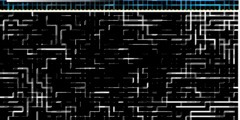gimp users matter
This discussion is connected to the gimp-user-list.gnome.org mailing list which is provided by the GIMP developers and not related to gimpusers.com.
This is a read-only list on gimpusers.com so this discussion thread is read-only, too.
| gimp users matter | Helen | 08 Jan 16:51 |
| gimp users matter | Alexandre Prokoudine | 08 Jan 18:41 |
| gimp users matter | Bob Long | 08 Jan 22:03 |
| gimp users matter | Tom Williams | 09 Jan 15:14 |
| gimp users matter | Joao S. O. Bueno | 08 Jan 19:11 |
| gimp users matter | Joao S. O. Bueno | 08 Jan 19:20 |
| gimp users matter | Helen | 10 Jan 02:43 |
| gimp users matter | Alexandre Prokoudine | 10 Jan 03:08 |
| gimp users matter | Liam R E Quin | 10 Jan 04:02 |
| gimp users matter | Geoff Smith | 10 Jan 08:12 |
| gimp users matter | Joao S. O. Bueno | 10 Jan 12:19 |
| gimp users matter | Helen | 10 Jan 20:19 |
| gimp users matter | Liam R E Quin | 10 Jan 21:26 |
| gimp users matter | Mark Morin | 11 Jan 13:20 |
| gimp users matter | Helen | 11 Jan 20:54 |
| gimp users matter | Mark Morin | 11 Jan 22:50 |
| gimp users matter | Richard | 12 Jan 18:42 |
| gimp users matter | Liam R E Quin | 12 Jan 00:08 |
| gimp users matter | Helen | 13 Jan 16:27 |
| gimp users matter | ugajin@talktalk.net | 13 Jan 16:59 |
| gimp users matter | Richard | 13 Jan 17:10 |
| gimp users matter | ugajin@talktalk.net | 13 Jan 17:28 |
| gimp users matter | Akkana Peck | 14 Jan 17:27 |
| gimp users matter | Andrew & Bridget | 13 Jan 17:00 |
| gimp users matter | Richard | 13 Jan 17:12 |
| gimp users matter | Andrew & Bridget | 13 Jan 17:15 |
| gimp users matter | Richard | 14 Jan 04:59 |
| gimp users matter | Liam R E Quin | 13 Jan 17:01 |
| gimp users matter | Richard | 13 Jan 17:07 |
| gimp users matter | Helen | 15 Jan 03:41 |
| gimp users matter | Richard | 15 Jan 04:33 |
| gimp users matter | Bob Long | 15 Jan 05:47 |
| gimp users matter | Daniel Hauck | 15 Jan 11:16 |
| gimp users matter | Mark Bourne | 15 Jan 20:58 |
| gimp users matter | Mark Morin | 13 Jan 17:43 |
| gimp users matter | Madeleine Fisher | 13 Jan 20:19 |
| gimp users matter | Helen | 15 Jan 03:17 |
| gimp users matter | Richard | 15 Jan 04:41 |
| gimp users matter | Simon Budig | 11 Jan 03:10 |
| gimp users matter | Steve Kinney | 08 Jan 21:00 |
gimp users matter
This feature imposes no hardship on any user and occasionally prevents
lost work.
This is so obviously wrong that I wonder whether different gimp users are
experiencing the
same behavior. If this were a matter of receiving an unnecessary warning,
then I would agree that
the passion is misplaced. This is not about whether or not one wants to
see a warning.
Several gimp users (including me) have said that the problem is that the
file disappears. It is gone.
It is no longer on the screen. I don't know how to say this more clearly.
I am not a casual gimp user. I use the advanced features. The
disappearance of the file is what is causing the problem, not the (useful
or unuseful) warning.
Helen Etters using Linux, suse12.3
gimp users matter
On Wed, Jan 8, 2014 at 8:51 PM, Helen wrote:
Several gimp users (including me) have said that the problem is that the file disappears. It is gone.
It is no longer on the screen. I don't know how to say this more clearly.
Step-by-step explanation of what you do and what happens usually helps.
I vaguely recall that I tried following the previous discussion on that and gave up because there was no such step-by-step explanation.
Alexandre
gimp users matter
Helen,
id id as much as dig messages of you from last June to
understand what you are talking about and your context.
And it seems to me that you fundamentantaly misunderstood one or more things.
You are complaining that now when you export to JPG the file "disapears" from your screen. After reading your messages, I believe you are saying this because since the image that is kept open in GIMP is not now named "myfile.jpg" the JPG file generated in disk might not correspond to the file you see on screen.
Actually, this behavior had not changed between GIMP 2.6 and GIMP 2.8 - the image you have open in GIMP after exporting it to JPG or some other format in GIMP 2.8, is the exactly same as you had after exporting it to the same formats in GIMP 2.6, but for the name shown on the Window title. (And I am using the verb "exporting" to the formats in gimp 2.6 on purpose, the application did tell you it was "exporting" the file in an annoying pop-up dialog, even though it was accessed through the Save menu option)
The image on screen is, and always has been as different from the file on disk in GIMP 2.8 as in previous versions: the formats you mention: jpg, png, gif and others, are always one single layer, varying degree of support to transparency, and sometimes even with pixel infomation degradation (in the case of JPG)
So, if you used to rely on what you saw on screem after "saving" as JPG on GIMP 2.6 before sending the file to someone (in terms of image quality, or whatever), you were doing it wrong before.
You can check the code if you want. All file exporting plug-ins (i.e., the code that write out image formats that are not .xcf, and they have always been called "exporting" plug-ins) start by making a copy of the image one is editing, and flattening, or "merging visible layers" on this copy, before actually writting any bytes to disk.
Now, it looks like you are a power user, and long time participant on this list - I'd like to invite you to participate on constructive terms to the project, and not keep crying about a behavior that, it seems, may have saved you from sending incorrect data more than once. (since now you actually check the JPG file generated on disk before sending it to production, if that is indeed needed in your use cases)
js -> wrote:
This feature imposes no hardship on any user and occasionally prevents
lost work.
This is so obviously wrong that I wonder whether different gimp users are experiencing the
same behavior. If this were a matter of receiving an unnecessary warning, then I would agree that
the passion is misplaced. This is not about whether or not one wants to see a warning.
Several gimp users (including me) have said that the problem is that the file disappears. It is gone.
It is no longer on the screen. I don't know how to say this more clearly. I am not a casual gimp user. I use the advanced features. The disappearance of the file is what is causing the problem, not the (useful or unuseful) warning.--
Helen Etters
using Linux, suse12.3
_______________________________________________ gimp-user-list mailing list
List address: gimp-user-list@gnome.org List membership: https://mail.gnome.org/mailman/listinfo/gimp-user-list List archives: https://mail.gnome.org/archives/gimp-user-list
gimp users matter
In time:
In one of your previous messages, you say you loose a lot of time having to re-open the exported images to check them - Maybe you haven't noticed that exported images are listed in the "recent files" just as saved ones, and that the "ctrl + 1" keyboard shortcut will import, as a new gimp image, any just exported message in seconds? (And this way you will actually see the image as represented in that file, on disk). So, maybe this will fix your perceived workflow from previous versions.
js ->
gimp users matter
On 01/08/2014 11:51 AM, Helen wrote:
This feature imposes no hardship on any user and occasionally
prevents lost work.
This is so obviously wrong that I wonder whether different gimp users are experiencing the
same behavior. If this were a matter of receiving an unnecessary warning, then I would agree that
the passion is misplaced. This is not about whether or not one wants to see a warning.
Several gimp users (including me) have said that the problem is that the file disappears. It is gone.
It is no longer on the screen. I don't know how to say this more clearly. I am not a casual gimp user. I use the advanced features. The disappearance of the file is what is causing the problem, not the (useful or unuseful) warning.
Hey Helen,
THAT sounds like a "bug" in the software to me. I never saw anything like it, in any GIMP version on any operating system. This is definitely not what the "save vs. export" (non)issue is about, it's something else entirely.
Right now I don't have the time to dig into the problem at all, but if you can get the GIMP to do this "bad thing" on demand, it has the makings of a formal bug report.
:o/
Steve
gimp users matter
Alexandre wrote,
On Wed, Jan 8, 2014 at 8:51 PM, Helen wrote:
Several gimp users (including me) have said that the problem is that the file disappears. It is gone.
It is no longer on the screen. I don't know how to say this more clearly.Step-by-step explanation of what you do and what happens usually helps.
I vaguely recall that I tried following the previous discussion on that and gave up because there was no such step-by-step explanation.
Alexandre
Yes. Back in June 2013.
This seems to be Helen's initial description of the "disappears" "problem": https://mail.gnome.org/archives/gimp-user-list/2013-June/msg00145.html
Thread "A sad case of regression ?"
There were several detailed replies, but no real indication from Helen if we interpreted her question properly or if she understood our replies.
Bob Long
gimp users matter
On 01/08/2014 02:03 PM, Bob Long wrote:
Alexandre wrote,
On Wed, Jan 8, 2014 at 8:51 PM, Helen wrote:
Several gimp users (including me) have said that the problem is that the file disappears. It is gone.
It is no longer on the screen. I don't know how to say this more clearly.Step-by-step explanation of what you do and what happens usually helps.
I vaguely recall that I tried following the previous discussion on that and gave up because there was no such step-by-step explanation.
Alexandre
Yes. Back in June 2013.
This seems to be Helen's initial description of the "disappears" "problem": https://mail.gnome.org/archives/gimp-user-list/2013-June/msg00145.html
Thread "A sad case of regression ?"
There were several detailed replies, but no real indication from Helen if we interpreted her question properly or if she understood our replies.
I'm still convinced it's misunderstanding:
https://mail.gnome.org/archives/gimp-user-list/2013-June/msg00154.html
She expects the image she just exported to be the composite JPEG file that was saved. People seem to think an image loaded in Gimp is actually a particular file format (JPEG, PNG, XCF) instead of simply being an "image" or image data.
Peace...
Tom
/When we dance, you have a way with me, Stay with me... Sway with me.../
gimp users matter
yes, thank you for that, but I donw't want to to import it as a new gimp
image.
I want to still be able to see my jpg file. This really is not about the
(slight in
my view) inconvenience of another keystroke. It's about not being able,
regardless
of how many keystrokes, to see my file after it's exported. I think I will
have to
give up because I can't seem to find the right words to make anyone
understand.
On Wed, Jan 8, 2014 at 2:20 PM, Joao S. O. Bueno wrote:
In time:
In one of your previous messages, you say you loose a lot of time having to re-open the exported images to check them - Maybe you haven't noticed that exported images are listed in the "recent files" just as saved ones, and that the "ctrl + 1" keyboard shortcut will import, as a new gimp image, any just exported message in seconds? (And this way you will actually see the image as represented in that file, on disk). So, maybe this will fix your perceived workflow from previous versions.
js ->
Helen Etters using Linux, suse12.3
gimp users matter
On Fri, Jan 10, 2014 at 6:43 AM, Helen wrote:
yes, thank you for that, but I donw't want to to import it as a new gimp image.
I want to still be able to see my jpg file. This really is not about the (slight in
my view) inconvenience of another keystroke. It's about not being able, regardless
of how many keystrokes, to see my file after it's exported. I think I will have to
give up because I can't seem to find the right words to make anyone understand.
You only need to explain what you are trying to do. Step by step. E.g.:
1) You open file named 'something.extension'.
2) You do this and that.
3) You do something else.
4) Instead of X you get Y.
5) etc.
It's not difficult at all.
Alexandre
gimp users matter
On Thu, 2014-01-09 at 21:43 -0500, Helen wrote:
I think I will have to
give up because I can't seem to find the right words to make anyone understand.
Helen, people do want to understand.
The one thing I can think of you might mean is this:
(1) have several images loaded into gimp (2) make one of the images have transparency, or multiple layers (3) export that image to JPEG, and have "preview" enabled When you do this, GIMP makes a temporary image for the preview; this is new behaviour, it used to add a layer onto the original image.
When you click OK to export (or save or whatever you want to call it), that temporary image goes away, but instead of returning you to your image you were editing, you get taken to some other random image that you have open, so it looks as if the image went away.
Could this be what is happening to you??
Liam
Liam Quin - XML Activity Lead, W3C, http://www.w3.org/People/Quin/ Pictures from old books: http://fromoldbooks.org/ Ankh: irc.sorcery.net irc.gnome.org freenode/#xml The barefoot typographer
gimp users matter
Helen
Please don't give up. It would be helpful if you would take screen dumps to illustrate the various stages of what you are doing, and where it goes wrong, then we will have much more of a chance to understand the problem.
Geoff Smith London
--
View this message in context: http://gimp.1065349.n5.nabble.com/gimp-users-matter-tp41538p41577.html
Sent from the Users mailing list archive at Nabble.com.
gimp users matter
On 10 January 2014 00:43, Helen wrote:
yes, thank you for that, but I donw't want to to import it as a new gimp image.
I want to still be able to see my jpg file. This really is not about the (slight in
my view) inconvenience of another keystroke. It's about not being able, regardless
of how many keystrokes, to see my file after it's exported. I think I will have to
give up because I can't seem to find the right words to make anyone understand.
Let's try to rephrase again:
You never before in GIMP could "see your jpg file" after it was written
to disk, unless you performed a "file->revert" right after you "saved" to
JPG in versions prior to GIMP 2.8; The data you kept
seeing on GIMP, with the attached "name" of the jpg file
was the data as it was in GIMP memory, prior to writing the file -
just as it happens in GIMP 2.8.
Therefore, you are just complaining that you could fool yourself before - and current GIMP does not allow you to be tricked into thinking the image you are seeing is exactly what is on the jpg file anymore.
js ->
On Wed, Jan 8, 2014 at 2:20 PM, Joao S. O. Bueno wrote:
In time:
In one of your previous messages, you say you loose a lot of time having to re-open the exported images to check them - Maybe you haven't noticed that exported images are listed in the "recent files" just as saved ones, and that the "ctrl + 1" keyboard shortcut will import, as a new gimp image, any just exported message in seconds? (And this way you will actually see the image as represented in that file, on disk). So, maybe this will fix your perceived workflow from previous versions.
js ->
--
Helen Etters
using Linux, suse12.3
gimp users matter
Ok, I'm trying, but this just doesn't make sense to me.
You're saying I was never able to see my file after I "save as" to png or
jpg, in
prior versions of GIMP.
I don't think anyone here is deliberately giving out bad information, but I
just don't
understand this. I still have GIMP 2.6 on a very old Think-Pad laptop
running ubuntu.
I can not only see the file after I "save as" but I can also edit it.
Here is a screenshot. I opened gimp >create new > made one blend stroke,
then Saved As jpg.
I do see the file.
Then I went to Edit -- and took a screenshot showing that I am able to edit
that file. Not just see, but see it and edit it.
I can't do this in gimp 2.8 because that ability has been removed.
Click on the screenshot to enlarge it.
http://helenofmarlowe.wordpress.com/2013/09/10/usinggimp/
You can see that it has been saved as a jpg and is still available. So,
I'm sorry and I apologize for being tiresome,
but I just don'tunderstand what you are saying.
On Fri, Jan 10, 2014 at 7:19 AM, Joao S. O. Bueno wrote:
On 10 January 2014 00:43, Helen wrote:
yes, thank you for that, but I donw't want to to import it as a new gimp image.
I want to still be able to see my jpg file. This really is not about the (slight in
my view) inconvenience of another keystroke. It's about not being able, regardless
of how many keystrokes, to see my file after it's exported. I think Iwill
have to
give up because I can't seem to find the right words to make anyone understand.Let's try to rephrase again:
You never before in GIMP could "see your jpg file" after it was written to disk, unless you performed a "file->revert" right after you "saved" to JPG in versions prior to GIMP 2.8; The data you kept seeing on GIMP, with the attached "name" of the jpg file was the data as it was in GIMP memory, prior to writing the file - just as it happens in GIMP 2.8.Therefore, you are just complaining that you could fool yourself before - and current GIMP does not allow you to be tricked into thinking the image you are seeing is exactly what is on the jpg file anymore.
js ->
On Wed, Jan 8, 2014 at 2:20 PM, Joao S. O. Bueno
wrote:
In time:
In one of your previous messages, you say you loose a lot of time having to re-open the exported images to check them - Maybe you haven't noticed that exported images are listed in the "recent files" just as saved ones, and that the "ctrl + 1" keyboard shortcut will import, as a new gimp image, any just exported message in seconds? (And this way you will actually see the image as represented in that file, on disk). So, maybe this will fix your perceived workflow from previous versions.
js ->
--
Helen Etters
using Linux, suse12.3
Helen Etters using Linux, suse12.3
gimp users matter
On Fri, 2014-01-10 at 15:19 -0500, Helen wrote:
Ok, I'm trying, but this just doesn't make sense to me. You're saying I was never able to see my file after I "save as" to png or jpg, in
prior versions of GIMP.
Helen, I think what's going on here is a question of people using words differently, or more or less precisely.
None of us can "see" files unless we take apart the computer, get out a microsocope, and look at the surface of the disk. No, I'm not being a smart-ass :-), what I mean is this:
The only way we "see" a file normally is if some program or other shows it to us.
So when you say a file disappears, or you can't see a file, please tell us where exactly you were seeing it before - on the deskop? In a gimp window? On the list of programs at the bottom of your screen?
Then, which buttons exactly did you press in GIMP so that you no longer
saw it? E.g. don't say, "I saved it", say,
In gimp 2.8,
(1) choose file->quit
(2) when the prompt appears, "if you quit you will lose 20 hours of
work", press "save"
(3) now gimp is no longer displaying my file and has gone away.
In gimp 2.6,
(1) choose file->save
(2) select a filename "happyboy.jpg" and press OK
(3) press OK to save the file
(4) GIMP is still displaying the file and the title of the window says
"happyboy.hpg"
In other words tell us exactly what you're doing, in both versions of gimp, as if you were telling someone else sitting at your desk how to operate the computer. Then say what you expected to see, what you actually saw, and what exactly was the difference.
If it's a bug we's like to understand and fix it.
if it's a problem with the manual, or a place where GIMP is harder to use than it could be, we'd like to know that too.
I love your drawings, by the way.
Liam
Liam Quin - XML Activity Lead, W3C, http://www.w3.org/People/Quin/ Pictures from old books: http://fromoldbooks.org/ Ankh: irc.sorcery.net irc.gnome.org freenode/#xml
gimp users matter
Hi Helen.
Helen (etters.h@gmail.com) wrote:
I still have GIMP 2.6 on a very old Think-Pad laptop running ubuntu.
I can not only see the file after I "save as" but I can also edit it. Here is a screenshot. I opened gimp >create new > made one blend stroke, then Saved As jpg.
I do see the file.
Please try the following with your Gimp 2.6:
- create a new image with white background
- do a black stroke with a hard edged brush
- do a pure red stroke with a hard edged brush
- Start the save as JPEG process to a new file
- in the jpeg options dialog choose the "show preview"
- now really crank down the quality to an extreme low (single digit number).
- You'll see artefacts appearing in the image window due to the lossy jpeg compression.
- Save the image
When you're done with saving, the artefacts disappear again, because gimp retained the original state of the image. It does not lose the original data when saving to JPEG.
What you are seeing after completing the save-to-jpeg in gimp 2.6 is *not* the content of the jpeg file. It is the content that in the image before you saved it to a jpeg.
You can easily verify this: Open the file you just saved again and you will see the artefacts, because they are part of the actual jpeg file on the harddrive. This is obviously not the same image you've been seeing after "saving" to a jpeg.
I hope this clears up some of the confusion.
Bye, Simon
simon@budig.de http://simon.budig.de/
gimp users matter
Can I offer my interpretation of this communication breakdown? Apologies to Liam for previously not "replying to list." Helen opens myfile.jpg with gimp. She saves myfile.jpg and it becomes myfile.xcf. She can't see myfile.jpg any more to see what it looks like. She exports myfile.xcf to myfile.jpg and that's fine, the jpg is saved but it is not displayed. If the xcf had been saved, she is looking at the xcf. If the xcf had not been saved and she exported myfile.jpg to a jpg file, she is now looking at "untitled.xcf." She can not see the jpg. I thought this was phrase was self evident but: "myfile.jpg" is no longer present in the title bar of the the window containing the image that used to be "myfile.jpg." It is my understanding that she wants to see what "myfile.jpg" looks like. That is the file that she will be using in her work, not "untitled.xcf" and she wants to be sure it looks like she wants it to look. Liam's e-mail response was: "
Why not? Why can't she see it? Where is she looking? And why did it go away?"
She can't see it because the file name is no longer in the title bar of the window. She is apparently looking in the title bar of the image window--that off color strip that displays the file name of the image in the window. Why did it go away? As in, "why did it change from 'myfile.jpg' to 'untitled.xcf?'" That's the $10,000,000 dollar question. NB I have no problems with the current save/export features of gimp. I am not jumping into any flame wars but at the same time maybe someone could take the filters of that flame war off and take a second look at Helen's question. If I can understand it, I'm sure others can.
Helen, open up an instance of windows explorer, put it in icon mode (extra large) and browse to where you saved your file--there's your jpg. If all you want to do is see it, click on it and it will open in your default image viewer. If you want to edit it, keep working on the file that is open in gimp (there's no need to open the exported file and it's probably better not to because exported files do not contain all of gimp's layers and effects).
On 1/10/2014 4:26 PM, Liam R E Quin wrote:
On Fri, 2014-01-10 at 15:19 -0500, Helen wrote:
Ok, I'm trying, but this just doesn't make sense to me. You're saying I was never able to see my file after I "save as" to png or jpg, in
prior versions of GIMP.Helen, I think what's going on here is a question of people using words differently, or more or less precisely.
None of us can "see" files unless we take apart the computer, get out a microsocope, and look at the surface of the disk. No, I'm not being a smart-ass :-), what I mean is this:
The only way we "see" a file normally is if some program or other shows it to us.
So when you say a file disappears, or you can't see a file, please tell us where exactly you were seeing it before - on the deskop? In a gimp window? On the list of programs at the bottom of your screen?
Then, which buttons exactly did you press in GIMP so that you no longer saw it? E.g. don't say, "I saved it", say, In gimp 2.8,
(1) choose file->quit
(2) when the prompt appears, "if you quit you will lose 20 hours of work", press "save"
(3) now gimp is no longer displaying my file and has gone away. In gimp 2.6,
(1) choose file->save
(2) select a filename "happyboy.jpg" and press OK (3) press OK to save the file
(4) GIMP is still displaying the file and the title of the window says "happyboy.hpg"In other words tell us exactly what you're doing, in both versions of gimp, as if you were telling someone else sitting at your desk how to operate the computer. Then say what you expected to see, what you actually saw, and what exactly was the difference.
If it's a bug we's like to understand and fix it.
if it's a problem with the manual, or a place where GIMP is harder to use than it could be, we'd like to know that too.
I love your drawings, by the way.
Liam
gimp users matter
Close. Not exactly but closer than anyone has understood so far. Mark said:
Helen opens myfile.jpg with gimp. She saves myfile.jpg and it becomes
myfile.xcf. She can't see myfile.jpg any more to see > what it looks like
I suppose that's true in some (trivial?) sense but doens't matter. I see the .xcf.
She exports myfile.xcf to myfile.jpg and that's fine, the jpg is saved
but it is not displayed. If the xcf had been saved, she is > looking at the xcf. If the xcf had not been saved and she exported myfile.jpg to a jpg file, she is now looking at "untitled.xcf."
This is what the problem is. Well, I would never export a file that hasn't been first saved a xcf, but regardless of that, I don't see what I was working on. Mark I can't do what you said about windows, I have no computers that run windows but I assume what you are thinking is what i can do in digkam, and yes the file is there. But to continue working on it I have to open it again.
She can't see it because the file name is no longer in the title bar of
the window. She is apparently looking in the title bar of > the image window--that off color strip that displays the file name of the image in the window.
No, not looking at the title bar of the image window. Thre isn't one. It's gone. Although, yes, the file is on my computer.
I posted a screenshot here
http://helenofmarlowe.wordpress.com/2013/09/10/usinggimp/ yesterday showing
what I see
in gimp 2.6 after exporting. I'll post a screenshot of what I get in 2.8
after exporting.
And, Liam, I believe this is what you're asking. In 2.8, I save every few
minutes with File > Save. I see a brief less than a second progress bar
but nothing changes. All is well. At some point later, the picture is
(more or less, sort of) finished,
and I want to send it somewhere. I go through four steps: File > Save
(just to be sure) and then File > export. I confirm,
a longer (10 seconds?) progress bar, and then the image is gone. No
there. Yes, I can still open it with Digikam or
Gimp's File > Open Recent, or with Gimp's document history, and maybe I
need to just accept that.
My old ubuntu laptop with 2.6 is very old and not suitable for real work,
and I think that my SuSE 12 probably would not support the 2.6 gtk
On Sat, Jan 11, 2014 at 8:20 AM, Mark Morin wrote:
Can I offer my interpretation of this communication breakdown? Apologies to Liam for previously not "replying to list." Helen opens myfile.jpg with gimp. She saves myfile.jpg and it becomes myfile.xcf. She can't see myfile.jpg any more to see what it looks like. She exports myfile.xcf to myfile.jpg and that's fine, the jpg is saved but it is not displayed. If the xcf had been saved, she is looking at the xcf. If the xcf had not been saved and she exported myfile.jpg to a jpg file, she is now looking at "untitled.xcf." She can not see the jpg. I thought this was phrase was self evident but: "myfile.jpg" is no longer present in the title bar of the the window containing the image that used to be "myfile.jpg." It is my understanding that she wants to see what "myfile.jpg" looks like. That is the file that she will be using in her work, not "untitled.xcf" and she wants to be sure it looks like she wants it to look. Liam's e-mail response was: "
Why not? Why can't she see it? Where is she looking? And why did it go away?"
She can't see it because the file name is no longer in the title bar of the window. She is apparently looking in the title bar of the image window--that off color strip that displays the file name of the image in the window. Why did it go away? As in, "why did it change from 'myfile.jpg' to 'untitled.xcf?'" That's the $10,000,000 dollar question. NB I have no problems with the current save/export features of gimp. I am not jumping into any flame wars but at the same time maybe someone could take the filters of that flame war off and take a second look at Helen's question. If I can understand it, I'm sure others can.
Helen, open up an instance of windows explorer, put it in icon mode (extra large) and browse to where you saved your file--there's your jpg. If all you want to do is see it, click on it and it will open in your default image viewer. If you want to edit it, keep working on the file that is open in gimp (there's no need to open the exported file and it's probably better not to because exported files do not contain all of gimp's layers and effects).
On 1/10/2014 4:26 PM, Liam R E Quin wrote:
On Fri, 2014-01-10 at 15:19 -0500, Helen wrote:
Ok, I'm trying, but this just doesn't make sense to me. You're saying I was never able to see my file after I "save as" to png or jpg, in
prior versions of GIMP.Helen, I think what's going on here is a question of people using words differently, or more or less precisely.
None of us can "see" files unless we take apart the computer, get out a microsocope, and look at the surface of the disk. No, I'm not being a smart-ass :-), what I mean is this:
The only way we "see" a file normally is if some program or other shows it to us.
So when you say a file disappears, or you can't see a file, please tell us where exactly you were seeing it before - on the deskop? In a gimp window? On the list of programs at the bottom of your screen?
Then, which buttons exactly did you press in GIMP so that you no longer saw it? E.g. don't say, "I saved it", say, In gimp 2.8,
(1) choose file->quit
(2) when the prompt appears, "if you quit you will lose 20 hours of work", press "save"
(3) now gimp is no longer displaying my file and has gone away. In gimp 2.6,
(1) choose file->save
(2) select a filename "happyboy.jpg" and press OK (3) press OK to save the file
(4) GIMP is still displaying the file and the title of the window says "happyboy.hpg"In other words tell us exactly what you're doing, in both versions of gimp, as if you were telling someone else sitting at your desk how to operate the computer. Then say what you expected to see, what you actually saw, and what exactly was the difference.
If it's a bug we's like to understand and fix it.
if it's a problem with the manual, or a place where GIMP is harder to use than it could be, we'd like to know that too.
I love your drawings, by the way.
Liam
_______________________________________________ gimp-user-list mailing list
List address: gimp-user-list@gnome.org List membership: https://mail.gnome.org/mailman/listinfo/gimp-user-list List archives: https://mail.gnome.org/archives/gimp-user-list
Helen Etters using Linux, suse12.3
gimp users matter
On 1/11/2014 3:54 PM, Helen wrote:
Close. Not exactly but closer than anyone has understood so far. Mark said:
Helen opens myfile.jpg with gimp. She saves myfile.jpg and it becomes
myfile.xcf. She can't see myfile.jpg any more to see > what it looks like
I suppose that's true in some (trivial?) sense but doens't matter. I see the .xcf.
She exports myfile.xcf to myfile.jpg and that's fine, the jpg is saved
but it is not displayed. If the xcf had been saved, she is > looking at the xcf. If the xcf had not been saved and she exported myfile.jpg to a jpg file, she is now looking at "untitled.xcf."
This is what the problem is. Well, I would never export a file that hasn't been first saved a xcf, but regardless of that, I don't see what I was working on. Mark I can't do what you said about windows, I have no computers that run windows but I assume what you are thinking is what i can do in digkam, and yes the file is there. But to continue working on it I have to open it again.
She can't see it because the file name is no longer in the title bar of
the window. She is apparently looking in the title bar of > the image window--that off color strip that displays the file name of the image in the window.
No, not looking at the title bar of the image window. Thre isn't one. It's gone. Although, yes, the file is on my computer.
I posted a screenshot here http://helenofmarlowe.wordpress.com/2013/09/10/usinggimp/ yesterday showing what I see
in gimp 2.6 after exporting.
I'm looking at that page now and the only think that I can see that looks like it would be a screenshot would be a gimp screenshot of "sky.jpg" When I say "Title Bar" I'm talking about that area immediately above the menu bar, to the right of the close, minimize, and maximize buttons.
Is this what you see after you export a file to jpg format? If it is,
then you can add me to your confused list because I'm looking at your
file--sky.jpg. It's a teal-green gradient.
Running gimp 2.8 under fedora 20 I:
1. downloaded gwoodfarmfromback.png from the page you gave above (very
nice by the way)
2. saved it (as .xcf)
3. exported it as .jpg (note, I had to change the default .png to .jpg
after selecting jpg as the file type.
4. the file exports, the image is still visible on the screen and the
filename is displayed as gwoodfarmfromback.xcf
5. if I browse to where I saved and exported the files, I now have three
versions--all with the same file name with extensions .jpg, .png, and .xcf
I'll post a screenshot of what I get in 2.8 after exporting.
And, Liam, I believe this is what you're asking. In 2.8, I save every few minutes with File > Save. I see a brief less than a second progress bar but nothing changes. All is well. At some point later, the picture is (more or less, sort of) finished,
and I want to send it somewhere. I go through four steps: File > Save (just to be sure) and then File > export. I confirm, a longer (10 seconds?) progress bar, and then the image is gone. No there. Yes, I can still open it with Digikam or Gimp's File > Open Recent, or with Gimp's document history, and maybe I need to just accept that.
Could it be that the window containing your image is crashing while the rest of the UI is not crashing? Or is the window still there, with the proper file name and the image just gone? I do not know if 2.6 has "single window mode" (under the window menu) but if you were in that mode you might preserve your image (or crash the interface completely). Do you get the same results whether exporting to jpg, png, or other formats? If you are already working in single window mode try getting out of it and see if that makes a difference.
gimp users matter
On Sat, 2014-01-11 at 15:54 -0500, Helen wrote: [...]
And, Liam, I believe this is what you're asking. In 2.8, I save every few minutes with File > Save. I see a brief less than a second progress bar but nothing changes. All is well. At some point later, the picture is (more or less, sort of) finished,
and I want to send it somewhere. I go through four steps: File > Save (just to be sure) and then File > export. I confirm, a longer (10 seconds?) progress bar, and then the image is gone.
OK, so I think what you are saying is the preview image from JPEG export is gone. If so, yes, that's true. What happens with 2.8 is that the preview opens in a new window which is closed when the export is finished. What happened in earlier versions was that an extra layer was added temporarily on top of the open image, and then that preview layer was deleted when the save finished.
The new window is very disruptive if you have several GIMP images open, because GIMP isn't (today) smart enough to remember which one you were saving, and it goes back to some other image window most of the time.
But the image in memory is still open in GIMP, just as with earlier versions, and the JPEG preview image is gne, just as it went away with previous versions.
Liam
Liam Quin - XML Activity Lead, W3C, http://www.w3.org/People/Quin/ Pictures from old books: http://fromoldbooks.org/ Ankh: irc.sorcery.net irc.gnome.org freenode/#xml
gimp users matter
Date: Sat, 11 Jan 2014 17:50:01 -0500 From: mdmpsyd@gmail.com
To: gimp-user-list@gnome.org; etters.h@gmail.com Subject: Re: [Gimp-user] gimp users matterAnd, Liam, I believe this is what you're asking. In 2.8, I save every few minutes with File > Save. I see a brief less than a second progress bar but nothing changes. All is well. At some point later, the picture is (more or less, sort of) finished,
and I want to send it somewhere. I go through four steps: File > Save (just to be sure) and then File > export. I confirm, a longer (10 seconds?) progress bar, and then the image is gone. No there. Yes, I can still open it with Digikam or Gimp's File > Open Recent, or with Gimp's document history, and maybe I need to just accept that.Could it be that the window containing your image is crashing while the rest of the UI is not crashing? Or is the window still there, with the proper file name and the image just gone? I do not know if 2.6 has "single window mode" (under the window menu) but if you were in that mode you might preserve your image (or crash the interface completely). Do you get the same results whether exporting to jpg, png, or other formats? If you are already working in single window mode try getting out of it and see if that makes a difference.
If something is crashing internally then GIMP should quite visibly inform you about it. And (in my experience at least) GIMP is generally pretty hard to crash.
Also, single-window mode was added in 2.8. GIMP 2.6 did not have it.
-- Stratadrake
strata_ranger@hotmail.com
--------------------
Numbers may not lie, but neither do they tell the whole truth.
gimp users matter
which buttons exactly did you press in GIMP so that you no longer
saw it?
In other words tell us exactly what you're doing, in both versions of
gimp
ok
First In gimp 2.6: open or create new file. Name it.
I now have (e.g.) village.xcf
Work on it for weeks, saving every few minutes with
file > save
I now have village.xcf with all layers preserved
I finish the picture, and do two steps:
file > save, and then
file > SaveAs > village.png
I now have two copies of my creation, one with layers, and one flattened.
The village.png is now the one I see on my screen; title bar confirms
I then do
Image > scale image > change X & Y resolution to 72 and pixel to some small size
and click Scale.
I now have one large village.xcf with all properties preserved,and one small flattened village.png for mailing or uploading.
All is well. ( For those who keep saying you were never able to do this, I posted a screen shot
at http://helenofmarlowe.wordpress.com/2013/09/10/usinggimp/
showing that yes, in 2.6, you could see and work on the "saved as" image. click screenshot image to enlarge)
Now, in gimp 2.8
open or create new file. Name it.
I now have (e.g.) village.xcf Work on it for weeks, saving every few minutes with file > save
I now have village.xcf with all layers preserved I finish the picture, and do two steps:
file > save, and then
file > export
I now have a flattened image named village.png
So I need to scale it, make it small enough to email or upload
But unlike in 2.6, I cant simply proceed to do that. I have to re-open village.png
( Can't work on an image that's now showing on the monitor)
So I go to
File > Open Recent > and click village.png
But of course when it opens it's no longer png It opens as [village](imported)
Now I can of course scale this one down, but I can't save it as png
so I have to export it again after I scale it.
But then I have to rename it because I already have a village.png.
Is this the intended work flow for creating a small, flattened png copy of a large multi-layerd xcf?
It seems to be creating difficulties for a number of users. I don't think we'd have had this mountain of complaints over something as trivial as an unwanted save warning.
On Fri, Jan 10, 2014 at 4:26 PM, Liam R E Quin wrote:
On Fri, 2014-01-10 at 15:19 -0500, Helen wrote:
Ok, I'm trying, but this just doesn't make sense to me. You're saying I was never able to see my file after I "save as" to png or jpg, in
prior versions of GIMP.Helen, I think what's going on here is a question of people using words differently, or more or less precisely.
None of us can "see" files unless we take apart the computer, get out a microsocope, and look at the surface of the disk. No, I'm not being a smart-ass :-), what I mean is this:
The only way we "see" a file normally is if some program or other shows it to us.
So when you say a file disappears, or you can't see a file, please tell us where exactly you were seeing it before - on the deskop? In a gimp window? On the list of programs at the bottom of your screen?
Then, which buttons exactly did you press in GIMP so that you no longer saw it? E.g. don't say, "I saved it", say, In gimp 2.8,
(1) choose file->quit
(2) when the prompt appears, "if you quit you will lose 20 hours of work", press "save"
(3) now gimp is no longer displaying my file and has gone away. In gimp 2.6,
(1) choose file->save
(2) select a filename "happyboy.jpg" and press OK (3) press OK to save the file
(4) GIMP is still displaying the file and the title of the window says "happyboy.hpg"In other words tell us exactly what you're doing, in both versions of gimp, as if you were telling someone else sitting at your desk how to operate the computer. Then say what you expected to see, what you actually saw, and what exactly was the difference.
If it's a bug we's like to understand and fix it.
if it's a problem with the manual, or a place where GIMP is harder to use than it could be, we'd like to know that too.
I love your drawings, by the way.
Liam
-- Liam Quin - XML Activity Lead, W3C, http://www.w3.org/People/Quin/ Pictures from old books: http://fromoldbooks.org/ Ankh: irc.sorcery.net irc.gnome.org freenode/#xml
Helen Etters using Linux, suse12.3
gimp users matter
This is a simple work flow issue. After saving image.xcf you can change the resolution before and/or after exporting image.png. If you want two png files with different resolutions you can export, image_300.png change resolution and export image_72.png Gimp will ask if you want to save the changes when you close image.xcf Beware, as this will overwrite the changes to image.xcf file Better if you Save As... image_300.xcf and Save As... image_72.xcf (full and low resolution versions) and export separately from each.
-A
-----Original Message-----
From: Helen
To: Liam R E Quin ; gimp-user-list@gnome.org
Sent: Mon, 13 Jan 2014 16:28
Subject: Re: [Gimp-user] gimp users matter
which buttons exactly did you press in GIMP so that you no longer
saw it?
In other words tell us exactly what you're doing, in both versions of
gimp
ok
First In gimp 2.6: open or create new file. Name it.
I now have (e.g.) village.xcf
Work on it for weeks, saving every few minutes with
file > save
I now have village.xcf with all layers preserved
I finish the picture, and do two steps:
file > save, and then
file > SaveAs > village.png
I now have two copies of my creation, one with layers, and one flattened.
The village.png is now the one I see on my screen; title bar confirms
I then do
Image > scale image > change X & Y resolution to 72 and pixel to some small size
and click Scale.
I now have one large village.xcf with all properties preserved,and one small flattened village.png for mailing or uploading.
All is well. ( For those who keep saying you were never able to do this, I posted a screen shot
at http://helenofmarlowe.wordpress.com/2013/09/10/usinggimp/
showing that yes, in 2.6, you could see and work on the "saved as" image. click screenshot image to enlarge)
Now, in gimp 2.8
open or create new file. Name it.
I now have (e.g.) village.xcf Work on it for weeks, saving every few minutes with file > save
I now have village.xcf with all layers preserved I finish the picture, and do two steps:
file > save, and then
file > export
I now have a flattened image named village.png
So I need to scale it, make it small enough to email or upload
But unlike in 2.6, I can’t simply proceed to do that. I have to re-open village.png
( Can't work on an image that's now showing on the monitor)
So I go to
File > Open Recent > and click village.png
But of course when it opens it's no longer png It opens as [village](imported)
Now I can of course scale this one down, but I can't save it as png
so I have to export it again after I scale it.
But then I have to rename it because I already have a village.png.
Is this the intended work flow for creating a small, flattened png copy of a large multi-layerd xcf?
It seems to be creating difficulties for a number of users. I don't think we'd have had this mountain of complaints over something as trivial as an unwanted save warning.
On Fri, Jan 10, 2014 at 4:26 PM, Liam R E Quin wrote:
On Fri, 2014-01-10 at 15:19 -0500, Helen wrote:
Ok, I'm trying, but this just doesn't make sense to me. You're saying I was never able to see my file after I "save as" to png or jpg, in
prior versions of GIMP.Helen, I think what's going on here is a question of people using words differently, or more or less precisely.
None of us can "see" files unless we take apart the computer, get out a microsocope, and look at the surface of the disk. No, I'm not being a smart-ass :-), what I mean is this:
The only way we "see" a file normally is if some program or other shows it to us.
So when you say a file disappears, or you can't see a file, please tell us where exactly you were seeing it before - on the deskop? In a gimp window? On the list of programs at the bottom of your screen?
Then, which buttons exactly did you press in GIMP so that you no longer saw it? E.g. don't say, "I saved it", say, In gimp 2.8,
(1) choose file->quit
(2) when the prompt appears, "if you quit you will lose 20 hours of work", press "save"
(3) now gimp is no longer displaying my file and has gone away. In gimp 2.6,
(1) choose file->save
(2) select a filename "happyboy.jpg" and press OK (3) press OK to save the file
(4) GIMP is still displaying the file and the title of the window says "happyboy.hpg"In other words tell us exactly what you're doing, in both versions of gimp, as if you were telling someone else sitting at your desk how to operate the computer. Then say what you expected to see, what you actually saw, and what exactly was the difference.
If it's a bug we's like to understand and fix it.
if it's a problem with the manual, or a place where GIMP is harder to use than it could be, we'd like to know that too.
I love your drawings, by the way.
Liam
-- Liam Quin - XML Activity Lead, W3C, http://www.w3.org/People/Quin/ Pictures from old books: http://fromoldbooks.org/ Ankh: irc.sorcery.net irc.gnome.org freenode/#xml
Helen Etters using Linux, suse12.3
gimp users matter
I now have village.xcf with all layers preserved I finish the picture, and do two steps:
file > save, and then
file > export
I now have a flattened image named village.png
So I need to scale it, make it small enough to email or upload
But unlike in 2.6, I cant simply proceed to do that. I have to re-open village.png
Hi Helen, from my understanding you are wanting to keep the original image (village.xcf) at the original size and resize the .png to a smaller size to email, without re-opening the image. You need to have a look at 'Save for Web' as you can save to .png and resize without altering your original image (village.xcf). Once saved the .png file will be the smaller size without re-opening and the vilage.xcf will not be affected.
Hope this helps ? Andrew
gimp users matter
On Mon, 2014-01-13 at 11:27 -0500, Helen wrote: [...]
I now have village.xcf with all layers preserved
OK
I finish the picture, and do two steps:
file > save, and then
file > SaveAs > village.png
Yes - I do this often too...
I now have two copies of my creation, one with layers, and one flattened.
Yes, two copies on disk. Only one copy in GIMP's memory - you just have the flattened image. You experted a copy of this image to disk.
The village.png is now the one I see on my screen; title bar confirms
Right - well, the name on the title bar is just the name you last saved as. [...]
Now, in gimp 2.8
[...]
file > export
I now have a flattened image named village.png
So I need to scale it, make it small enough to email or upload
But unlike in 2.6, I can’t simply proceed to do that. I have to re-open village.png
( Can't work on an image that's now showing on the monitor)
Why? What happens *exactly* when you try?
For images on fromoldbooks.org I flatten, resize, export, undo the resize, resize to a different size, export again, repeatedly. My main difficulty is keeping track of whether I remembered to export before doing the "undo" :-)
Note that the image title bar in GIMP has changed the way it works between 2.6 and 2.8, so that image windows are labeled differently.
But the image in gimp's window is neither in xcf not in png - those are disk and interchange formats, not the in-memory GIMP format.
Liam
Liam Quin - XML Activity Lead, W3C, http://www.w3.org/People/Quin/ Pictures from old books: http://fromoldbooks.org/ Ankh: irc.sorcery.net irc.gnome.org freenode/#xml
gimp users matter
Short answer: The problem is with your workflow, not GIMP.
Date: Mon, 13 Jan 2014 11:27:17 -0500 From: etters.h@gmail.com
To: liam@holoweb.net; gimp-user-list@gnome.org Subject: Re: [Gimp-user] gimp users matterFirst In gimp 2.6: open or create new file. Name it.
I now have (e.g.) village.xcf
Work on it for weeks, saving every few minutes with
file > save
I now have village.xcf with all layers preserved
I finish the picture, and do two steps:
file > save, and then
file > SaveAs > village.png
I now have two copies of my creation, one with layers, and one flattened.
The village.png is now the one I see on my screen; title bar confirms
I then do
Image > scale image > change X & Y resolution to 72 and pixel to some small size
and click Scale.
I now have one large village.xcf with all properties preserved,and one small flattened village.png for mailing or uploading.
All is well.
No, you don't. According to these steps, you saved the PNG file *BEFORE* scaling it to a lower resolution, so unless you issue another Save command to the PNG file (possibly when closing the image and GIMP 2.6 asks you to "save changes?"), your PNG file is a flattened copy of the XCF file at its original HIGH resolution, not the lower resolution you want for distribution. You should be resizing the image BEFORE outputting the PNG.
Now, in gimp 2.8
open or create new file. Name it.
I now have (e.g.) village.xcf Work on it for weeks, saving every few minutes with file > save
I now have village.xcf with all layers preserved I finish the picture, and do two steps:
file > save, and then
file > export
I now have a flattened image named village.png
So I need to scale it, make it small enough to email or upload
Again - why are you exporting FIRST and resizing the image SECOND? It should be the other way around.
But unlike in 2.6, I cant simply proceed to do that. I have to re-open village.png
( Can't work on an image that's now showing on the monitor)
(Is that a typo, e.g. "now" or "not"? I need to make sure how I'm reading the sentence before responding. And yes, I've seen people actually make that specific typo before.)
So I go to
File > Open Recent > and click village.png
But of course when it opens it's no longer png It opens as [village](imported)
That is a titlebar display issue (which was pointed out earlier), when you open a non-XCF file in GIMP it doesn't display the file's extension (for what reason I don't understand either). It does not actually affect the fact that GIMP knows this image was opened from a PNG file. In other words, it's harmless and you shouldn't pay it any attention.
Now I can of course scale this one down, but I can't save it as png
so I have to export it again after I scale it.
Look on your File menu and you should notice the "Export" command has changed to "Overwrite [village.png]" - notice that yes, it does include the PNG extension.
But then I have to rename it because I already have a village.png.
Is this the intended work flow for creating a small, flattened png copy of a large multi-layerd xcf?
It seems to be creating difficulties for a number of users. I don't think we'd have had this mountain of complaints over something as trivial as an unwanted save warning.
You're right this is not the intended workflow. The intended workflow is that Export should be the FINAL command in the process. If you need to open the exported file, make FURTHER changes then export again, well, "ur doin it wrong".
Now since you are specifically exporting a lower-resolution version than what you saved to the XCF file there IS a risk that you don't want to accidentally Save the resized version over the XCF after exporting it. So, I guess your intended workflow should look something like this:
0 - Save the XCF as needed. Then when it comes time to Export the image...
1 - Duplicate the image (Image > Duplicate). This blocks you from accidentally saving the resized version over the XCF file. You may notice the titlebar on this second window says "[Untitled]" rather than "village.xcf". Don't concern yourself about that.
2 - Resize the image as needed.
4 - NOW export the image as a PNG.
5 - You are done! There is no need to re-open the PNG file.
6 - Ignore what the titlebar looks like (e.g. "[village]" not "[village.png]"). That is not important.
7 - Close the image window. You will be prompted if you want to save changes on this window but you can ignore it - it's just a copy of your image you made exclusively for resizing and exporting, and you do NOT want to save this over your original high-resolution XCF file (this is what step 1 was for).
8 - Since the resize command was issued to a duplicate of your image and not the original (which has no further changes), you can close the original image without being prompted to "save changes".
-- Stratadrake
strata_ranger@hotmail.com
--------------------
Numbers may not lie, but neither do they tell the whole truth.
Short answer: You have a workflow problem.
gimp users matter
To: gimp-user-list@gnome.org
Date: Mon, 13 Jan 2014 11:59:17 -0500 From: ugajin@talktalk.net
Subject: Re: [Gimp-user] gimp users matter
If you want two png files with different resolutions you can export, image_300.png change resolution and export image_72.png
Gimp will ask if you want to save the changes when you close image.xcf Beware, as this will overwrite the changes to image.xcf file
Better if you Save As... image_300.xcf and Save As... image_72.xcf (full and low resolution versions) and export separately from each.
This is such a common task, there may be cause to have a Resize option bundled with the Export command. Having to always perform them as two separate steps is an annoyance, but the possibility of accidentally saving the wrong resolution back to the XCF file is a danger.
-- Stratadrake
strata_ranger@hotmail.com
--------------------
Numbers may not lie, but neither do they tell the whole truth.
gimp users matter
Date: Mon, 13 Jan 2014 17:00:18 +0000 From: andrew_bridget@btinternet.com
To: gimp-user-list@gnome.org
Subject: Re: [Gimp-user] gimp users matterYou need to have a look at 'Save for Web' as you can save to .png and resize without altering your original image (village.xcf). Once saved the .png file will be the smaller size without re-opening and the vilage.xcf will not be affected.
Hope this helps ? Andrew
I thought this was a GIMP mailing list and not Photoshop? :)
-- Stratadrake
strata_ranger@hotmail.com
--------------------
Numbers may not lie, but neither do they tell the whole truth.
gimp users matter
On 13/01/2014 17:12, Richard wrote:
Date: Mon, 13 Jan 2014 17:00:18 +0000 From: andrew_bridget@btinternet.com
To: gimp-user-list@gnome.org
Subject: Re: [Gimp-user] gimp users matterYou need to have a look at 'Save for Web' as you can save to .png and resize without altering your original image (village.xcf). Once saved the .png file will be the smaller size without re-opening and the vilage.xcf will not be affected.
Hope this helps ? Andrew
I thought this was a GIMP mailing list and not Photoshop? :)
-- Stratadrake strata_ranger@hotmail.com
--------------------
Numbers may not lie, but neither do they tell the whole truth.
Lastest 2.8.10 has 'Save for Web' so still a GIMP mailing list... Yeah
gimp users matter
-----Original Message-----
From: Richard
To: ugajin@talktalk.net ; gimp-user-list@gnome.org
Sent: Mon, 13 Jan 2014 17:13
Subject: RE: [Gimp-user] gimp users matter
To: gimp-user-list@gnome.org
Date: Mon, 13 Jan 2014 11:59:17 -0500 From: ugajin@talktalk.net
Subject: Re: [Gimp-user] gimp users matterIf you want two png files with different resolutions you can export, image_300.png change resolution and export image_72.png Gimp will ask if you want to save the changes when you close image.xcf Beware, as this will overwrite the changes to image.xcf file Better if you Save As... image_300.xcf and Save As... image_72.xcf (full and low resolution versions) and export separately from each.
This is such a common task, there may be cause to have a Resize option bundled with the Export command. Having to always perform them as two separate steps is an annoyance, but the possibility of accidentally saving the wrong resolution back to the XCF file is a danger.
-- Stratadrake
strata_ranger@hotmail.com
--------------------
Numbers may not lie, but neither do they tell the whole truth.
Yes. Of course you may decide to make a flattened full resolution xcf version and export multiple resolution png files from this. It doesn't matter if you corrupt the source xcf (flattened) file as you can easily replace it from the master xcf document. Courses for horses, I suppose.
-A
gimp users matter
Why aren't you scaling it before you export it? Undo the scale or don't save the scaled xcf? It seems to me that you would want to minimize any possible (even if trivial) distortion by editing the exported (flattened) image rather than what you are actually working on.
On 1/13/2014 11:27 AM, Helen wrote:
which buttons exactly did you press in GIMP so that you no longer saw it?
In other words tell us exactly what you're doing, in both versions of gimpok
First In gimp 2.6: open or create new file. Name it.
I now have (e.g.) village.xcf
Work on it for weeks, saving every few minutes with
file > save
I now have village.xcf with all layers preserved
I finish the picture, and do two steps:
file > save, and then
file > SaveAs > village.png
I now have two copies of my creation, one with layers, and one flattened.
The village.png is now the one I see on my screen; title bar confirms
I then do
Image > scale image > change X & Y resolution to 72 and pixel to some small size
and click Scale.
I now have one large village.xcf with all properties preserved,and one small flattened village.png for mailing or uploading.
All is well. ( For those who keep saying you were never able to do this, I posted a screen shot
at http://helenofmarlowe.wordpress.com/2013/09/10/usinggimp/
showing that yes, in 2.6, you could see and work on the "saved as" image. click screenshot image to enlarge)
Now, in gimp 2.8
open or create new file. Name it.
I now have (e.g.) village.xcf Work on it for weeks, saving every few minutes with file > save
I now have village.xcf with all layers preserved I finish the picture, and do two steps:
file > save, and then
file > export
I now have a flattened image named village.png
So I need to scale it, make it small enough to email or upload
But unlike in 2.6, I cant simply proceed to do that. I have to re-open village.png
( Can't work on an image that's now showing on the monitor)
So I go to
File > Open Recent > and click village.png
But of course when it opens it's no longer png It opens as [village](imported)
Now I can of course scale this one down, but I can't save it as png
so I have to export it again after I scale it.
But then I have to rename it because I already have a village.png.
Is this the intended work flow for creating a small, flattened png copy of a large multi-layerd xcf?
It seems to be creating difficulties for a number of users. I don't think we'd have had this mountain of complaints over something as trivial as an unwanted save warning.
On Fri, Jan 10, 2014 at 4:26 PM, Liam R E Quin wrote:
On Fri, 2014-01-10 at 15:19 -0500, Helen wrote:
Ok, I'm trying, but this just doesn't make sense to me. You're saying I was never able to see my file after I "save as" to png or jpg, in
prior versions of GIMP.Helen, I think what's going on here is a question of people using words differently, or more or less precisely.
None of us can "see" files unless we take apart the computer, get out a microsocope, and look at the surface of the disk. No, I'm not being a smart-ass :-), what I mean is this:
The only way we "see" a file normally is if some program or other shows it to us.
So when you say a file disappears, or you can't see a file, please tell us where exactly you were seeing it before - on the deskop? In a gimp window? On the list of programs at the bottom of your screen?
Then, which buttons exactly did you press in GIMP so that you no longer saw it? E.g. don't say, "I saved it", say, In gimp 2.8,
(1) choose file->quit
(2) when the prompt appears, "if you quit you will lose 20 hours of work", press "save"
(3) now gimp is no longer displaying my file and has gone away. In gimp 2.6,
(1) choose file->save
(2) select a filename "happyboy.jpg" and press OK (3) press OK to save the file
(4) GIMP is still displaying the file and the title of the window says "happyboy.hpg"In other words tell us exactly what you're doing, in both versions of gimp, as if you were telling someone else sitting at your desk how to operate the computer. Then say what you expected to see, what you actually saw, and what exactly was the difference.
If it's a bug we's like to understand and fix it.
if it's a problem with the manual, or a place where GIMP is harder to use than it could be, we'd like to know that too.
I love your drawings, by the way.
Liam
-- Liam Quin - XML Activity Lead, W3C, http://www.w3.org/People/Quin/ Pictures from old books: http://fromoldbooks.org/ Ankh: irc.sorcery.net irc.gnome.org freenode/#xml
gimp users matter
I actually go through this process frequently--I create a webcomic, and I
like to work on a large file (about 3000x4000). To publish it to the web I
resize to 750 px wide. I like to have both copies, but a Resize-on-Export
function would be helpful for me. In order to preserve the xcf and not
accidentally lose that large-size data, my current workflow is:
Save the xcf
Export it, full-size
Open the export (usually a png)
Resize the png
export the png to another file name.
I can do that fairly quickly with keyboard shortcuts, but if I were to have the option to resize, I could create both copies (large-size and small-size) from the original xcf.
On Mon, Jan 13, 2014 at 10:43 AM, Mark Morin wrote:
Why aren't you scaling it before you export it? Undo the scale or don't save the scaled xcf? It seems to me that you would want to minimize any possible (even if trivial) distortion by editing the exported (flattened) image rather than what you are actually working on.
On 1/13/2014 11:27 AM, Helen wrote:
which buttons exactly did you press in GIMP so that you no longer saw it?
In other words tell us exactly what you're doing, in both versions of gimpok
First In gimp 2.6: open or create new file. Name it.
I now have (e.g.) village.xcf
Work on it for weeks, saving every few minutes with
file > save
I now have village.xcf with all layers preserved
I finish the picture, and do two steps:
file > save, and then
file > SaveAs > village.png
I now have two copies of my creation, one with layers, and one flattened.
The village.png is now the one I see on my screen; title bar confirms
I then do
Image > scale image > change X & Y resolution to 72 and pixel to some small size
and click Scale.
I now have one large village.xcf with all properties preserved,and one small flattened village.png for mailing or uploading.
All is well. ( For those who keep saying you were never able to do this, I posted a screen shot
at http://helenofmarlowe.wordpress.com/2013/09/10/usinggimp/
showing that yes, in 2.6, you could see and work on the "saved as" image. click screenshot image to enlarge)
Now, in gimp 2.8
open or create new file. Name it.
I now have (e.g.) village.xcf Work on it for weeks, saving every few minutes with file > save
I now have village.xcf with all layers preserved I finish the picture, and do two steps:
file > save, and then
file > export
I now have a flattened image named village.png
So I need to scale it, make it small enough to email or upload
But unlike in 2.6, I cant simply proceed to do that. I have to re-open village.png
( Can't work on an image that's now showing on the monitor)
So I go to
File > Open Recent > and click village.png
But of course when it opens it's no longer png It opens as [village](imported)
Now I can of course scale this one down, but I can't save it as png
so I have to export it again after I scale it.
But then I have to rename it because I already have a village.png.
Is this the intended work flow for creating a small, flattened png copy of a large multi-layerd xcf?
It seems to be creating difficulties for a number of users. I don't think we'd have had this mountain of complaints over something as trivial as an unwanted save warning.
On Fri, Jan 10, 2014 at 4:26 PM, Liam R E Quin wrote:
On Fri, 2014-01-10 at 15:19 -0500, Helen wrote:
Ok, I'm trying, but this just doesn't make sense to me. You're saying I was never able to see my file after I "save as" to png or
jpg, in
prior versions of GIMP.Helen, I think what's going on here is a question of people using words differently, or more or less precisely.
None of us can "see" files unless we take apart the computer, get out a microsocope, and look at the surface of the disk. No, I'm not being a smart-ass :-), what I mean is this:
The only way we "see" a file normally is if some program or other shows it to us.
So when you say a file disappears, or you can't see a file, please tell us where exactly you were seeing it before - on the deskop? In a gimp window? On the list of programs at the bottom of your screen?
Then, which buttons exactly did you press in GIMP so that you no longer saw it? E.g. don't say, "I saved it", say, In gimp 2.8,
(1) choose file->quit
(2) when the prompt appears, "if you quit you will lose 20 hours of work", press "save"
(3) now gimp is no longer displaying my file and has gone away. In gimp 2.6,
(1) choose file->save
(2) select a filename "happyboy.jpg" and press OK (3) press OK to save the file
(4) GIMP is still displaying the file and the title of the window says "happyboy.hpg"In other words tell us exactly what you're doing, in both versions of gimp, as if you were telling someone else sitting at your desk how to operate the computer. Then say what you expected to see, what you actually saw, and what exactly was the difference.
If it's a bug we's like to understand and fix it.
if it's a problem with the manual, or a place where GIMP is harder to use than it could be, we'd like to know that too.
I love your drawings, by the way.
Liam
-- Liam Quin - XML Activity Lead, W3C, http://www.w3.org/People/Quin/ Pictures from old books: http://fromoldbooks.org/ Ankh: irc.sorcery.net irc.gnome.org freenode/#xml
_______________________________________________ gimp-user-list mailing list
List address: gimp-user-list@gnome.org List membership: https://mail.gnome.org/mailman/listinfo/gimp-user-list List archives: https://mail.gnome.org/archives/gimp-user-list
gimp users matter
Date: Mon, 13 Jan 2014 17:15:10 +0000
From: andrew_bridget@btinternet.com
To: strata_ranger@hotmail.com; gimp-user-list@gnome.org
Subject: Re: [Gimp-user] gimp users matter
On 13/01/2014 17:12, Richard wrote:
> Date: Mon, 13 Jan 2014 17:00:18 +0000
> From: andrew_bridget@btinternet.com
> To: gimp-user-list@gnome.org
> Subject: Re: [Gimp-user] gimp users matter
>
> You need to have a look at 'Save for Web' as you can save to .png and
> resize without altering your original image (village.xcf). Once saved
> the .png file will be the smaller size without re-opening and the
> vilage.xcf will not be affected.
>
> Hope this helps ?
> Andrew
I thought this was a GIMP mailing list and not Photoshop? :)
-- Stratadrake
--------------------
Numbers may not lie, but neither do they tell the whole truth.
Lastest 2.8.10 has 'Save for Web' so still a GIMP mailing list...
Yeah
--------------
Uh, no it doesn't.... just updated to 2.8.10 and I don't see any difference from 2.8.8 (aside from the labelling of the menu items).
-- Stratadrake
strata_ranger@hotmail.com
--------------------
Numbers may not lie, but neither do they tell the whole truth.
gimp users matter
This is such a common task, there may be cause to have a Resize option bundled with the Export command. Having to always perform them as two separate steps is an annoyance, but the possibility of accidentally saving the wrong resolution back to the XCF file is a danger.
First, I'm so glad to see we finally understand what Helen meant in this thread!
And yes, I've had this issue too, where I want to work on a large-size original, save that as XCF, but expert to a different size for the web. I'm forever afraid that when I scale and export, I'll forget to undo the scale afterward and accidentally overwrite the scaled-down XCF. (That's not a new issue with 2.8.)
But that got me thinking about a better workflow for this.
Have you ever worked on an image and made a new view zoomed way out so you could guess what the image would look like when reduced to a thumbnail size?
Imagine this: you have your original image open, which you've been saving to filename.xcf.gz. You create a second view, except unlike existing views, it can have operations and its own export filename tied to it. Create the view and scale it to 640x480, and export to filename-640.jpg. Back in the original window, if you export it still goes to filename.jpg (or whatever you exported to previously). Now make a change to the original; the second view automatically mirrors the change (just like the views we have now) but also applies the Scale operation and any other operations that have been done in that window. You could even create a third view where you scale to 64x48 and export to filename-thumb.jpg, and all three would update when you changed the original. Or a view that converts to indexed mode, or inverts the colors, or even adds a text or annotation layer.
I'm not sure if this workflow fits into the GIMP product vision or not. But if the GIMP team liked the idea, it might not be too hard to implement alongside the non-destructive op changes that have often been discussed.
...Akkana
gimp users matter
Why aren't you scaling it before you export it?
That would be way too scary!! The easiest way (for me) to lose a lot of
work on a
.xcf file would be to scale it and then accidentally save. The old (2.6
method I described)
protected me from an accident such as that.
On Mon, Jan 13, 2014 at 12:43 PM, Mark Morin wrote:
Why aren't you scaling it before you export it? Undo the scale or don't save the scaled xcf? It seems to me that you would want to minimize any possible (even if trivial) distortion by editing the exported (flattened) image rather than what you are actually working on.
On 1/13/2014 11:27 AM, Helen wrote:
which buttons exactly did you press in GIMP so that you no longer saw it?
In other words tell us exactly what you're doing, in both versions of gimpok
First In gimp 2.6: open or create new file. Name it.
I now have (e.g.) village.xcf
Work on it for weeks, saving every few minutes with
file > save
I now have village.xcf with all layers preserved
I finish the picture, and do two steps:
file > save, and then
file > SaveAs > village.png
I now have two copies of my creation, one with layers, and one flattened.
The village.png is now the one I see on my screen; title bar confirms
I then do
Image > scale image > change X & Y resolution to 72 and pixel to some small size
and click Scale.
I now have one large village.xcf with all properties preserved,and one small flattened village.png for mailing or uploading.
All is well. ( For those who keep saying you were never able to do this, I posted a screen shot
at http://helenofmarlowe.wordpress.com/2013/09/10/usinggimp/
showing that yes, in 2.6, you could see and work on the "saved as" image. click screenshot image to enlarge)
Now, in gimp 2.8
open or create new file. Name it.
I now have (e.g.) village.xcf Work on it for weeks, saving every few minutes with file > save
I now have village.xcf with all layers preserved I finish the picture, and do two steps:
file > save, and then
file > export
I now have a flattened image named village.png
So I need to scale it, make it small enough to email or upload
But unlike in 2.6, I cant simply proceed to do that. I have to re-open village.png
( Can't work on an image that's now showing on the monitor)
So I go to
File > Open Recent > and click village.png
But of course when it opens it's no longer png It opens as [village](imported)
Now I can of course scale this one down, but I can't save it as png
so I have to export it again after I scale it.
But then I have to rename it because I already have a village.png.
Is this the intended work flow for creating a small, flattened png copy of a large multi-layerd xcf?
It seems to be creating difficulties for a number of users. I don't think we'd have had this mountain of complaints over something as trivial as an unwanted save warning.
On Fri, Jan 10, 2014 at 4:26 PM, Liam R E Quin wrote:
On Fri, 2014-01-10 at 15:19 -0500, Helen wrote:
Ok, I'm trying, but this just doesn't make sense to me. You're saying I was never able to see my file after I "save as" to png or
jpg, in
prior versions of GIMP.Helen, I think what's going on here is a question of people using words differently, or more or less precisely.
None of us can "see" files unless we take apart the computer, get out a microsocope, and look at the surface of the disk. No, I'm not being a smart-ass :-), what I mean is this:
The only way we "see" a file normally is if some program or other shows it to us.
So when you say a file disappears, or you can't see a file, please tell us where exactly you were seeing it before - on the deskop? In a gimp window? On the list of programs at the bottom of your screen?
Then, which buttons exactly did you press in GIMP so that you no longer saw it? E.g. don't say, "I saved it", say, In gimp 2.8,
(1) choose file->quit
(2) when the prompt appears, "if you quit you will lose 20 hours of work", press "save"
(3) now gimp is no longer displaying my file and has gone away. In gimp 2.6,
(1) choose file->save
(2) select a filename "happyboy.jpg" and press OK (3) press OK to save the file
(4) GIMP is still displaying the file and the title of the window says "happyboy.hpg"In other words tell us exactly what you're doing, in both versions of gimp, as if you were telling someone else sitting at your desk how to operate the computer. Then say what you expected to see, what you actually saw, and what exactly was the difference.
If it's a bug we's like to understand and fix it.
if it's a problem with the manual, or a place where GIMP is harder to use than it could be, we'd like to know that too.
I love your drawings, by the way.
Liam
-- Liam Quin - XML Activity Lead, W3C, http://www.w3.org/People/Quin/ Pictures from old books: http://fromoldbooks.org/ Ankh: irc.sorcery.net irc.gnome.org freenode/#xml
Helen Etters using Linux, suse12.3
gimp users matter
( Can't work on an image that's now showing on the monitor)
(Is that a typo, e.g. "now" or "not"? I need to make sure how I'm reading the sentence before responding. And yes, I've seen people actually make that specific typo before.)
Yes, sorry. Should say "not" showing.
- Duplicate the image (Image > Duplicate). This blocks you from
accidentally saving the resized version over the XCF file.
this may be the best work around for me.
5 - You are done! There is no need to re-open the PNG file.
Well, this may or may not be true. When, six months or a year later I want to look at a .png (check the resolution, see whether it needs to be sharpened/signed/whatever) then I do, sometimes want to look at (and maybe adjust in some way) a png image. I've been spoiled with the ability to do that in 2.6 (open -- see that it's what I want--close) but I'm just going to have to get used to another way. And the comments I get about not really having an image that I think I have (several people say variations of that) is completely over my head. And wonder whether it has a practical significance or just a semantic one.
Thank you for the ideas.
On Mon, Jan 13, 2014 at 12:07 PM, Richard wrote:
Short answer: The problem is with your workflow, not GIMP.
Date: Mon, 13 Jan 2014 11:27:17 -0500 From: etters.h@gmail.com
To: liam@holoweb.net; gimp-user-list@gnome.org Subject: Re: [Gimp-user] gimp users matterFirst In gimp 2.6: open or create new file. Name it.
I now have (e.g.) village.xcf
Work on it for weeks, saving every few minutes with
file > save
I now have village.xcf with all layers preserved
I finish the picture, and do two steps:
file > save, and then
file > SaveAs > village.png
I now have two copies of my creation, one with layers, and one flattened.
The village.png is now the one I see on my screen; title bar confirms
I then do
Image > scale image > change X & Y resolution to 72 and pixel to some small size
and click Scale.
I now have one large village.xcf with all properties preserved,and one small flattened village.png for mailing or uploading.
All is well.
No, you don't. According to these steps, you saved the PNG file *BEFORE* scaling it to a lower resolution, so unless you issue another Save command to the PNG file (possibly when closing the image and GIMP 2.6 asks you to "save changes?"), your PNG file is a flattened copy of the XCF file at its original HIGH resolution, not the lower resolution you want for distribution. You should be resizing the image BEFORE outputting the PNG.
Now, in gimp 2.8
open or create new file. Name it.
I now have (e.g.) village.xcf Work on it for weeks, saving every few minutes with file > save
I now have village.xcf with all layers preserved I finish the picture, and do two steps:
file > save, and then
file > export
I now have a flattened image named village.png
So I need to scale it, make it small enough to email or upload
Again - why are you exporting FIRST and resizing the image SECOND? It should be the other way around.
But unlike in 2.6, I cant simply proceed to do that. I have to re-open village.png
( Can't work on an image that's now showing on the monitor)
(Is that a typo, e.g. "now" or "not"? I need to make sure how I'm reading the sentence before responding. And yes, I've seen people actually make that specific typo before.)
So I go to
File > Open Recent > and click village.png
But of course when it opens it's no longer png It opens as [village](imported)
That is a titlebar display issue (which was pointed out earlier), when you open a non-XCF file in GIMP it doesn't display the file's extension (for what reason I don't understand either). It does not actually affect the fact that GIMP knows this image was opened from a PNG file. In other words, it's harmless and you shouldn't pay it any attention.
Now I can of course scale this one down, but I can't save it as png
so I have to export it again after I scale it.
Look on your File menu and you should notice the "Export" command has changed to "Overwrite [village.png]" - notice that yes, it does include the PNG extension.
But then I have to rename it because I already have a village.png.
Is this the intended work flow for creating a small, flattened png copy
of
a large multi-layerd xcf?
It seems to be creating difficulties for a number of users. I don't think we'd have had this mountain of complaints over something as trivial as an unwanted save warning.
You're right this is not the intended workflow. The intended workflow is that Export should be the FINAL command in the process. If you need to open the exported file, make FURTHER changes then export again, well, "ur doin it wrong".
Now since you are specifically exporting a lower-resolution version than what you saved to the XCF file there IS a risk that you don't want to accidentally Save the resized version over the XCF after exporting it. So, I guess your intended workflow should look something like this:
0 - Save the XCF as needed. Then when it comes time to Export the image... 1 - Duplicate the image (Image > Duplicate). This blocks you from accidentally saving the resized version over the XCF file. You may notice the titlebar on this second window says "[Untitled]" rather than "village.xcf". Don't concern yourself about that. 2 - Resize the image as needed.
4 - NOW export the image as a PNG.
5 - You are done! There is no need to re-open the PNG file. 6 - Ignore what the titlebar looks like (e.g. "[village]" not "[village.png]"). That is not important. 7 - Close the image window. You will be prompted if you want to save changes on this window but you can ignore it - it's just a copy of your image you made exclusively for resizing and exporting, and you do NOT want to save this over your original high-resolution XCF file (this is what step 1 was for).
8 - Since the resize command was issued to a duplicate of your image and not the original (which has no further changes), you can close the original image without being prompted to "save changes".-- Stratadrake strata_ranger@hotmail.com
--------------------
Numbers may not lie, but neither do they tell the whole truth. Short answer: You have a workflow problem.
Helen Etters using Linux, suse12.3
gimp users matter
Date: Tue, 14 Jan 2014 22:41:29 -0500
Subject: Re: [Gimp-user] gimp users matter
From: etters.h@gmail.com
To: strata_ranger@hotmail.com
CC: liam@holoweb.net; gimp-user-list@gnome.org
5 - You are done! There is no need to re-open the PNG file.
Well, this may or may not be true. When, six months or a year later I want to look at a .png (check the resolution, see whether it needs to be sharpened/signed/whatever) then I do, sometimes want to look at (and maybe adjust in some way) a png image.
Comments
by Alex and others do point out that opening the exported file (into a new window/tab) just to verify what it actually looks like is indeed a useful step. And come to think of it, I know I've done that from time to time with my JPG's....
And the comments I get about not really having an image that I think I have (several people say variations of that) is completely over my head. And wonder whether it has a practical significance or just a semantic one.
I'd call it semantics. A matter of principle that the end user may not even care about.
-- Stratadrake
strata_ranger@hotmail.com
--------------------
Numbers may not lie, but neither do they tell the whole truth.
gimp users matter
Date: Tue, 14 Jan 2014 22:17:53 -0500 From: etters.h@gmail.com
To: mdmpsyd@gmail.com
CC: gimp-user-list@gnome.org
Subject: Re: [Gimp-user] gimp users matterWhy aren't you scaling it before you export it?
That would be way too scary!! The easiest way (for me) to lose a lot of work on a
.xcf file would be to scale it and then accidentally save. The old (2.6 method I described)
protected me from an accident such as that.
Yeah, I agree; although the initial PNG export is technically redundant (since you're about to resize & export over the same filename anyway) with 2.6's save model this DID have the advantage of preventing you from accidentally overwriting your XCF file with the wrong image resolution during any intermediate steps. Whereas with 2.8's Save/Export model you do not have that protection whatsoever, because the Save command always targets the XCF file (i.e. is unaffected by any exports). Literally every moment between the initial image resize and the final close/quit carries the possibility you might accidentally save the wrong resolution to your XCF file. It's especially dangerous if this happens during the prompt when you close the image because in this case you won't have an Undo history to come back later and revert back to the correct resolution with.
So for now, about the safest thing to do is just duplicate the image into a new window/tab (which isn't linked to the XCF file) before you make any potentially destructive edits you do NOT want included in your XCF.
-- Stratadrake
strata_ranger@hotmail.com
--------------------
Numbers may not lie, but neither do they tell the whole truth.
gimp users matter
Helen said,
5 - You are done! There is no need to re-open the PNG file.
Well, this may or may not be true. When, six months or a year later I want to look at a .png (check the resolution, see whether it needs to be sharpened/signed/whatever) then I do, sometimes want to look at (and maybe adjust in some way) a png image. I've been spoiled with the ability to do that in 2.6 (open -- see that it's what I want--close) but I'm just going to have to get used to another way.
Sorry, I don't follow... Why can't you simply open a .png file in GIMP 2.8 that was created earlier (and then close it, without any prompts, if you've made no changes)?
Bob Long
gimp users matter
On 01/15/2014 12:47 AM, Bob Long wrote:
Sorry, I don't follow... Why can't you simply open a .png file in GIMP 2.8 that was created earlier (and then close it, without any prompts, if you've made no changes)?
It's simple, really. GiMP has an image problem. Like so many other F/OSS projects, people out there think of it as a toy because it doesn't cost a whole lot of money and doesn't have a giant name behind it. (You know, like Cisco or VMware -- both of which base their products on Linux, a F/OSS "toy".) So in order to fight that perception, the project must adopt a philosophy that every action done with GiMP is a "project" and that the [professional] user's data must be guarded against the user's own mistakes at every possible moment.
GiMP is not an "image viewer." GiMP is not a simple image manipulation program. It is a serious project tool which must have a workflow which reflects that. Otherwise people will not take it or its contributors seriously. This is about ego, not about simplicity or convenience or efficiency.
gimp users matter
Helen wrote:
And the comments I get about not really having an image that I think I have (several people say variations of that) is completely over my head. And wonder whether it has a practical significance or just a semantic one.
It depends what format you're exporting to and what properties of the image you care about (quality, transparency, layers, etc...) It certainly does make a difference for lossy formats such as JPEG.
To make the difference obvious...
In GIMP 2.6:
1. Create an image with some sharp corners (e.g. a solid black square in
the centre of a white page).
2. Save it as a JPEG, setting quality really low (e.g. to 5).
3. The image open in GIMP still has nice clean corners. It is NOT
showing what the image in the JPEG file looks like (despite the window
title showing "....jpg"); it is showing the image you had been working
on immediately before saving, ready for you to continue work.
4. Close the image.
5. Open the JPEG file.
6. Notice the artefacts around the edges and particularly the corners of
the black square.
Even in GIMP 2.6, the image seen in step 3. was *not* the image contained in the JPEG file.
In GIMP 2.8:
1. Create an image with some hard corners (e.g. a solid black square in
the centre of a white page).
2. Export it to JPEG, setting quality really low (e.g. to 5).
3. The image open in GIMP still has nice clean corners. It is NOT
showing what the image in the JPEG file looks like, it is showing the
image you had been working on immediately before exporting (just like in
GIMP 2.6, but that's more obvious now, since the window title doesn't
show "....jpg").
4. Close the image; it warns that you have unsaved data (because you do
- that nice clean black square doesn't exist in the JPEG file).
5. Open the JPEG file.
6. As before, notice the artefacts around the edges and corners of the
black square. But you were warned that nice clean black square hadn't
been saved.
Hopefully that helps clear up the difference between what GIMP shows during the course of working on an image (including immediately after saving/exporting), and what is actually stored in the file.
Mark.