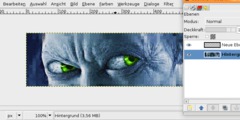2.0pre Bezier Tool
Owen (rcook@pcug.org.au) wrote:
In Gimp-2.0pre (and the 1.3s)
Select Bezier tool
Select Tool options->Design mode
Click Click Click
BUT
Clicking on start point does not complete the selection
This is intentional. I wanted to have a more direct control over the
control points of the path. You can close a path with SHIFT+Click.
Tools->Create selection from path gives "Marching ants" for full path
Please note that the path is not closed, it just gets connected with a
straight line, because it is impossible to convert an open path to a
selection otherwise.
Tools->Stroke path DOES NOT stroke the full path as per marching ants.
The last segment is ignored.
There is no last segment yet, so it does not make any sense to stroke
something :)
This is an intentional change to be able to stroke things like arrows,
which don't have closed shapes.
What am I doing wrong?
Nothing. You just need to close the path with SHIFT, as described above.
Bye,
Simon